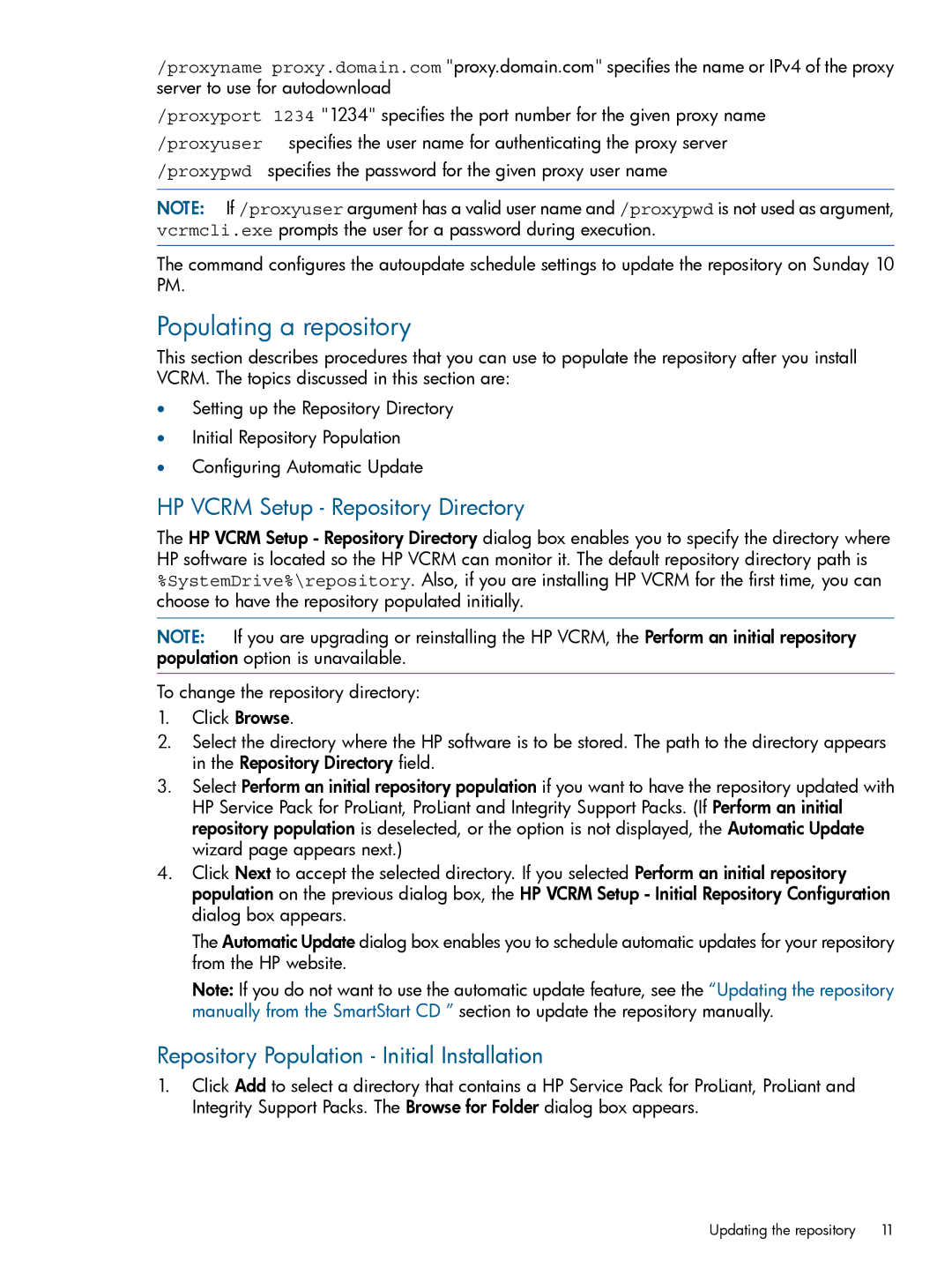/proxyname proxy.domain.com "proxy.domain.com" specifies the name or IPv4 of the proxy server to use for autodownload
/proxyport 1234 "1234" specifies the port number for the given proxy name
/proxyuser specifies the user name for authenticating the proxy server
/proxypwd specifies the password for the given proxy user name
NOTE: If /proxyuser argument has a valid user name and /proxypwd is not used as argument, vcrmcli.exe prompts the user for a password during execution.
The command configures the autoupdate schedule settings to update the repository on Sunday 10 PM.
Populating a repository
This section describes procedures that you can use to populate the repository after you install VCRM. The topics discussed in this section are:
•Setting up the Repository Directory
•Initial Repository Population
•Configuring Automatic Update
HP VCRM Setup - Repository Directory
The HP VCRM Setup - Repository Directory dialog box enables you to specify the directory where HP software is located so the HP VCRM can monitor it. The default repository directory path is %SystemDrive%\repository. Also, if you are installing HP VCRM for the first time, you can choose to have the repository populated initially.
NOTE: If you are upgrading or reinstalling the HP VCRM, the Perform an initial repository population option is unavailable.
To change the repository directory:
1.Click Browse.
2.Select the directory where the HP software is to be stored. The path to the directory appears in the Repository Directory field.
3.Select Perform an initial repository population if you want to have the repository updated with HP Service Pack for ProLiant, ProLiant and Integrity Support Packs. (If Perform an initial repository population is deselected, or the option is not displayed, the Automatic Update wizard page appears next.)
4.Click Next to accept the selected directory. If you selected Perform an initial repository population on the previous dialog box, the HP VCRM Setup - Initial Repository Configuration dialog box appears.
The Automatic Update dialog box enables you to schedule automatic updates for your repository from the HP website.
Note: If you do not want to use the automatic update feature, see the “Updating the repository manually from the SmartStart CD ” section to update the repository manually.
Repository Population - Initial Installation
1.Click Add to select a directory that contains a HP Service Pack for ProLiant, ProLiant and Integrity Support Packs. The Browse for Folder dialog box appears.
Updating the repository | 11 |