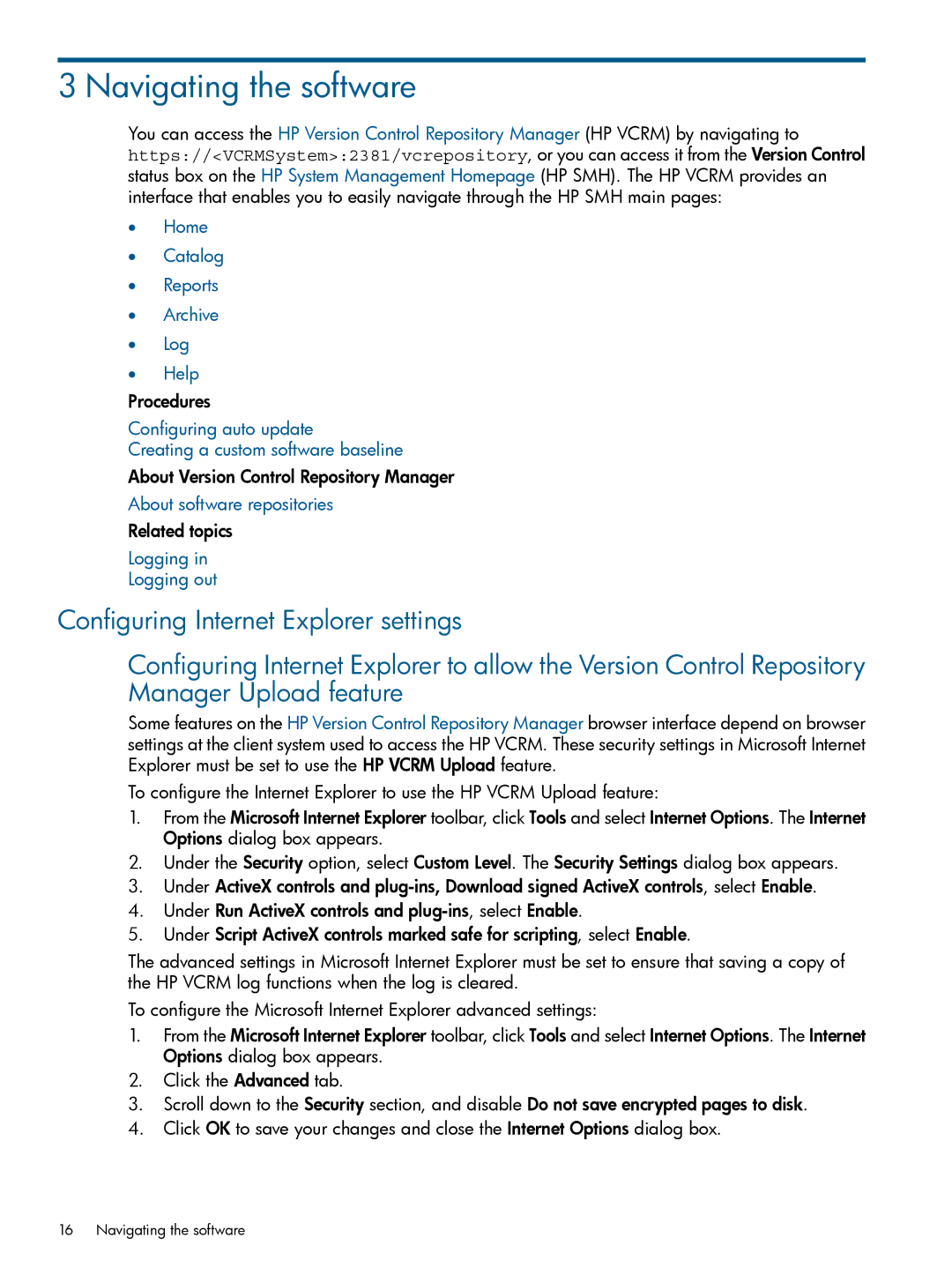3 Navigating the software
You can access the HP Version Control Repository Manager (HP VCRM) by navigating to https://<VCRMSystem>:2381/vcrepository, or you can access it from the Version Control status box on the HP System Management Homepage (HP SMH). The HP VCRM provides an interface that enables you to easily navigate through the HP SMH main pages:
•Home
•Catalog
•Reports
•Archive
•Log
•Help
Procedures
Configuring auto update
Creating a custom software baseline
About Version Control Repository Manager
About software repositories
Related topics
Logging in
Logging out
Configuring Internet Explorer settings
Configuring Internet Explorer to allow the Version Control Repository Manager Upload feature
Some features on the HP Version Control Repository Manager browser interface depend on browser settings at the client system used to access the HP VCRM. These security settings in Microsoft Internet Explorer must be set to use the HP VCRM Upload feature.
To configure the Internet Explorer to use the HP VCRM Upload feature:
1.From the Microsoft Internet Explorer toolbar, click Tools and select Internet Options. The Internet Options dialog box appears.
2.Under the Security option, select Custom Level. The Security Settings dialog box appears.
3.Under ActiveX controls and
4.Under Run ActiveX controls and
5.Under Script ActiveX controls marked safe for scripting, select Enable.
The advanced settings in Microsoft Internet Explorer must be set to ensure that saving a copy of the HP VCRM log functions when the log is cleared.
To configure the Microsoft Internet Explorer advanced settings:
1.From the Microsoft Internet Explorer toolbar, click Tools and select Internet Options. The Internet Options dialog box appears.
2.Click the Advanced tab.
3.Scroll down to the Security section, and disable Do not save encrypted pages to disk.
4.Click OK to save your changes and close the Internet Options dialog box.
16 Navigating the software