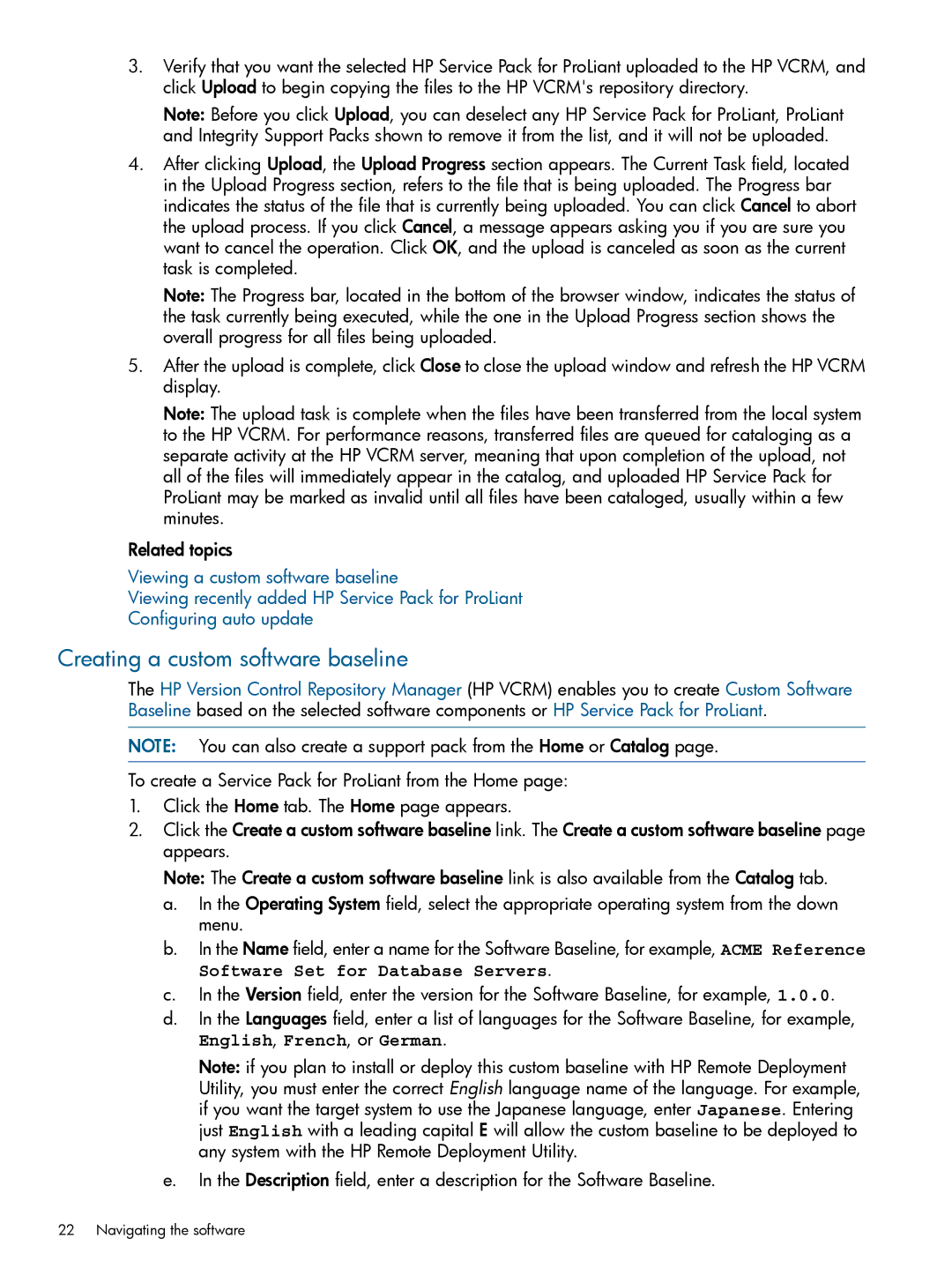3.Verify that you want the selected HP Service Pack for ProLiant uploaded to the HP VCRM, and click Upload to begin copying the files to the HP VCRM's repository directory.
Note: Before you click Upload, you can deselect any HP Service Pack for ProLiant, ProLiant and Integrity Support Packs shown to remove it from the list, and it will not be uploaded.
4.After clicking Upload, the Upload Progress section appears. The Current Task field, located in the Upload Progress section, refers to the file that is being uploaded. The Progress bar indicates the status of the file that is currently being uploaded. You can click Cancel to abort the upload process. If you click Cancel, a message appears asking you if you are sure you want to cancel the operation. Click OK, and the upload is canceled as soon as the current task is completed.
Note: The Progress bar, located in the bottom of the browser window, indicates the status of the task currently being executed, while the one in the Upload Progress section shows the overall progress for all files being uploaded.
5.After the upload is complete, click Close to close the upload window and refresh the HP VCRM display.
Note: The upload task is complete when the files have been transferred from the local system to the HP VCRM. For performance reasons, transferred files are queued for cataloging as a separate activity at the HP VCRM server, meaning that upon completion of the upload, not all of the files will immediately appear in the catalog, and uploaded HP Service Pack for ProLiant may be marked as invalid until all files have been cataloged, usually within a few minutes.
Related topics
Viewing a custom software baseline
Viewing recently added HP Service Pack for ProLiant
Configuring auto update
Creating a custom software baseline
The HP Version Control Repository Manager (HP VCRM) enables you to create Custom Software Baseline based on the selected software components or HP Service Pack for ProLiant.
NOTE: You can also create a support pack from the Home or Catalog page.
To create a Service Pack for ProLiant from the Home page:
1.Click the Home tab. The Home page appears.
2.Click the Create a custom software baseline link. The Create a custom software baseline page appears.
Note: The Create a custom software baseline link is also available from the Catalog tab.
a.In the Operating System field, select the appropriate operating system from the down menu.
b.In the Name field, enter a name for the Software Baseline, for example, ACME Reference Software Set for Database Servers.
c.In the Version field, enter the version for the Software Baseline, for example, 1.0.0.
d.In the Languages field, enter a list of languages for the Software Baseline, for example,
English, French, or German.
Note: if you plan to install or deploy this custom baseline with HP Remote Deployment Utility, you must enter the correct English language name of the language. For example, if you want the target system to use the Japanese language, enter Japanese. Entering just English with a leading capital E will allow the custom baseline to be deployed to any system with the HP Remote Deployment Utility.
e.In the Description field, enter a description for the Software Baseline.