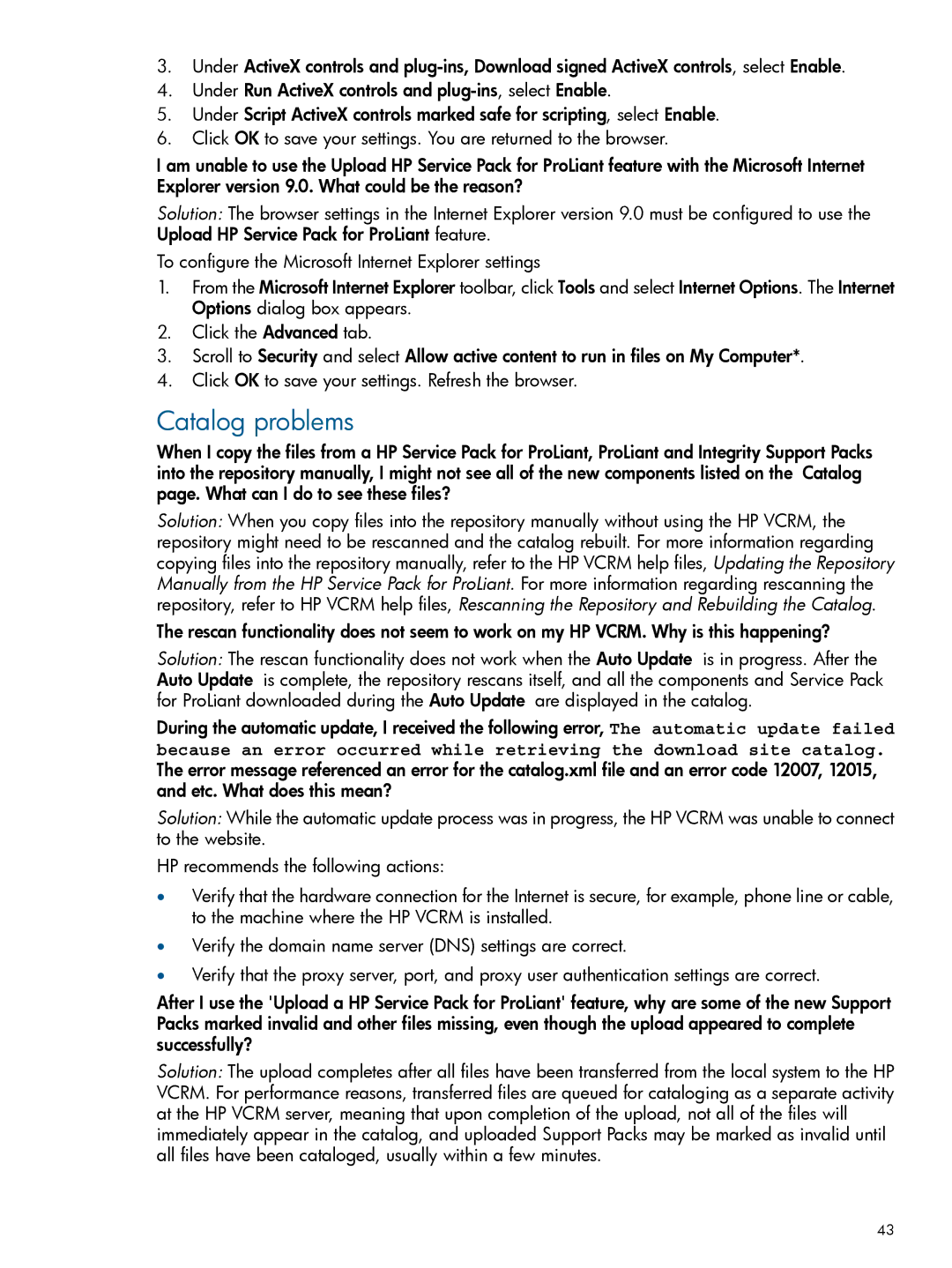3.Under ActiveX controls and
4.Under Run ActiveX controls and
5.Under Script ActiveX controls marked safe for scripting, select Enable.
6.Click OK to save your settings. You are returned to the browser.
I am unable to use the Upload HP Service Pack for ProLiant feature with the Microsoft Internet Explorer version 9.0. What could be the reason?
Solution: The browser settings in the Internet Explorer version 9.0 must be configured to use the Upload HP Service Pack for ProLiant feature.
To configure the Microsoft Internet Explorer settings
1.From the Microsoft Internet Explorer toolbar, click Tools and select Internet Options. The Internet Options dialog box appears.
2.Click the Advanced tab.
3.Scroll to Security and select Allow active content to run in files on My Computer*.
4.Click OK to save your settings. Refresh the browser.
Catalog problems
When I copy the files from a HP Service Pack for ProLiant, ProLiant and Integrity Support Packs into the repository manually, I might not see all of the new components listed on the Catalog page. What can I do to see these files?
Solution: When you copy files into the repository manually without using the HP VCRM, the repository might need to be rescanned and the catalog rebuilt. For more information regarding copying files into the repository manually, refer to the HP VCRM help files, Updating the Repository Manually from the HP Service Pack for ProLiant. For more information regarding rescanning the repository, refer to HP VCRM help files, Rescanning the Repository and Rebuilding the Catalog.
The rescan functionality does not seem to work on my HP VCRM. Why is this happening?
Solution: The rescan functionality does not work when the Auto Update is in progress. After the Auto Update is complete, the repository rescans itself, and all the components and Service Pack for ProLiant downloaded during the Auto Update are displayed in the catalog.
During the automatic update, I received the following error, The automatic update failed
because an error occurred while retrieving the download site catalog.
The error message referenced an error for the catalog.xml file and an error code 12007, 12015, and etc. What does this mean?
Solution: While the automatic update process was in progress, the HP VCRM was unable to connect to the website.
HP recommends the following actions:
•Verify that the hardware connection for the Internet is secure, for example, phone line or cable, to the machine where the HP VCRM is installed.
•Verify the domain name server (DNS) settings are correct.
•Verify that the proxy server, port, and proxy user authentication settings are correct.
After I use the 'Upload a HP Service Pack for ProLiant' feature, why are some of the new Support Packs marked invalid and other files missing, even though the upload appeared to complete successfully?
Solution: The upload completes after all files have been transferred from the local system to the HP VCRM. For performance reasons, transferred files are queued for cataloging as a separate activity at the HP VCRM server, meaning that upon completion of the upload, not all of the files will immediately appear in the catalog, and uploaded Support Packs may be marked as invalid until all files have been cataloged, usually within a few minutes.
43