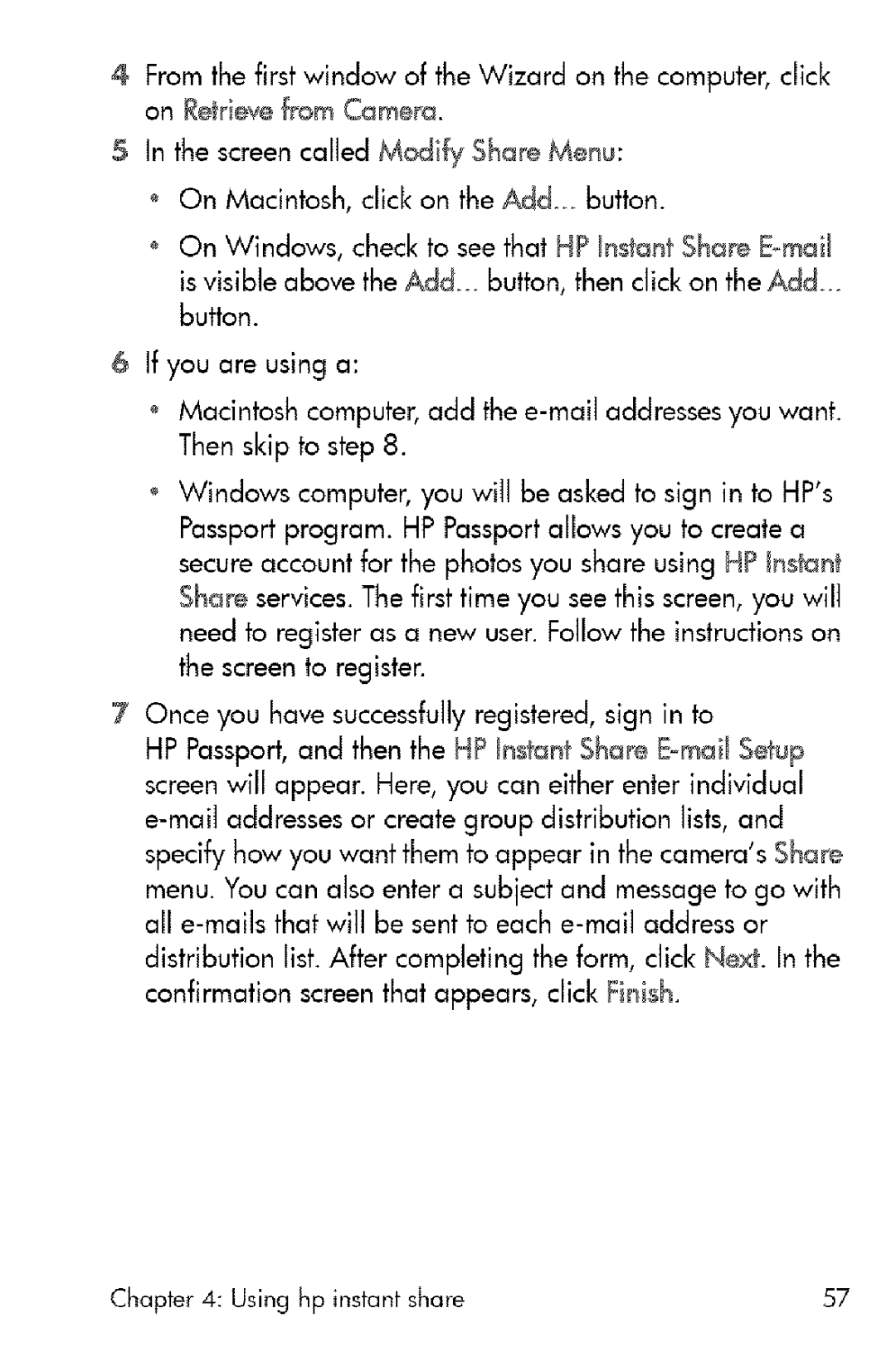4From the first window of the Wizard on the computer, click on Retrievefr,om Camera.
SIn the screen called Modi@ Share Menu: On Macintosh, click on the Add_ button.
On Windows, check to see that HP Instant Share E_mail is visible above the Ad& button, then click on the Add button.
6If you are using a:
Macintosh computer, add the
Windows computer, you will be asked to sign in to HP's Passport program. HP Passport allows you to create a secure account for the photos you share using HP _n@Jnt Share services. The first time you see this screen, you will need to register as a new user. Follow the instructions on the screen to registen
7Qnce you have successfully registered, sign in to
HP Passport, and then the HP Instant Share Eomail Setup screen will appear. Here, you can either enter individual
menu. You can also enter a subject and message to go with all
distribution list. After completing the form, click Next. In the confirmation screen that appears, click Finish.
Chapter 4: Using hp instant share | 57 |