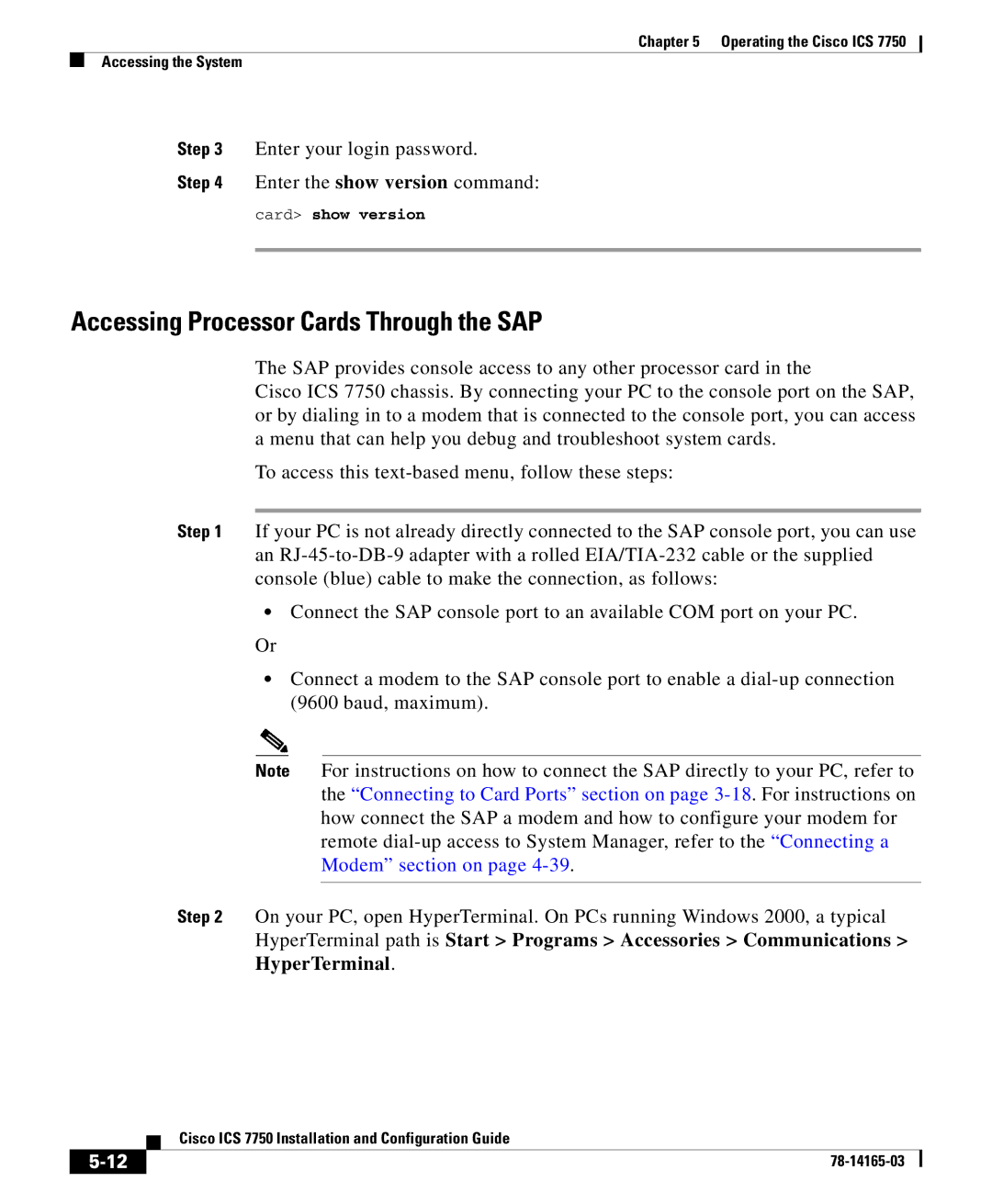Chapter 5 Operating the Cisco ICS 7750
Accessing the System
Step 3 Enter your login password.
Step 4 Enter the show version command:
card> show version
Accessing Processor Cards Through the SAP
The SAP provides console access to any other processor card in the
Cisco ICS 7750 chassis. By connecting your PC to the console port on the SAP, or by dialing in to a modem that is connected to the console port, you can access a menu that can help you debug and troubleshoot system cards.
To access this
Step 1 If your PC is not already directly connected to the SAP console port, you can use an
•Connect the SAP console port to an available COM port on your PC.
Or
•Connect a modem to the SAP console port to enable a
Note For instructions on how to connect the SAP directly to your PC, refer to the “Connecting to Card Ports” section on page
Step 2 On your PC, open HyperTerminal. On PCs running Windows 2000, a typical HyperTerminal path is Start > Programs > Accessories > Communications > HyperTerminal.
| Cisco ICS 7750 Installation and Configuration Guide |