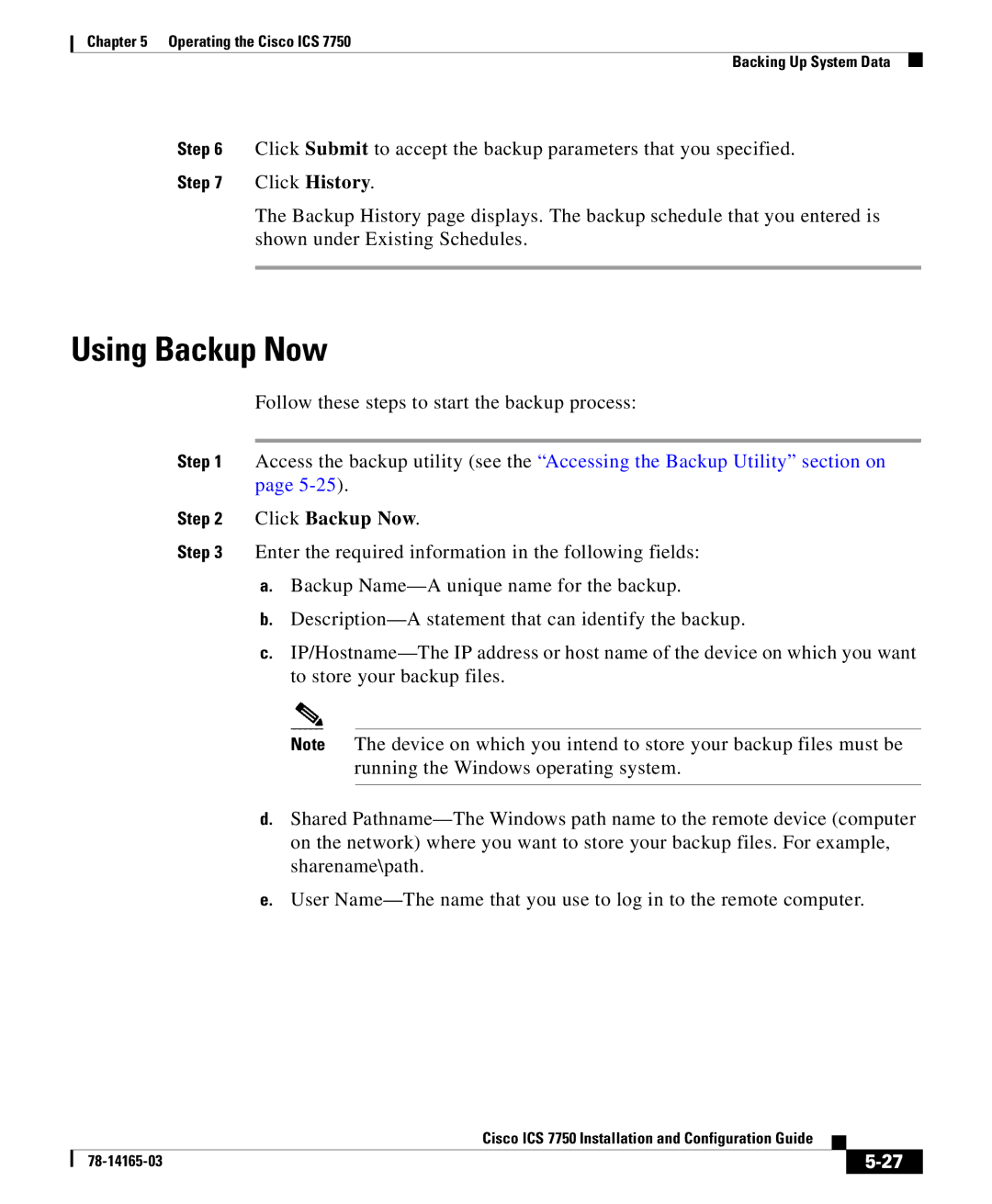Chapter 5 Operating the Cisco ICS 7750
Backing Up System Data
Step 6 Click Submit to accept the backup parameters that you specified.
Step 7 Click History.
The Backup History page displays. The backup schedule that you entered is shown under Existing Schedules.
Using Backup Now
Follow these steps to start the backup process:
Step 1 Access the backup utility (see the “Accessing the Backup Utility” section on page
Step 2 Click Backup Now.
Step 3 Enter the required information in the following fields:
a.Backup
b.
c.
Note The device on which you intend to store your backup files must be running the Windows operating system.
d.Shared
e.User
|
| Cisco ICS 7750 Installation and Configuration Guide |
|
|
|
|
| ||
|
|
| ||
|
|
|