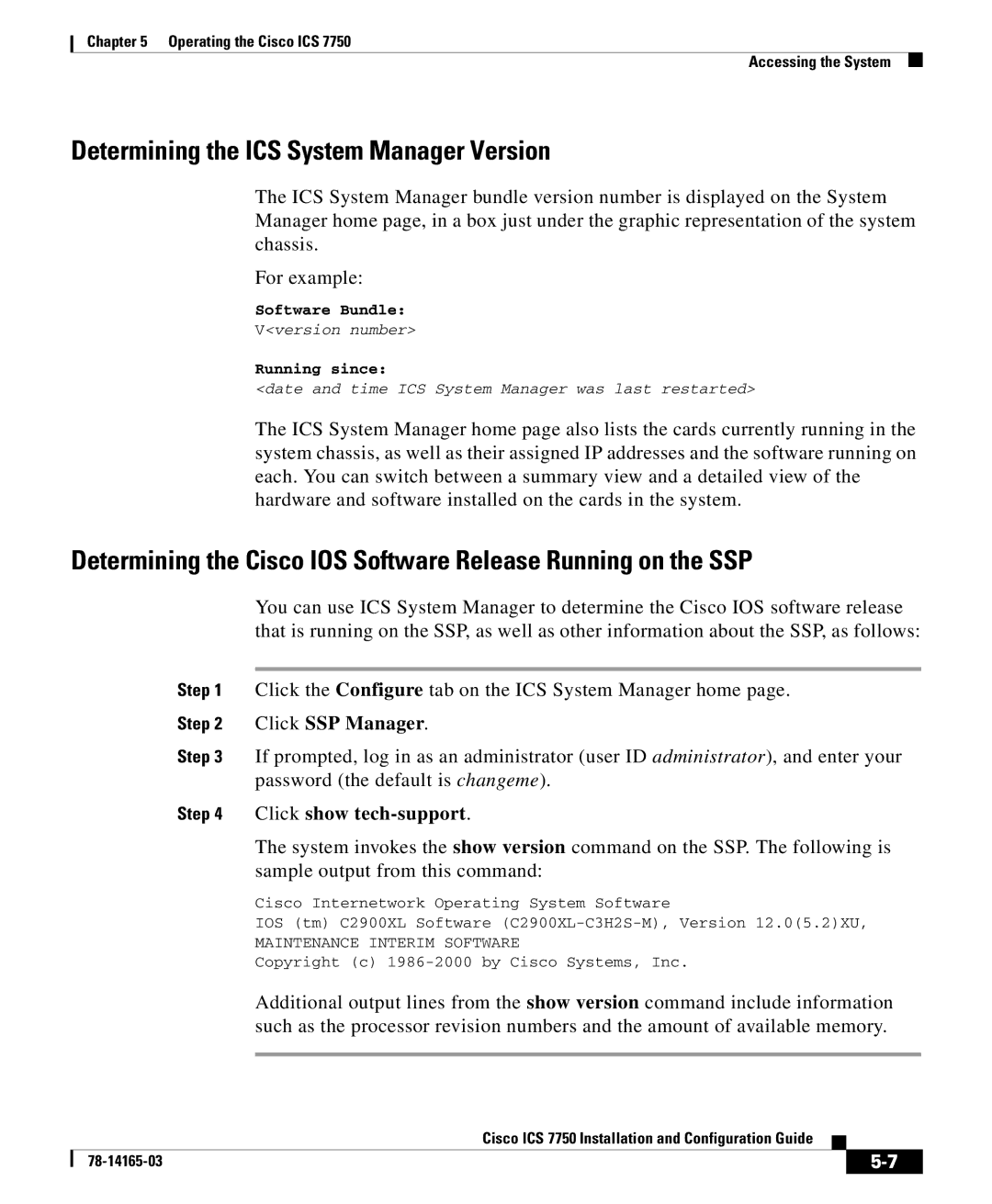Chapter 5 Operating the Cisco ICS 7750
Accessing the System
Determining the ICS System Manager Version
The ICS System Manager bundle version number is displayed on the System Manager home page, in a box just under the graphic representation of the system chassis.
For example:
Software Bundle:
V<version number>
Running since:
<date and time ICS System Manager was last restarted>
The ICS System Manager home page also lists the cards currently running in the system chassis, as well as their assigned IP addresses and the software running on each. You can switch between a summary view and a detailed view of the hardware and software installed on the cards in the system.
Determining the Cisco IOS Software Release Running on the SSP
You can use ICS System Manager to determine the Cisco IOS software release that is running on the SSP, as well as other information about the SSP, as follows:
Step 1 Click the Configure tab on the ICS System Manager home page.
Step 2 Click SSP Manager.
Step 3 If prompted, log in as an administrator (user ID administrator), and enter your password (the default is changeme).
Step 4 Click show tech-support.
The system invokes the show version command on the SSP. The following is sample output from this command:
Cisco Internetwork Operating System Software
IOS (tm) C2900XL Software
MAINTENANCE INTERIM SOFTWARE
Copyright (c)
Additional output lines from the show version command include information such as the processor revision numbers and the amount of available memory.
|
| Cisco ICS 7750 Installation and Configuration Guide |
|
|
|
|
| ||
|
|
| ||
|
|
|