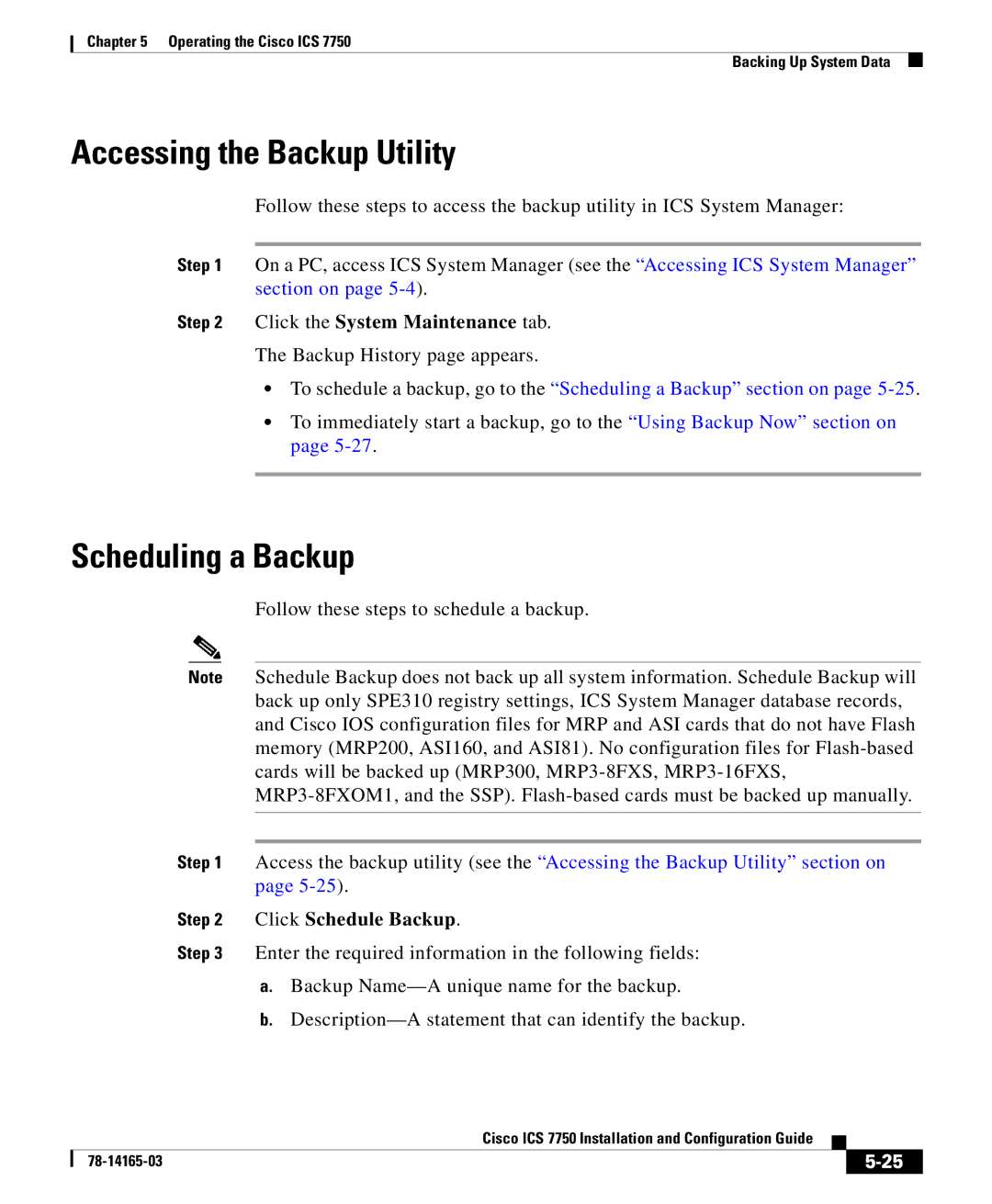Chapter 5 Operating the Cisco ICS 7750
Backing Up System Data
Accessing the Backup Utility
Follow these steps to access the backup utility in ICS System Manager:
Step 1 On a PC, access ICS System Manager (see the “Accessing ICS System Manager” section on page
Step 2 Click the System Maintenance tab.
The Backup History page appears.
•To schedule a backup, go to the “Scheduling a Backup” section on page
•To immediately start a backup, go to the “Using Backup Now” section on page
Scheduling a Backup
Follow these steps to schedule a backup.
Note Schedule Backup does not back up all system information. Schedule Backup will back up only SPE310 registry settings, ICS System Manager database records, and Cisco IOS configuration files for MRP and ASI cards that do not have Flash memory (MRP200, ASI160, and ASI81). No configuration files for
Step 1 Access the backup utility (see the “Accessing the Backup Utility” section on page
Step 2 Click Schedule Backup.
Step 3 Enter the required information in the following fields:
a.Backup
b.
|
| Cisco ICS 7750 Installation and Configuration Guide |
|
|
|
|
| ||
|
|
| ||
|
|
|