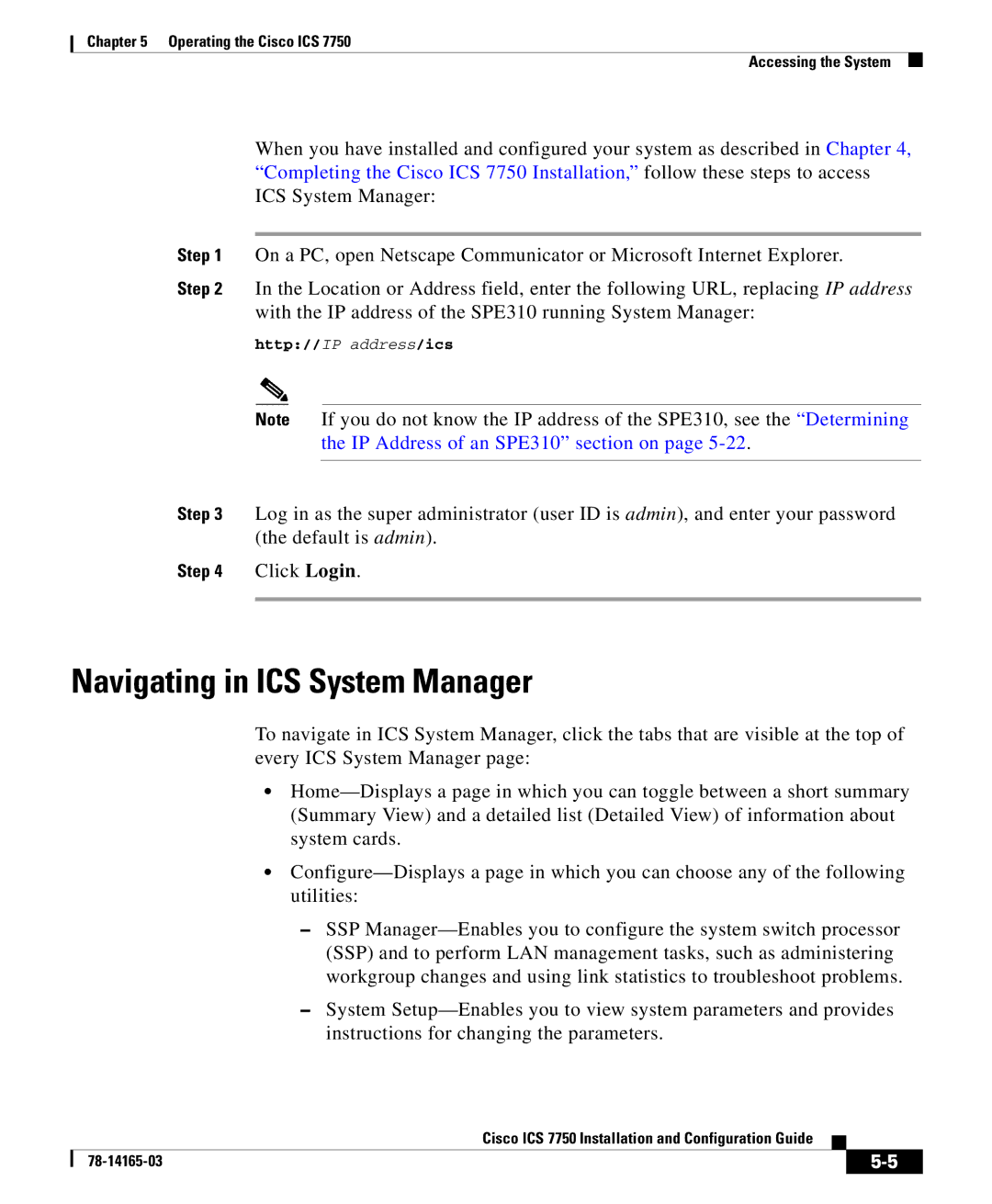Chapter 5 Operating the Cisco ICS 7750
Accessing the System
When you have installed and configured your system as described in Chapter 4, “Completing the Cisco ICS 7750 Installation,” follow these steps to access ICS System Manager:
Step 1 On a PC, open Netscape Communicator or Microsoft Internet Explorer.
Step 2 In the Location or Address field, enter the following URL, replacing IP address with the IP address of the SPE310 running System Manager:
http://IP address/ics
Note If you do not know the IP address of the SPE310, see the “Determining the IP Address of an SPE310” section on page
Step 3 Log in as the super administrator (user ID is admin), and enter your password (the default is admin).
Step 4 Click Login.
Navigating in ICS System Manager
To navigate in ICS System Manager, click the tabs that are visible at the top of every ICS System Manager page:
•
•
–SSP
–System
|
| Cisco ICS 7750 Installation and Configuration Guide |
|
|
|
|
| ||
|
|
| ||
|
|
|