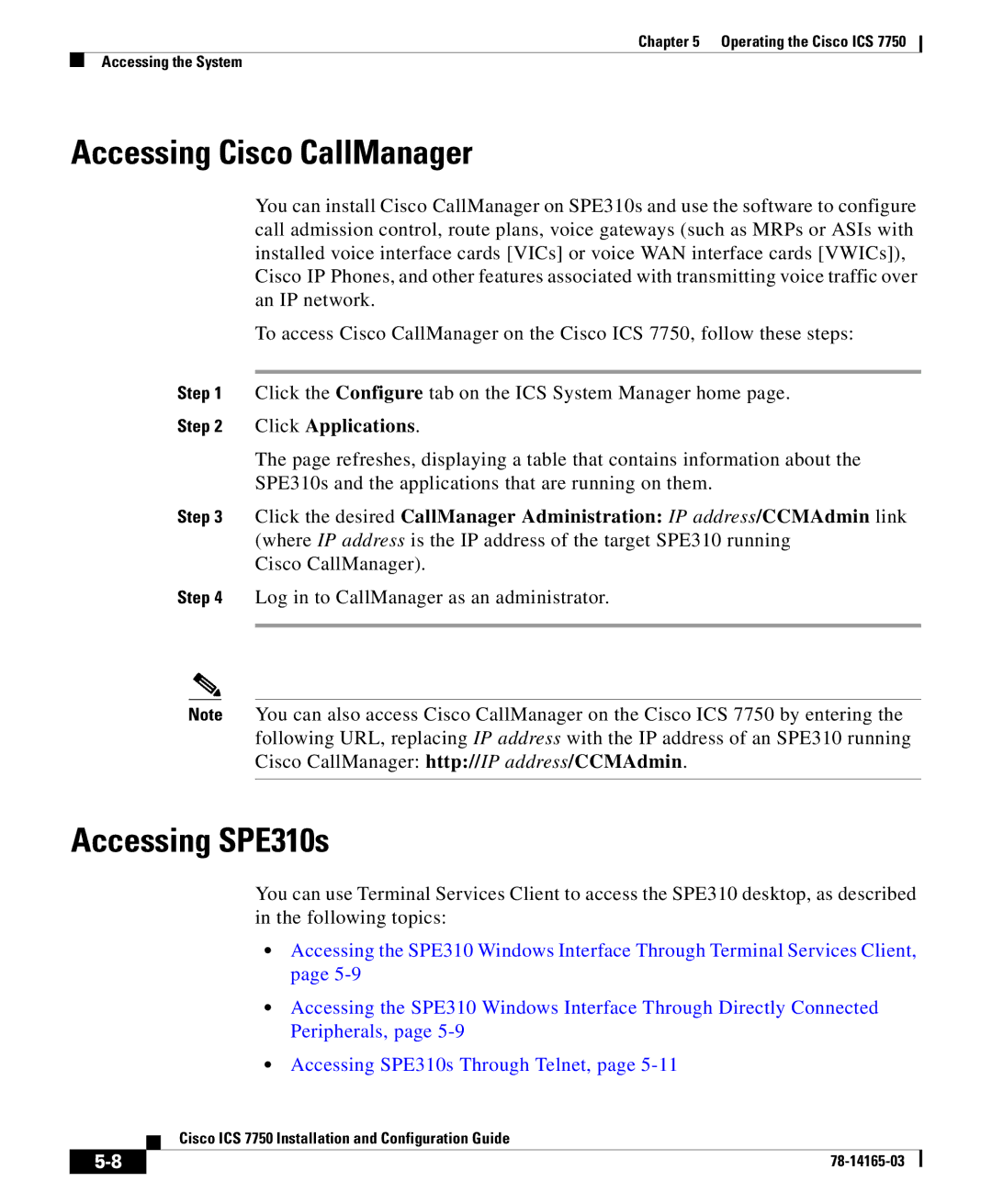Chapter 5 Operating the Cisco ICS 7750
Accessing the System
Accessing Cisco CallManager
You can install Cisco CallManager on SPE310s and use the software to configure call admission control, route plans, voice gateways (such as MRPs or ASIs with installed voice interface cards [VICs] or voice WAN interface cards [VWICs]), Cisco IP Phones, and other features associated with transmitting voice traffic over an IP network.
To access Cisco CallManager on the Cisco ICS 7750, follow these steps:
Step 1 Click the Configure tab on the ICS System Manager home page.
Step 2 Click Applications.
The page refreshes, displaying a table that contains information about the
SPE310s and the applications that are running on them.
Step 3 Click the desired CallManager Administration: IP address/CCMAdmin link (where IP address is the IP address of the target SPE310 running
Cisco CallManager).
Step 4 Log in to CallManager as an administrator.
Note You can also access Cisco CallManager on the Cisco ICS 7750 by entering the following URL, replacing IP address with the IP address of an SPE310 running Cisco CallManager: http://IP address/CCMAdmin.
Accessing SPE310s
You can use Terminal Services Client to access the SPE310 desktop, as described in the following topics:
•Accessing the SPE310 Windows Interface Through Terminal Services Client, page
•Accessing the SPE310 Windows Interface Through Directly Connected Peripherals, page
•Accessing SPE310s Through Telnet, page
| Cisco ICS 7750 Installation and Configuration Guide |