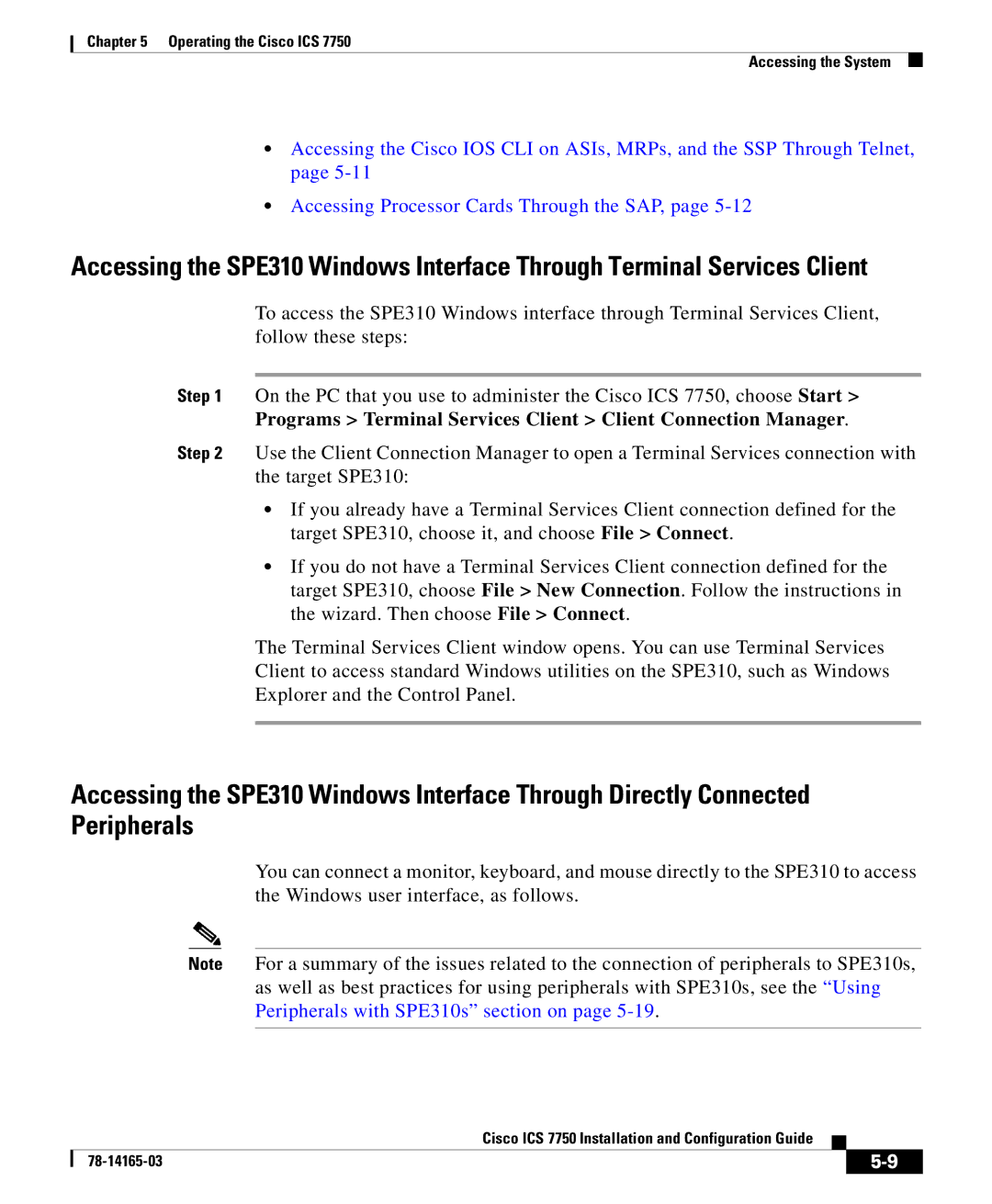Chapter 5 Operating the Cisco ICS 7750
Accessing the System
•Accessing the Cisco IOS CLI on ASIs, MRPs, and the SSP Through Telnet, page
•Accessing Processor Cards Through the SAP, page
Accessing the SPE310 Windows Interface Through Terminal Services Client
To access the SPE310 Windows interface through Terminal Services Client, follow these steps:
Step 1 On the PC that you use to administer the Cisco ICS 7750, choose Start >
Programs > Terminal Services Client > Client Connection Manager.
Step 2 Use the Client Connection Manager to open a Terminal Services connection with the target SPE310:
•If you already have a Terminal Services Client connection defined for the target SPE310, choose it, and choose File > Connect.
•If you do not have a Terminal Services Client connection defined for the target SPE310, choose File > New Connection. Follow the instructions in the wizard. Then choose File > Connect.
The Terminal Services Client window opens. You can use Terminal Services
Client to access standard Windows utilities on the SPE310, such as Windows
Explorer and the Control Panel.
Accessing the SPE310 Windows Interface Through Directly Connected Peripherals
You can connect a monitor, keyboard, and mouse directly to the SPE310 to access the Windows user interface, as follows.
Note For a summary of the issues related to the connection of peripherals to SPE310s, as well as best practices for using peripherals with SPE310s, see the “Using Peripherals with SPE310s” section on page
|
| Cisco ICS 7750 Installation and Configuration Guide |
|
|
|
|
| ||
|
|
| ||
|
|
|