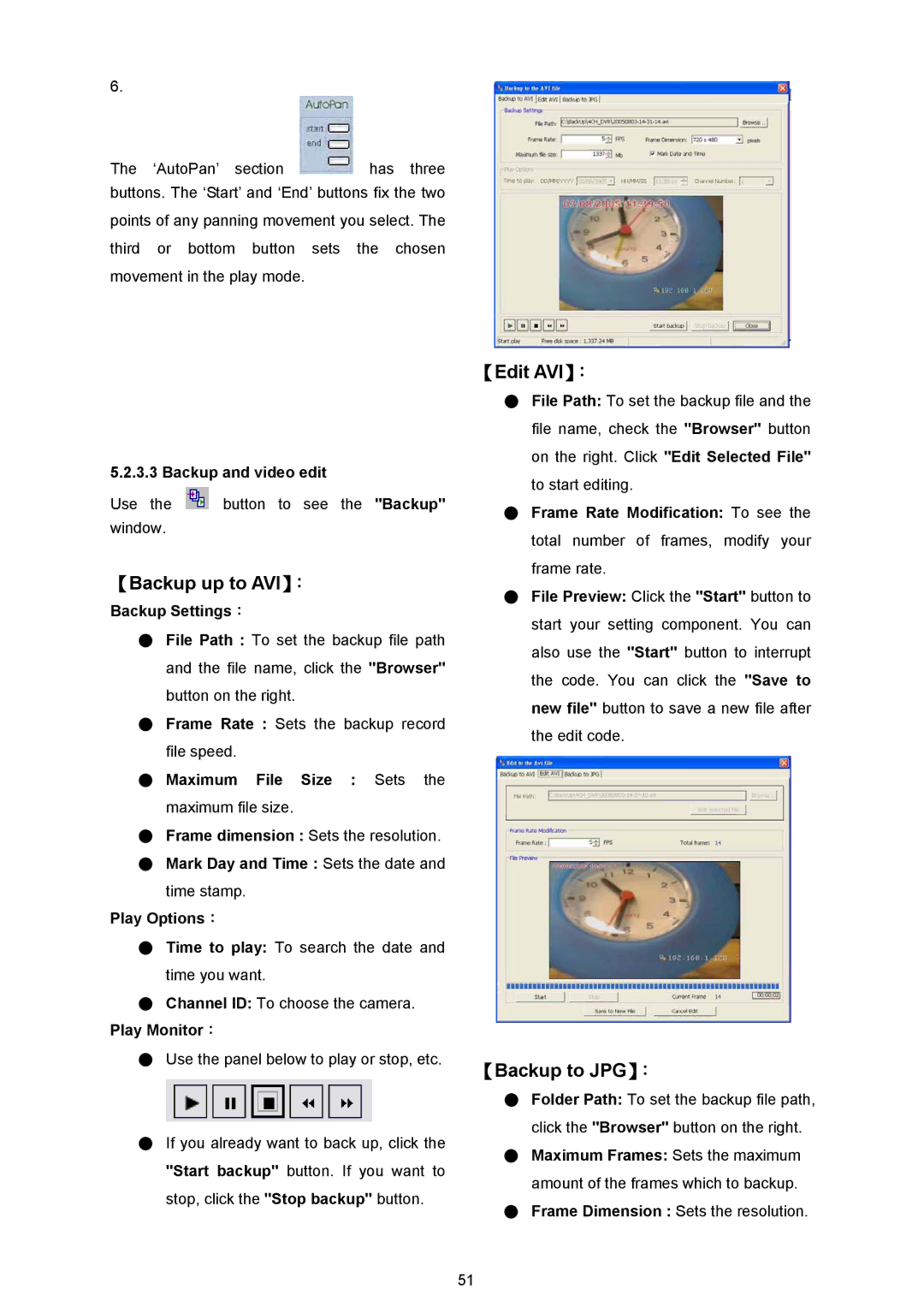6.
The ‘AutoPan’ section ![]() has three buttons. The ‘Start’ and ‘End’ buttons fix the two points of any panning movement you select. The third or bottom button sets the chosen movement in the play mode.
has three buttons. The ‘Start’ and ‘End’ buttons fix the two points of any panning movement you select. The third or bottom button sets the chosen movement in the play mode.
5.2.3.3 Backup and video edit
Use the ![]() button to see the "Backup" window.
button to see the "Backup" window.
【Backup up to AVI】:
Backup Settings:
●File Path : To set the backup file path and the file name, click the "Browser" button on the right.
●Frame Rate : Sets the backup record file speed.
●Maximum File Size : Sets the maximum file size.
●Frame dimension : Sets the resolution.
●Mark Day and Time : Sets the date and
time stamp.
Play Options:
●Time to play: To search the date and time you want.
●Channel ID: To choose the camera.
Play Monitor:
●Use the panel below to play or stop, etc.
●If you already want to back up, click the "Start backup" button. If you want to stop, click the "Stop backup" button.
【Edit AVI】:
●File Path: To set the backup file and the file name, check the "Browser" button on the right. Click "Edit Selected File" to start editing.
●Frame Rate Modification: To see the total number of frames, modify your frame rate.
●File Preview: Click the "Start" button to start your setting component. You can also use the "Start" button to interrupt the code. You can click the "Save to new file" button to save a new file after the edit code.
【Backup to JPG】:
●Folder Path: To set the backup file path, click the "Browser" button on the right.
●Maximum Frames: Sets the maximum amount of the frames which to backup.
●Frame Dimension : Sets the resolution.
51