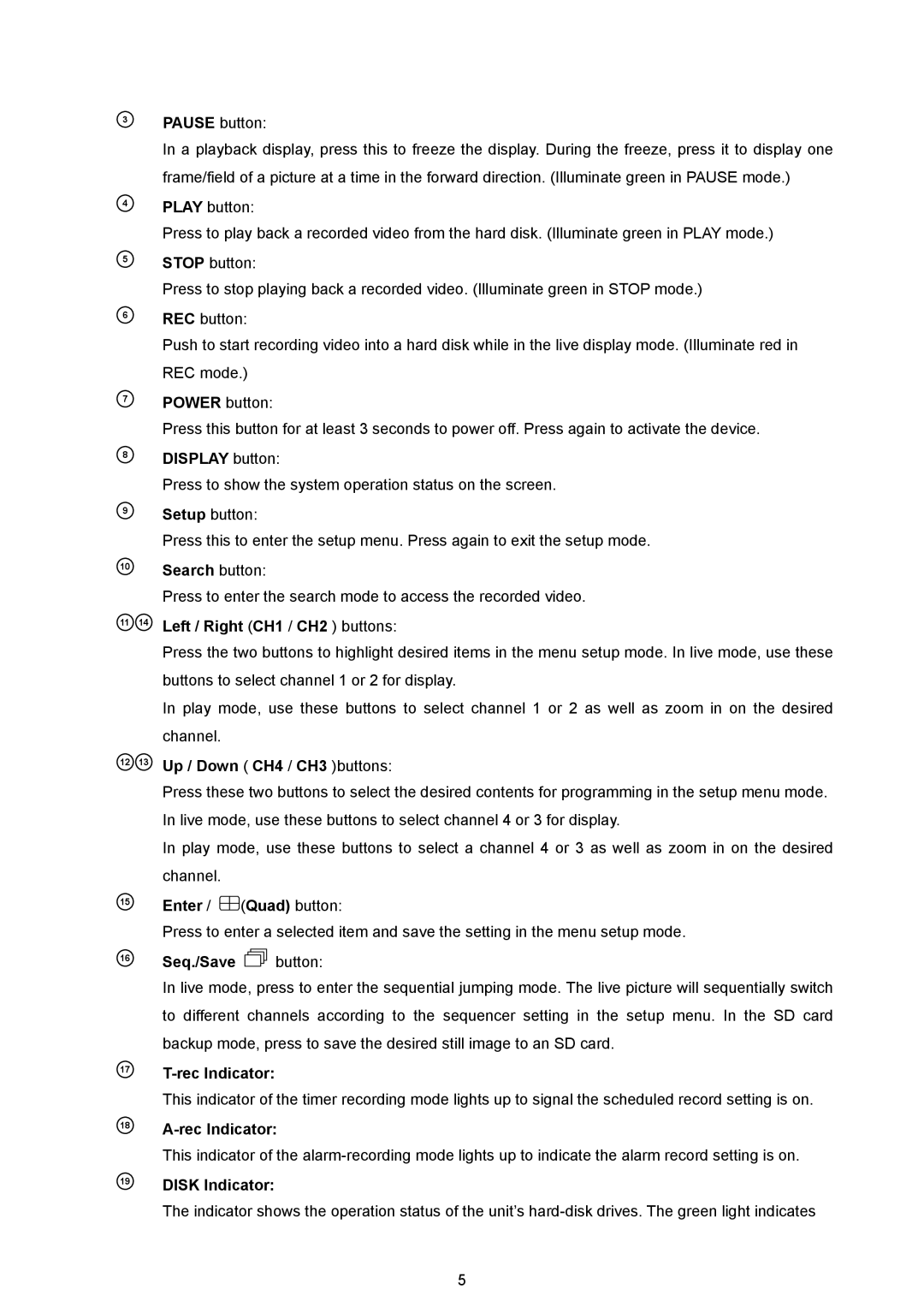3
4
5
6
7
8
9
10
11 14
PAUSE button:
In a playback display, press this to freeze the display. During the freeze, press it to display one frame/field of a picture at a time in the forward direction. (Illuminate green in PAUSE mode.) PLAY button:
Press to play back a recorded video from the hard disk. (Illuminate green in PLAY mode.) STOP button:
Press to stop playing back a recorded video. (Illuminate green in STOP mode.) REC button:
Push to start recording video into a hard disk while in the live display mode. (Illuminate red in REC mode.)
POWER button:
Press this button for at least 3 seconds to power off. Press again to activate the device. DISPLAY button:
Press to show the system operation status on the screen. Setup button:
Press this to enter the setup menu. Press again to exit the setup mode. Search button:
Press to enter the search mode to access the recorded video. Left / Right (CH1 / CH2 ) buttons:
Press the two buttons to highlight desired items in the menu setup mode. In live mode, use these buttons to select channel 1 or 2 for display.
In play mode, use these buttons to select channel 1 or 2 as well as zoom in on the desired channel.
12 13
15
16
Up / Down ( CH4 / CH3 )buttons:
Press these two buttons to select the desired contents for programming in the setup menu mode. In live mode, use these buttons to select channel 4 or 3 for display.
In play mode, use these buttons to select a channel 4 or 3 as well as zoom in on the desired channel.
Enter /  (Quad) button:
(Quad) button:
Press to enter a selected item and save the setting in the menu setup mode.
Seq./Save 
 button:
button:
In live mode, press to enter the sequential jumping mode. The live picture will sequentially switch to different channels according to the sequencer setting in the setup menu. In the SD card backup mode, press to save the desired still image to an SD card.
17
18
19
T-rec Indicator:
This indicator of the timer recording mode lights up to signal the scheduled record setting is on.
This indicator of the
DISK Indicator:
The indicator shows the operation status of the unit’s
5