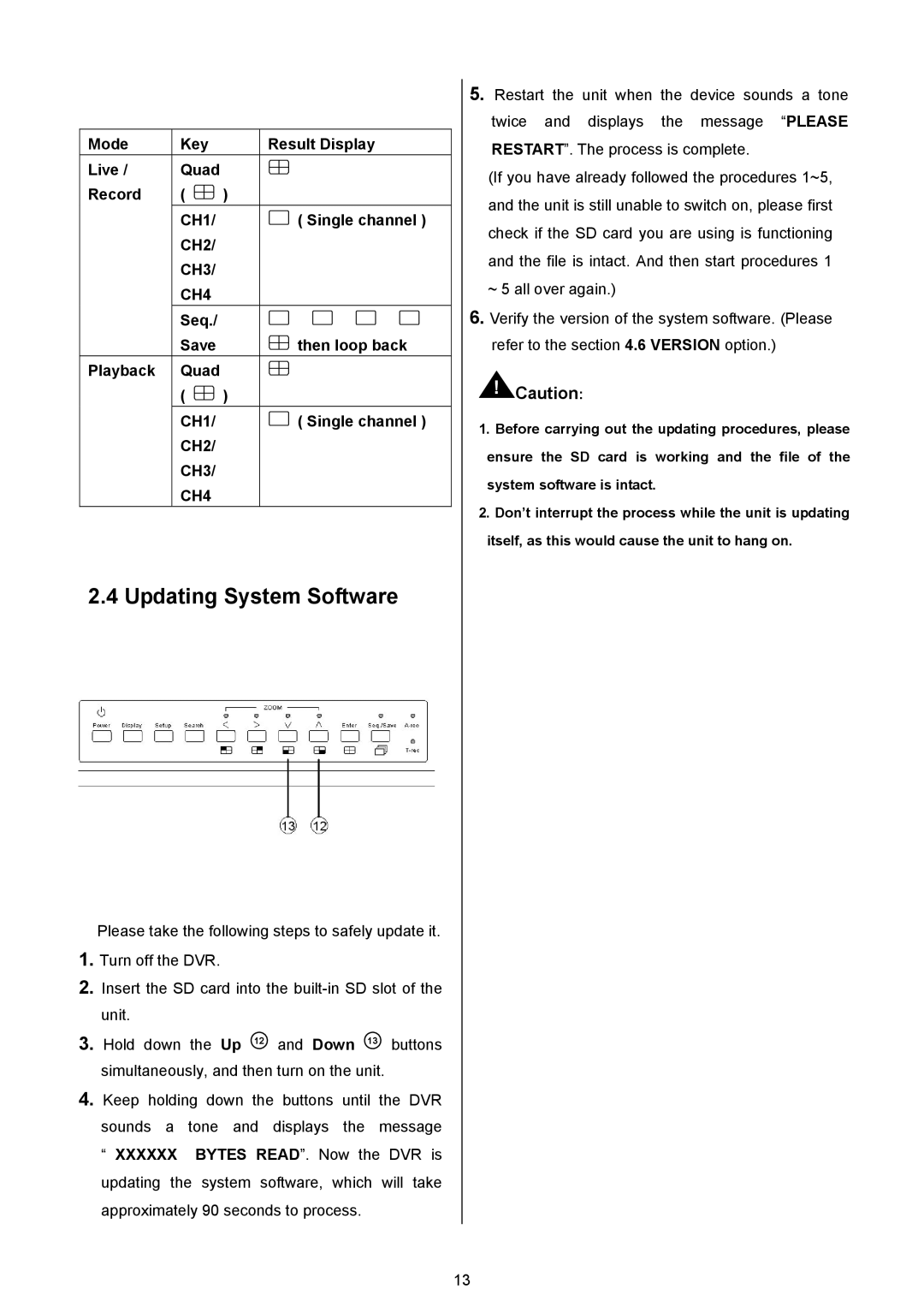Mode | Key | Result Display |
Live / | Quad |
|
Record | ( | ) |
| CH1/ | ( Single channel ) |
| CH2/ |
|
| CH3/ |
|
| CH4 |
|
| Seq./ |
|
| Save | then loop back |
Playback | Quad |
|
| ( | ) |
| CH1/ | ( Single channel ) |
| CH2/ |
|
| CH3/ |
|
| CH4 |
|
2.4 Updating System Software
Please take the following steps to safely update it.
1.Turn off the DVR.
2.Insert the SD card into the
3.Hold down the Up 12 and Down 13 buttons simultaneously, and then turn on the unit.
4.Keep holding down the buttons until the DVR sounds a tone and displays the message “ XXXXXX BYTES READ”. Now the DVR is updating the system software, which will take approximately 90 seconds to process.
5.Restart the unit when the device sounds a tone twice and displays the message “PLEASE RESTART”. The process is complete.
(If you have already followed the procedures 1~5, and the unit is still unable to switch on, please first check if the SD card you are using is functioning and the file is intact. And then start procedures 1
~5 all over again.)
6.Verify the version of the system software. (Please refer to the section 4.6 VERSION option.)
!Caution:
1.Before carrying out the updating procedures, please ensure the SD card is working and the file of the system software is intact.
2.Don’t interrupt the process while the unit is updating itself, as this would cause the unit to hang on.
13