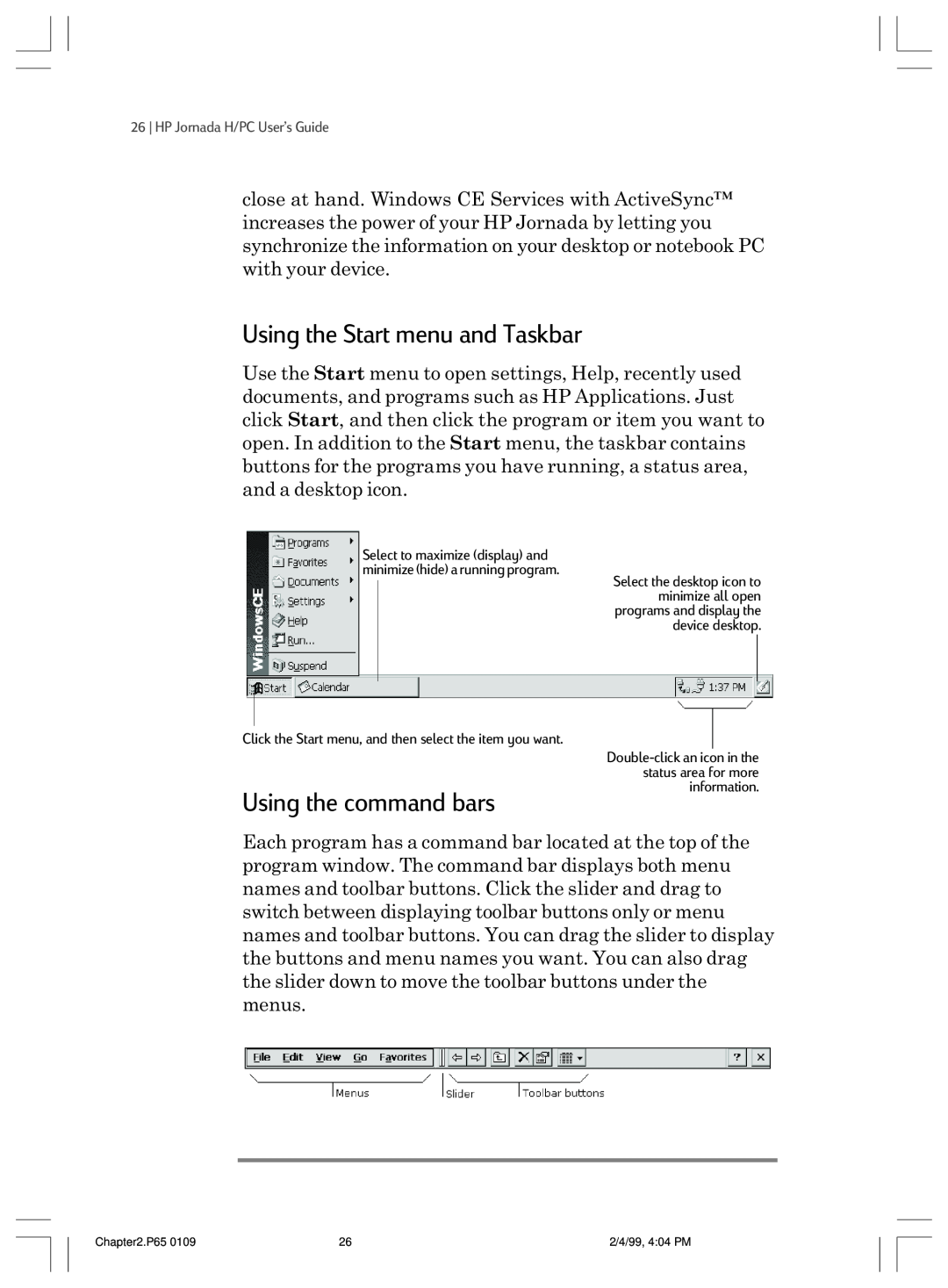Part number F1260-90001 Printed in Singapore Edition
UserÕs Guide
HP Jornada 820/820e Handheld PC
Title.p65
Copyright notice
Asia Pacific Personal Computer Division 452 Alexandra Road Singapore
Connecting to your desktop PC
Connecting to corporate e-mail and network
Connecting to corporate e-mail and
Creating connections without the HP Jornada
HP software product license agreement
Troubleshooting
Warranty, support, and service
Staying organized
Welcome
Opening the HP Jornada package
Using this guide
Contents
4 HP Jornada H/PC UserÕs Guide
Conventions
Step-by-step instructions Helpful information related to the topic
Finding information
Windows CE Services Help Topics
Communications Troubleshooter
Learning about HP Jornada
Your HP Jornada programs
Microsoft Pocket Office
Microsoft Pocket Outlook
8 HP Jornada H/PC UserÕs Guide
Microsoft Pocket Internet Explorer
Communication
Special HP applications
Accessories
Games
Dropping your HP Jornada
Cleaning the screen
Maintaining your HP Jornada
Avoiding radiated interference
Getting started
HP Jornada hardware features
This is the back view of the HP Jornada
release button
This is the right-side view of the HP Jornada
CompactFlash
Card slot
PC Card
This is the left side view of the HP Jornada
PC Card slot
Backup battery
This is the front view of the HP Jornada
Reset button
Battery
Microphone
This bottom view of the HP Jornada shows how to insert
Setting up your HP Jornada
Installing the main battery
the main battery
Connecting the AC adapter
To install the main battery
To connect to AC power
Installing the backup batteries
To install the backup batteries
To adjust screen brightness and contrast
Following the Welcome Wizard
Follow the instructions in the taskbar to complete the Welcome Wizard
Selecting your Home City
Type the current time here to set the clock
Welcome to Microsoft WindowsÊCE
Using your HP Jornada
Setting the World Clock
Adding owner information
Select to maximize display and minimize hide a running program
Using the Start menu and Taskbar
Using the command bars
Click the Start menu, and then select the item you want
Using Help on your HP Jornada
Turning HP Jornada on and off
Using the HP Jornada keyboard
Using the HP Jornada settings control panel
when you hold down a key. To open the Keyboard control panel, press
To open the HP settings control panel
30 HP Jornada H/PC UserÕs Guide
Accessing e-mail and the Web
Deciding how and why you want to connect
Which connection options are right for you?
Accessing personal e-mail and the Internet
Chapter 3 Accessing e-mail and the Web
Installing and configuring a modem
Getting an account with an Internet service provider
Setting up a dial-up connection to your ISP
ISP connection
E-mail Service
36 HP Jornada H/PC UserÕs Guide
Fill in your E-mail Service information
Web service information
38 HP Jornada H/PC UserÕs Guide
Connecting the phone line
Location information
To create your connection profile
Dialing in
To connect an analog phone line to your HP Jornada
To connect to your ISP
receiving, and processing your e-mail and Browsing
Connecting to corporate e-mail and network from offsite
Disconnect
the Web or your intranet with Pocket Internet
Establishing a network dial-up account
42 HP Jornada H/PC UserÕs Guide
Setting up a remote connection to your network
Service provider connection
44 HP Jornada H/PC UserÕs Guide
E-mail Service
46 HP Jornada H/PC UserÕs Guide
Advanced security settings include the option to select from two versions of SSL Secure Socket Layer or PCT Private Communication Technology. These protocols maintain the security and integrity of the transmission channel by using encryption, authentication, and message-authentication codes
To connect the phone line to your HP Jornada
To connect to your network
48 HP Jornada H/PC UserÕs Guide
Connecting to corporate e-mail and network resources onsite
ing, and processing your e-mail and Browsing the
Web or your intranet with Pocket Internet Explorer
Installing the network interface card
50 HP Jornada H/PC UserÕs Guide
Connecting the network cable and logging on
To configure the NIC
Establishing an account or guest privileges on the network
To access a file on a network
Or, click here to see a list of recently accessed files
To log on to the network with your HP Jornada
Creating and modifying connections
To create an additional connection or location
Creating connections without the HP Jornada dialup application
To modify an existing connection or location
To set up a Remote Networking connection
Using your connections
Using Inbox
To set up e-mail service Internet Mail
Sending, receiving, and processing your e-mail
9. In When Getting Messages, choose how you
To connect to your service provider from Inbox
Inbox settings
To save attachments automatically to a storage card
Attachments
Message deletion
Browsing the Web or your intranet with Pocket Internet Explorer
Synchronization with your desktop PC
To set or edit connection information in Pocket Internet Explorer
To browse the Web or your intranet
Receiving your CompuServe mail
64 HP Jornada H/PC UserÕs Guide
Connecting to your 4 desktop PC
Connecting for the first time
Setting up Windows CE Services and establishing a partnership
You may need to restart your PC after installing each component
Installing Windows CE Services
To install Windows CE Services
Fully insert the flat end of the sync cable, arrow side up
Connecting by sync cable
To connect your HP Jornada to your desktop PC
into the serial port
Establishing a partnership
Following the New Partnership Wizard
Troubleshooting partnerships
Baud rate
To start the Communications Troubleshooter
Connecting to your desktop partner
To enable automatic connection
To connect manually
Connecting by infrared
To configure Windows CE Services for infrared connection
To close the connection
Connecting to another PC
To configure your HP Jornada for infrared connection
To establish an infrared connection
Browsing your HP Jornada desktop
Internet Explorer 4.0 Active Desktop
the contents of your HP Jornada shown here with
The Mobile Devices window on your desktop PC displays
78 HP Jornada H/PC UserÕs Guide
Synchronizing data
Synchronizing selected data
Resolving synchronization conflicts
To specify data to synchronize
To set a default option for conflict resolution
Synchronizing from a remote location
Accessing a computer on your corporate network
Accessing a computer not on your network
To create a Remote Networking connection
To start remote synchronization
Remote Networking
Transferring files
To set file conversion options
Transferring PIM data from older palmtop PCs
Migrating data from older Windows CE palmtop PCs
To migrate data from an older Windows CE device to your HP Jornada
Migrating data from nonÐWindows CE palmtops
To translate appointment data
PIM data translation
To translate a Phone Book data file
Limitation on appointment translation
Phone Book field mapping
Name mapping
Mapping removal
Mapping additions
Mapping changes
Translation status review
Staying organized
Using Microsoft Pocket Outlook
Keeping appointments with Calendar
To create a new appointment
To create a meeting request
Managing names and addresses with Contacts
Keeping track of your workload with Tasks
To create a new contact
Managing your e-mail with Inbox
To create a new task
Using HP Jornada viewer
To start HP Jornada viewer
To switch to Pocket Outlook
HP Jornada viewer shows your Pocket Outlook information quickly
To switch between Calendar, Contacts, and Task information
Viewing Calendar information
clicking the Day Zoom button on the toolbar
Viewing Contacts information
Viewing Task information
Using Voice Recorder
Recording voice memos
To record and to play a recording
Conserving memory
104 HP Jornada H/PC UserÕs Guide
Getting down 6 to business
Using Microsoft Pocket Word
To create a document using Pocket Word
Working with Microsoft Pocket Office
Using Microsoft Pocket PowerPoint
To show a presentation
To show a slide presentation on a VGA-compatible monitor
Using Microsoft Pocket Excel
To create a workbook using Pocket Excel
Using Microsoft Pocket Access
To create a new database and table
6. From the Data Type list, select a data type
Printing your Pocket Office documents
To print directly to a printer with a serial cable connection
Using HP Jornada show
To print directly to a printer with an infrared connection
To view your HP Jornada display on an external monitor
Using Microsoft InkWriter
To create an InkWriter document
Using Windows CE Services Backup at your PC
Using HP Jornada backup
Backing up and restoring data
To back up data
Using OmniSolve from LandWare
To restore from a backup file
To start OmniSolve
Sending faxes
Using bFAX Pro from bSquare
Starting bFAX Pro
To start bFAX Pro
To select the internal modem and disable Class 1 fax support
To send faxes one at a time
3. Clear the Use Class 1 Fax Support check box
Using bFIND from bSquare
To start bFIND
Customizing your HP Jornada
Chapter7.p65
2/4/99, 415 PM
Installing programs
Adding to your HP Jornada
To install software
Chapter 7 Customizing your HP Jornada
To remove a program from your HP Jornada with the
To add or remove programs with Application Manager
Removing programs
Remove Programs control panel
Adding fonts
Adding sounds
To add fonts
Adding peripherals
Using PC Cards and CompactFlash Cards
Adding desktop wallpaper
To add desktop wallpaper
Connecting USB devices
Fine-tuning performance
To enable the USB port
To open Control Panel
Setting general options
Customizing the HP hot keys
Using the HP hot keys application
To start the HP hot keys application
To assign a program or file to a hot key
To restore default key assignments
Using HP settings
Restoring default hot key assignments
To open HP settings
Settings profiles
Setting brightness, contrast, and volume
Changing HP settings profiles
Click the speaker icon to switch to the Volume & Sounds control panel
To set the password delay
Displaying power and memory information
Setting the password delay timer
To change profiles
Adjusting the HP Jornada touch pad
Scheduled breaks
To open the HP touch pad control panel
Tap and drag behavior
Managing battery power
To disable the touch pad
Touch pad options
Battery charging
Running on AC power Running on battery power, main battery power low
Backup battery power low Backup battery power very low
IconIndicates
Using the Power control panel
Power Status tab
Conserving battery power
Power Saving tab
¥ Set the screen to dim automatically after a short time. Use the Power control panel to set the auto- dimming feature
140 HP Jornada H/PC UserÕs Guide
Troubleshooting
See the Managing battery power
Troubleshooting basic problems
Problem
a critically low battery-power condition is
Diagnosis / Remedy
Problem
Settings, and then click Control Panel
HP Jornada is locked up. Connect to AC
Diagnosis / Remedy
drivers are not installed on your
are not configured correctly. Reconnect
PC Card is not inserted properly or
Troubleshooting remote connections
information, see the Synchronizing selected data
Unable to dial out using the modem
Able to dial out, but unable to make a proper connection
Connection is unreliable
Infrared transfer between Windows CEÐbased devices
Network connection is not listed in the ActiveSync dialog box
Screen is blank
Resetting
Display
Screen is dark
Soft reset
To perform a soft reset
Full reset
To perform a full reset
Warranty, support, and service
Limited one-year warranty
What is covered
What is not covered
152 HP Jornada H/PC UserÕs Guide
Consumer transactions in Australia New Zealand and the United Kingdom
For consumers in Australia
For consumers in New Zealand
Year 2000 warranty
154 HP Jornada H/PC UserÕs Guide
Service
Customer support
Web site
156 HP Jornada H/PC UserÕs Guide
Contacting Hewlett-Packard worldwide
toll-free, no operator is available
158 HP Jornada H/PC UserÕs Guide
Pre-sales Information
Palmtops & Organizers toll call
Setting up and using equipment
Appendix A Ergonomics
What causes RSI?
What is RSI?
RSI symptoms
160 HP Jornada H/PC UserÕs Guide
Setting up your working environment
Avoiding RSI
Ergonomics
Taking frequent short breaks
Reducing eye strain
Preventing muscle stiffness
162 HP Jornada H/PC UserÕs Guide
Using the HP Jornada touch pad
164 HP Jornada H/PC UserÕs Guide
Glossary
glossary
2/4/99, 422 PM
166 HP Jornada H/PC UserÕs Guide
Glossary
168 HP Jornada H/PC UserÕs Guide
HP software product license agreement
Copies and adaptations
Ownership
Transfer of rights in software
178 HP Jornada H/PC UserÕs Guide
HP shrink-wrap license terms
180 HP Jornada H/PC UserÕs Guide
U.S. government restricted rights The Software and Documentation have been developed entirely at private expense. They are delivered and licensed as Òcommercial computer softwareÓ as defined in DFARS 252.227-7013 Oct 1988, DFARS 252.211-7015 May 1991 or DFARS 252.227- 7014 Jun 1995, as Òcommercial itemÓ as defined in FAR 2.101 a, or as ÒRestricted computer softwareÓ as defined in FAR 52.227-19 Jun 1987 or any equivalent agency regulation or contract clause, whichever is appli- cable. You have only those rights provided for such Soft- ware and Documentation by the applicable FAR or DFARS clause or the HP standard software agreement for the product involved
182 HP Jornada H/PC UserÕs Guide