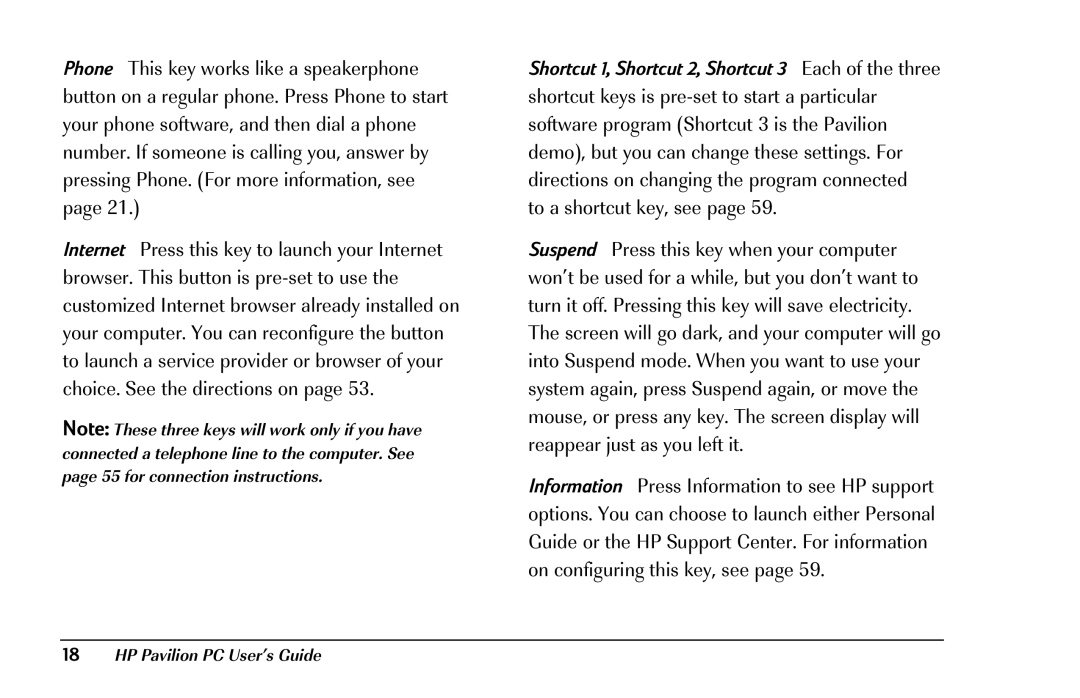Phone This key works like a speakerphone button on a regular phone. Press Phone to start your phone software, and then dial a phone number. If someone is calling you, answer by pressing Phone. (For more information, see page 21.)
Internet Press this key to launch your Internet browser. This button is
Note: These three keys will work only if you have connected a telephone line to the computer. See page 55 for connection instructions.
Shortcut 1, Shortcut 2, Shortcut 3 Each of the three shortcut keys is
Suspend Press this key when your computer won’t be used for a while, but you don’t want to turn it off. Pressing this key will save electricity. The screen will go dark, and your computer will go into Suspend mode. When you want to use your system again, press Suspend again, or move the mouse, or press any key. The screen display will reappear just as you left it.
Information Press Information to see HP support options. You can choose to launch either Personal Guide or the HP Support Center. For information on configuring this key, see page 59.