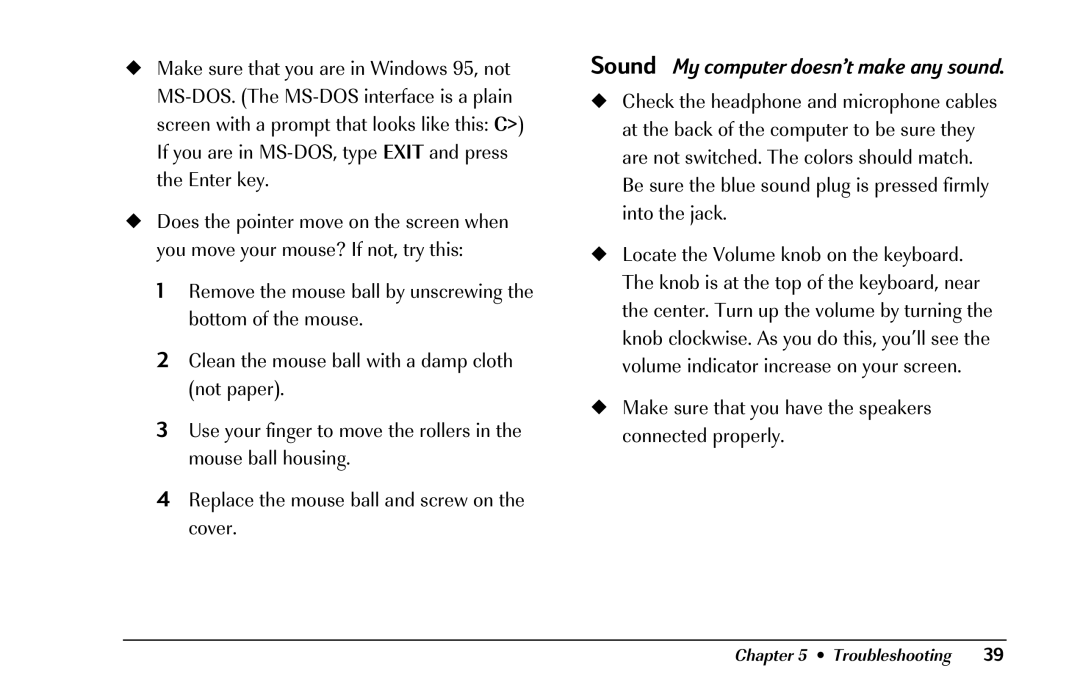◆Make sure that you are in Windows 95, not
◆Does the pointer move on the screen when you move your mouse? If not, try this:
1Remove the mouse ball by unscrewing the bottom of the mouse.
2Clean the mouse ball with a damp cloth (not paper).
3Use your finger to move the rollers in the mouse ball housing.
4Replace the mouse ball and screw on the cover.
Sound My computer doesn’t make any sound.
◆Check the headphone and microphone cables at the back of the computer to be sure they are not switched. The colors should match. Be sure the blue sound plug is pressed firmly into the jack.
◆Locate the Volume knob on the keyboard. The knob is at the top of the keyboard, near the center. Turn up the volume by turning the knob clockwise. As you do this, you’ll see the volume indicator increase on your screen.
◆Make sure that you have the speakers connected properly.
Chapter 5 • Troubleshooting | 39 |