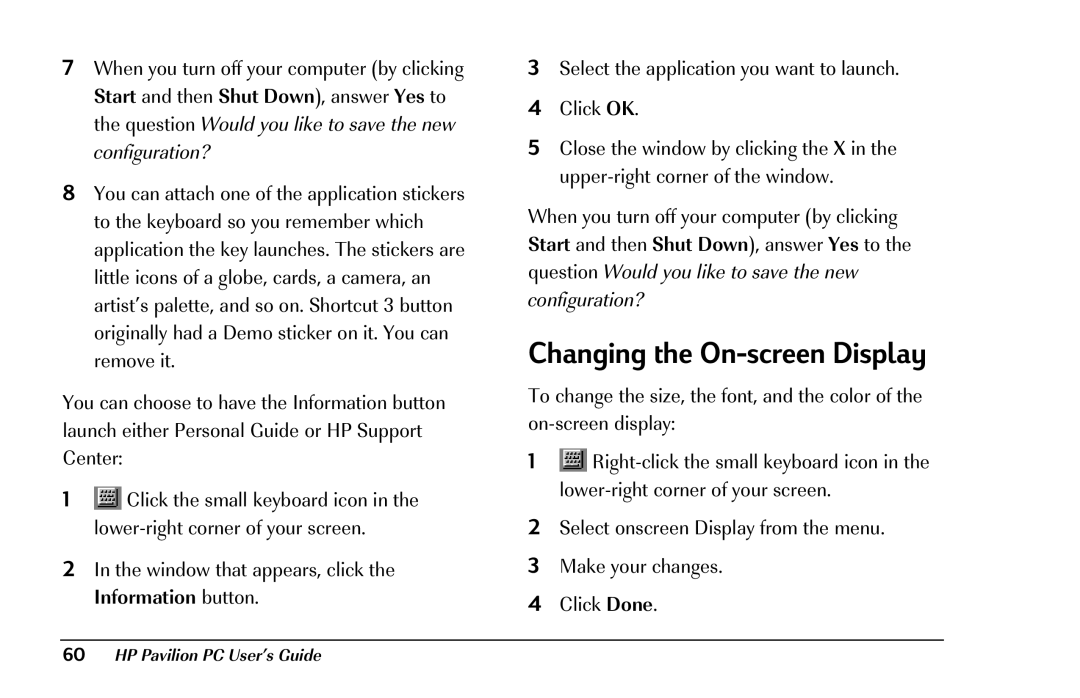7When you turn off your computer (by clicking Start and then Shut Down), answer Yes to the question Would you like to save the new configuration?
8You can attach one of the application stickers to the keyboard so you remember which application the key launches. The stickers are little icons of a globe, cards, a camera, an artist’s palette, and so on. Shortcut 3 button originally had a Demo sticker on it. You can remove it.
You can choose to have the Information button launch either Personal Guide or HP Support Center:
1![]() Click the small keyboard icon in the
Click the small keyboard icon in the
2In the window that appears, click the Information button.
3Select the application you want to launch.
4Click OK.
5Close the window by clicking the X in the
When you turn off your computer (by clicking Start and then Shut Down), answer Yes to the question Would you like to save the new configuration?
Changing the On-screen Display
To change the size, the font, and the color of the
1![]()
2Select onscreen Display from the menu.
3Make your changes.
4Click Done.