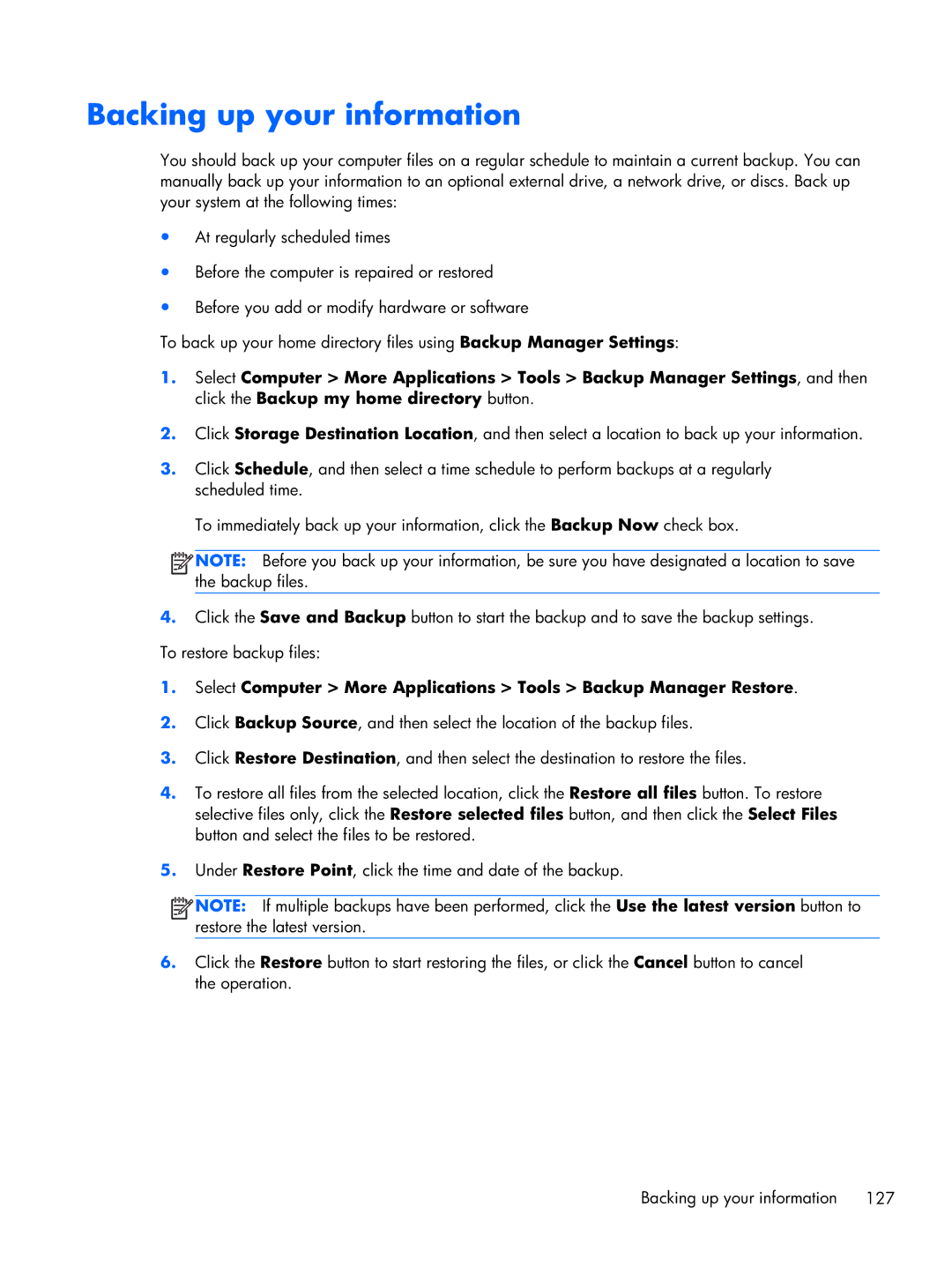Backing up your information
You should back up your computer files on a regular schedule to maintain a current backup. You can manually back up your information to an optional external drive, a network drive, or discs. Back up your system at the following times:
●At regularly scheduled times
●Before the computer is repaired or restored
●Before you add or modify hardware or software
To back up your home directory files using Backup Manager Settings:
1.Select Computer > More Applications > Tools > Backup Manager Settings, and then click the Backup my home directory button.
2.Click Storage Destination Location, and then select a location to back up your information.
3.Click Schedule, and then select a time schedule to perform backups at a regularly scheduled time.
To immediately back up your information, click the Backup Now check box.
![]() NOTE: Before you back up your information, be sure you have designated a location to save the backup files.
NOTE: Before you back up your information, be sure you have designated a location to save the backup files.
4.Click the Save and Backup button to start the backup and to save the backup settings. To restore backup files:
1.Select Computer > More Applications > Tools > Backup Manager Restore.
2.Click Backup Source, and then select the location of the backup files.
3.Click Restore Destination, and then select the destination to restore the files.
4.To restore all files from the selected location, click the Restore all files button. To restore selective files only, click the Restore selected files button, and then click the Select Files button and select the files to be restored.
5.Under Restore Point, click the time and date of the backup.
![]() NOTE: If multiple backups have been performed, click the Use the latest version button to restore the latest version.
NOTE: If multiple backups have been performed, click the Use the latest version button to restore the latest version.
6.Click the Restore button to start restoring the files, or click the Cancel button to cancel the operation.
Backing up your information 127