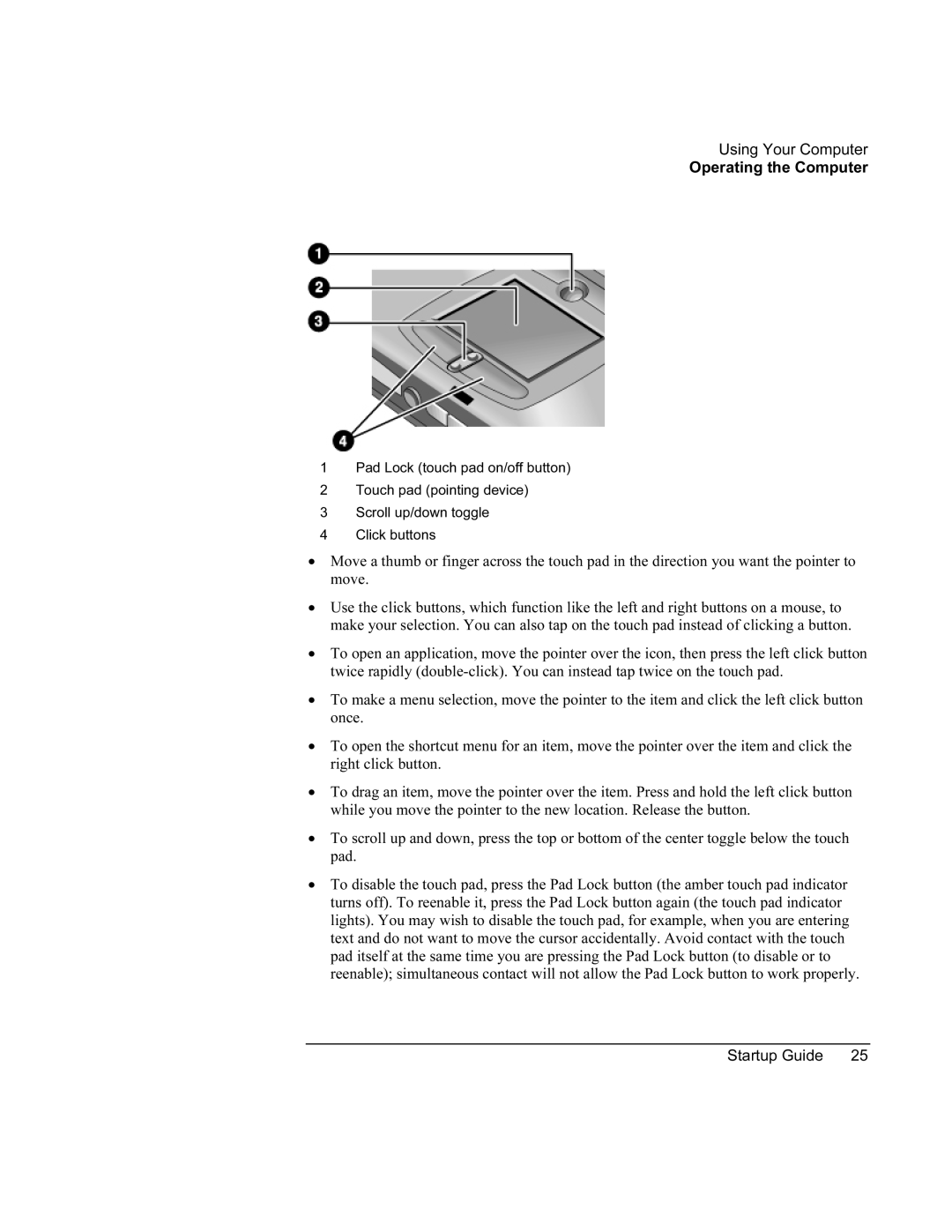Using Your Computer
Operating the Computer
1Pad Lock (touch pad on/off button)
2Touch pad (pointing device)
3Scroll up/down toggle
4Click buttons
•Move a thumb or finger across the touch pad in the direction you want the pointer to move.
•Use the click buttons, which function like the left and right buttons on a mouse, to make your selection. You can also tap on the touch pad instead of clicking a button.
•To open an application, move the pointer over the icon, then press the left click button twice rapidly
•To make a menu selection, move the pointer to the item and click the left click button once.
•To open the shortcut menu for an item, move the pointer over the item and click the right click button.
•To drag an item, move the pointer over the item. Press and hold the left click button while you move the pointer to the new location. Release the button.
•To scroll up and down, press the top or bottom of the center toggle below the touch pad.
•To disable the touch pad, press the Pad Lock button (the amber touch pad indicator turns off). To reenable it, press the Pad Lock button again (the touch pad indicator lights). You may wish to disable the touch pad, for example, when you are entering text and do not want to move the cursor accidentally. Avoid contact with the touch pad itself at the same time you are pressing the Pad Lock button (to disable or to reenable); simultaneous contact will not allow the Pad Lock button to work properly.
Startup Guide | 25 |