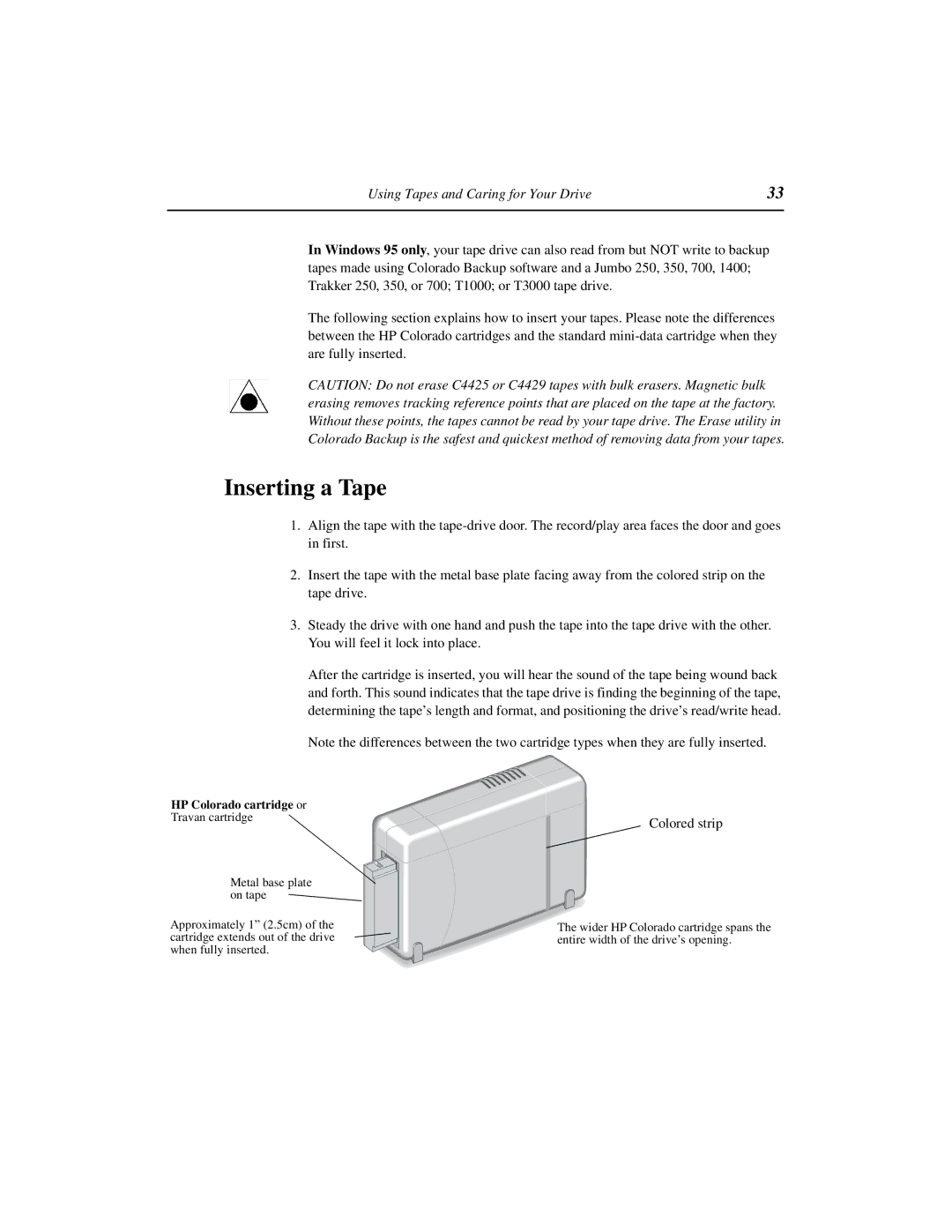Using Tapes and Caring for Your Drive | 33 |
|
|
In Windows 95 only, your tape drive can also read from but NOT write to backup tapes made using Colorado Backup software and a Jumbo 250, 350, 700, 1400; Trakker 250, 350, or 700; T1000; or T3000 tape drive.
The following section explains how to insert your tapes. Please note the differences between the HP Colorado cartridges and the standard
CAUTION: Do not erase C4425 or C4429 tapes with bulk erasers. Magnetic bulk erasing removes tracking reference points that are placed on the tape at the factory. Without these points, the tapes cannot be read by your tape drive. The Erase utility in Colorado Backup is the safest and quickest method of removing data from your tapes.
Inserting a Tape
1.Align the tape with the
2.Insert the tape with the metal base plate facing away from the colored strip on the tape drive.
3.Steady the drive with one hand and push the tape into the tape drive with the other. You will feel it lock into place.
HP Colorado cartridge or Travan cartridge
After the cartridge is inserted, you will hear the sound of the tape being wound back and forth. This sound indicates that the tape drive is finding the beginning of the tape, determining the tape’s length and format, and positioning the drive’s read/write head.
Note the differences between the two cartridge types when they are fully inserted.
Colored strip
Metal base plate on tape
Approximately 1” (2.5cm) of the cartridge extends out of the drive when fully inserted.
The wider HP Colorado cartridge spans the entire width of the drive’s opening.