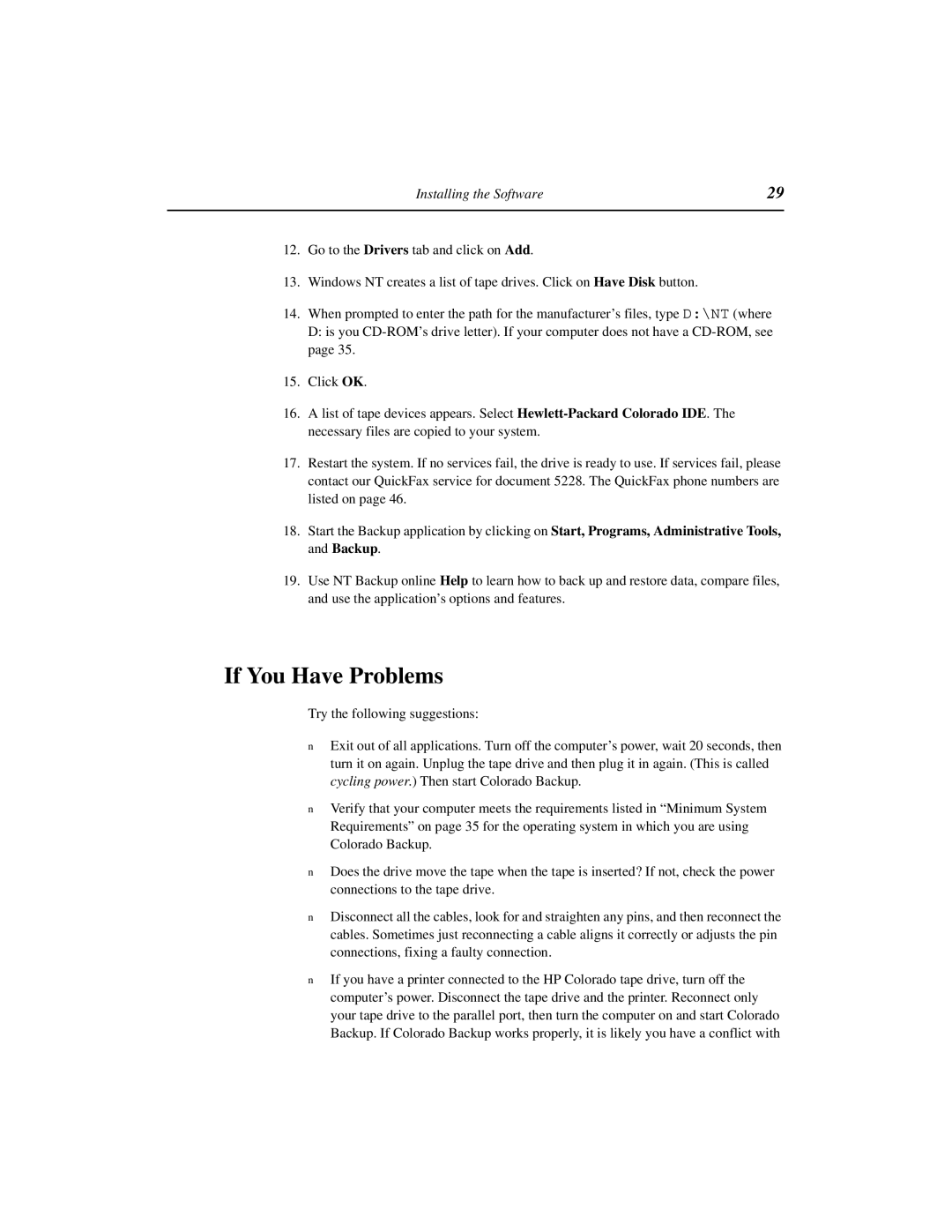Installing the Software | 29 |
|
|
12.Go to the Drivers tab and click on Add.
13.Windows NT creates a list of tape drives. Click on Have Disk button.
14.When prompted to enter the path for the manufacturer’s files, type D:\NT (where D: is you
15.Click OK.
16.A list of tape devices appears. Select
17.Restart the system. If no services fail, the drive is ready to use. If services fail, please contact our QuickFax service for document 5228. The QuickFax phone numbers are listed on page 46.
18.Start the Backup application by clicking on Start, Programs, Administrative Tools, and Backup.
19.Use NT Backup online Help to learn how to back up and restore data, compare files, and use the application’s options and features.
If You Have Problems
Try the following suggestions:
nExit out of all applications. Turn off the computer’s power, wait 20 seconds, then turn it on again. Unplug the tape drive and then plug it in again. (This is called cycling power.) Then start Colorado Backup.
nVerify that your computer meets the requirements listed in “Minimum System Requirements” on page 35 for the operating system in which you are using Colorado Backup.
nDoes the drive move the tape when the tape is inserted? If not, check the power connections to the tape drive.
nDisconnect all the cables, look for and straighten any pins, and then reconnect the cables. Sometimes just reconnecting a cable aligns it correctly or adjusts the pin connections, fixing a faulty connection.
nIf you have a printer connected to the HP Colorado tape drive, turn off the computer’s power. Disconnect the tape drive and the printer. Reconnect only your tape drive to the parallel port, then turn the computer on and start Colorado Backup. If Colorado Backup works properly, it is likely you have a conflict with