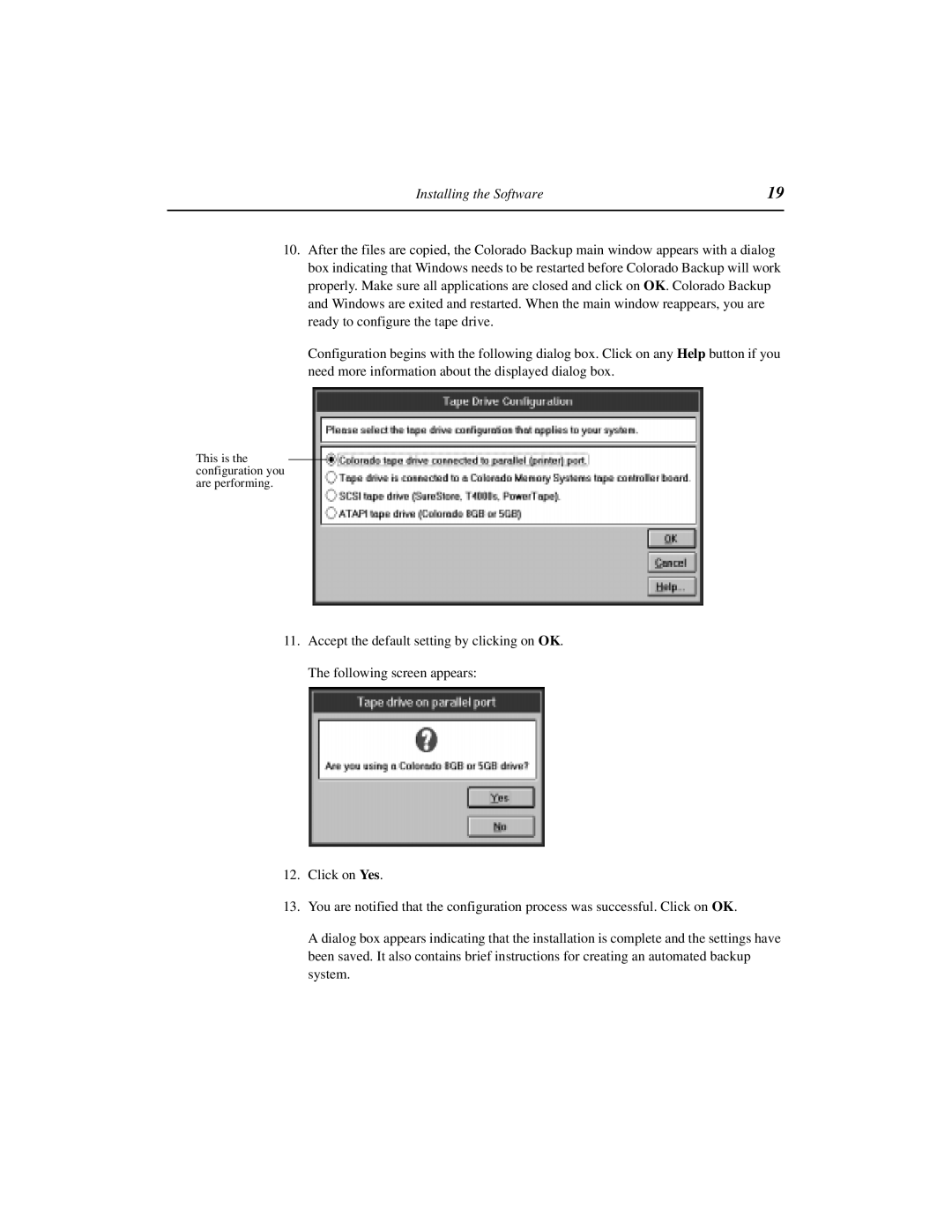Installing the Software | 19 |
|
|
10.After the files are copied, the Colorado Backup main window appears with a dialog box indicating that Windows needs to be restarted before Colorado Backup will work properly. Make sure all applications are closed and click on OK. Colorado Backup and Windows are exited and restarted. When the main window reappears, you are ready to configure the tape drive.
Configuration begins with the following dialog box. Click on any Help button if you need more information about the displayed dialog box.
This is the configuration you are performing.
11.Accept the default setting by clicking on OK. The following screen appears:
12.Click on Yes.
13.You are notified that the configuration process was successful. Click on OK.
A dialog box appears indicating that the installation is complete and the settings have been saved. It also contains brief instructions for creating an automated backup system.