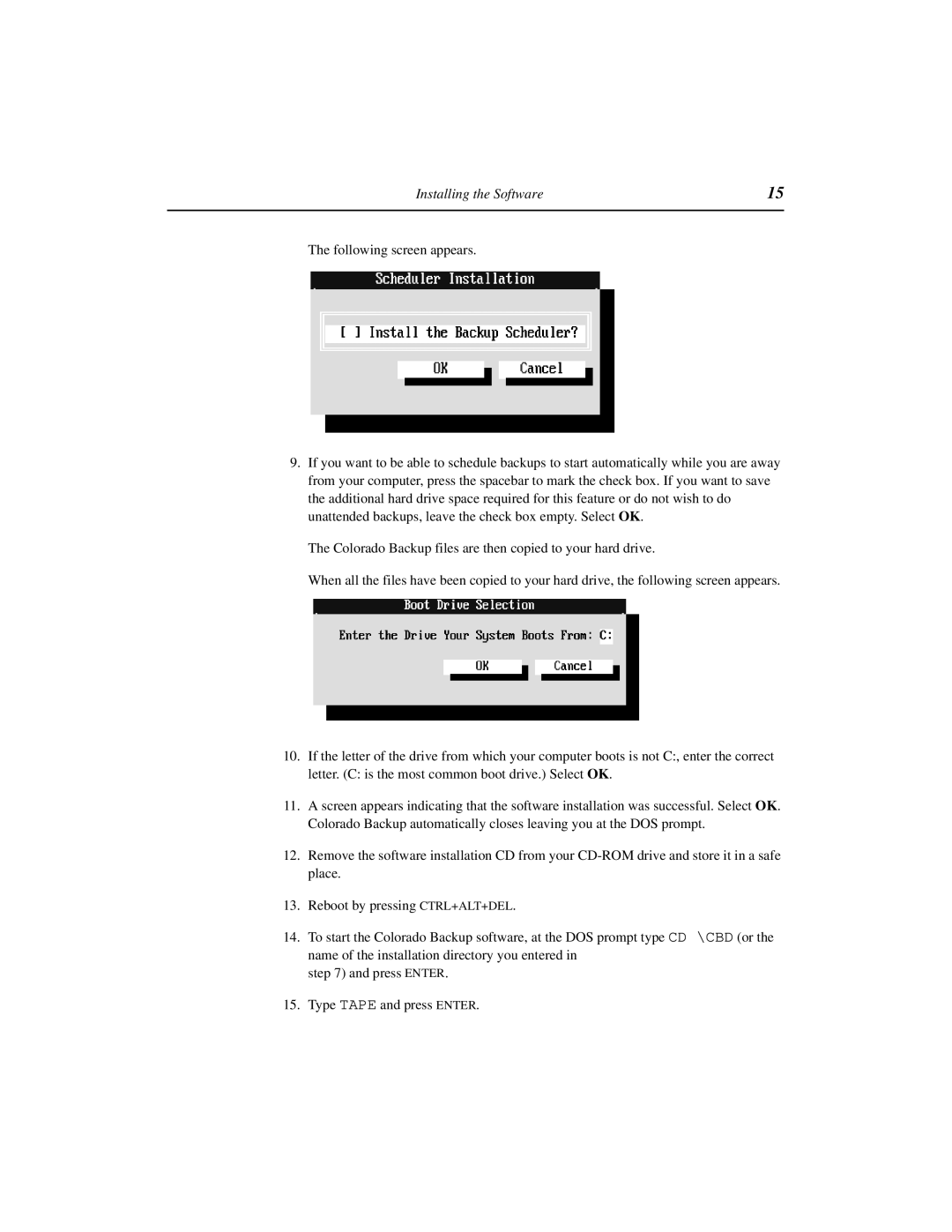Installing the Software | 15 |
|
|
The following screen appears.
9.If you want to be able to schedule backups to start automatically while you are away from your computer, press the spacebar to mark the check box. If you want to save the additional hard drive space required for this feature or do not wish to do unattended backups, leave the check box empty. Select OK.
The Colorado Backup files are then copied to your hard drive.
When all the files have been copied to your hard drive, the following screen appears.
10.If the letter of the drive from which your computer boots is not C:, enter the correct letter. (C: is the most common boot drive.) Select OK.
11.A screen appears indicating that the software installation was successful. Select OK. Colorado Backup automatically closes leaving you at the DOS prompt.
12.Remove the software installation CD from your
13.Reboot by pressing CTRL+ALT+DEL.
14.To start the Colorado Backup software, at the DOS prompt type CD \CBD (or the name of the installation directory you entered in
step 7) and press ENTER.
15.Type TAPE and press ENTER.