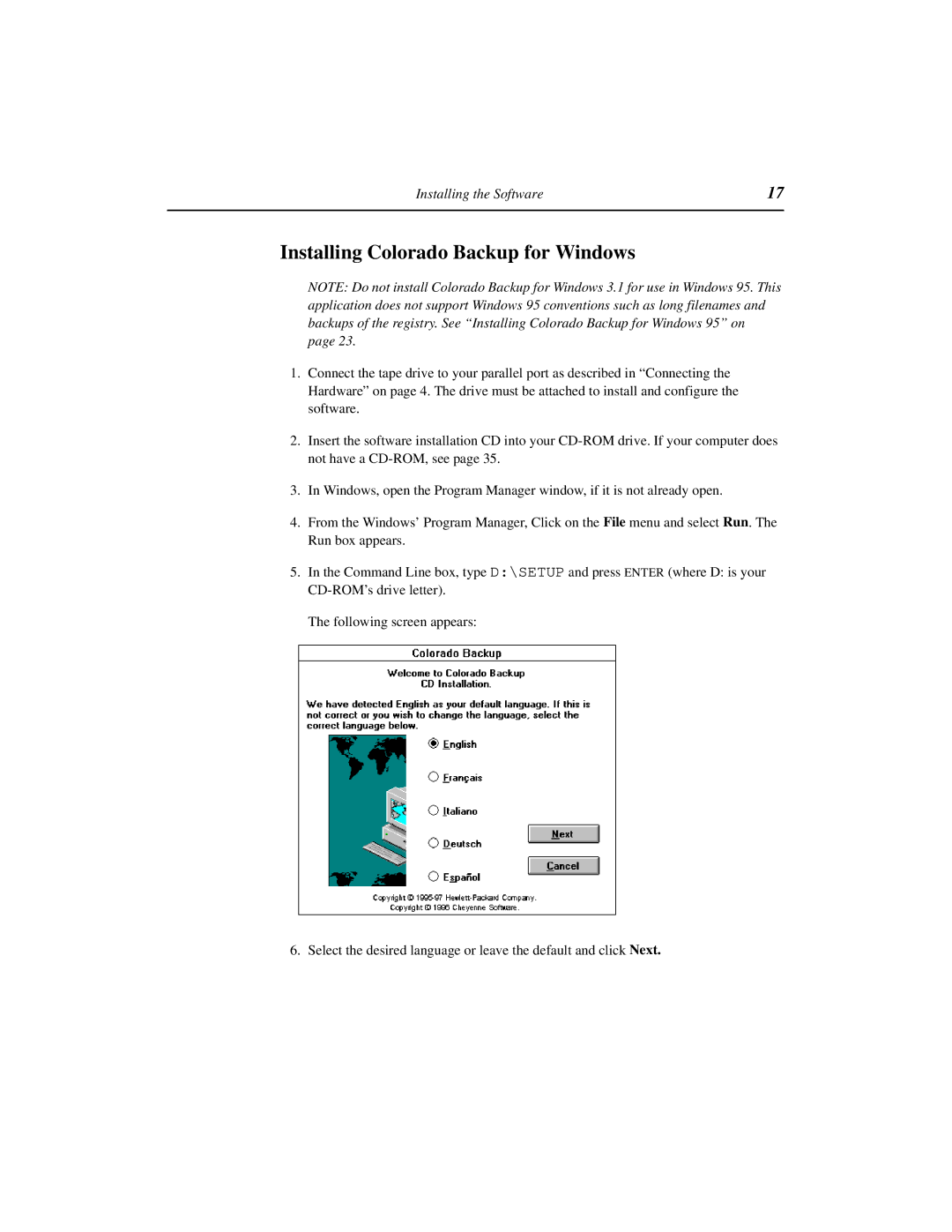Installing the Software | 17 |
|
|
Installing Colorado Backup for Windows
NOTE: Do not install Colorado Backup for Windows 3.1 for use in Windows 95. This application does not support Windows 95 conventions such as long filenames and backups of the registry. See “Installing Colorado Backup for Windows 95” on
page 23.
1.Connect the tape drive to your parallel port as described in “Connecting the Hardware” on page 4. The drive must be attached to install and configure the software.
2.Insert the software installation CD into your
3.In Windows, open the Program Manager window, if it is not already open.
4.From the Windows’ Program Manager, Click on the File menu and select Run. The Run box appears.
5.In the Command Line box, type D:\SETUP and press ENTER (where D: is your
The following screen appears:
6. Select the desired language or leave the default and click Next.