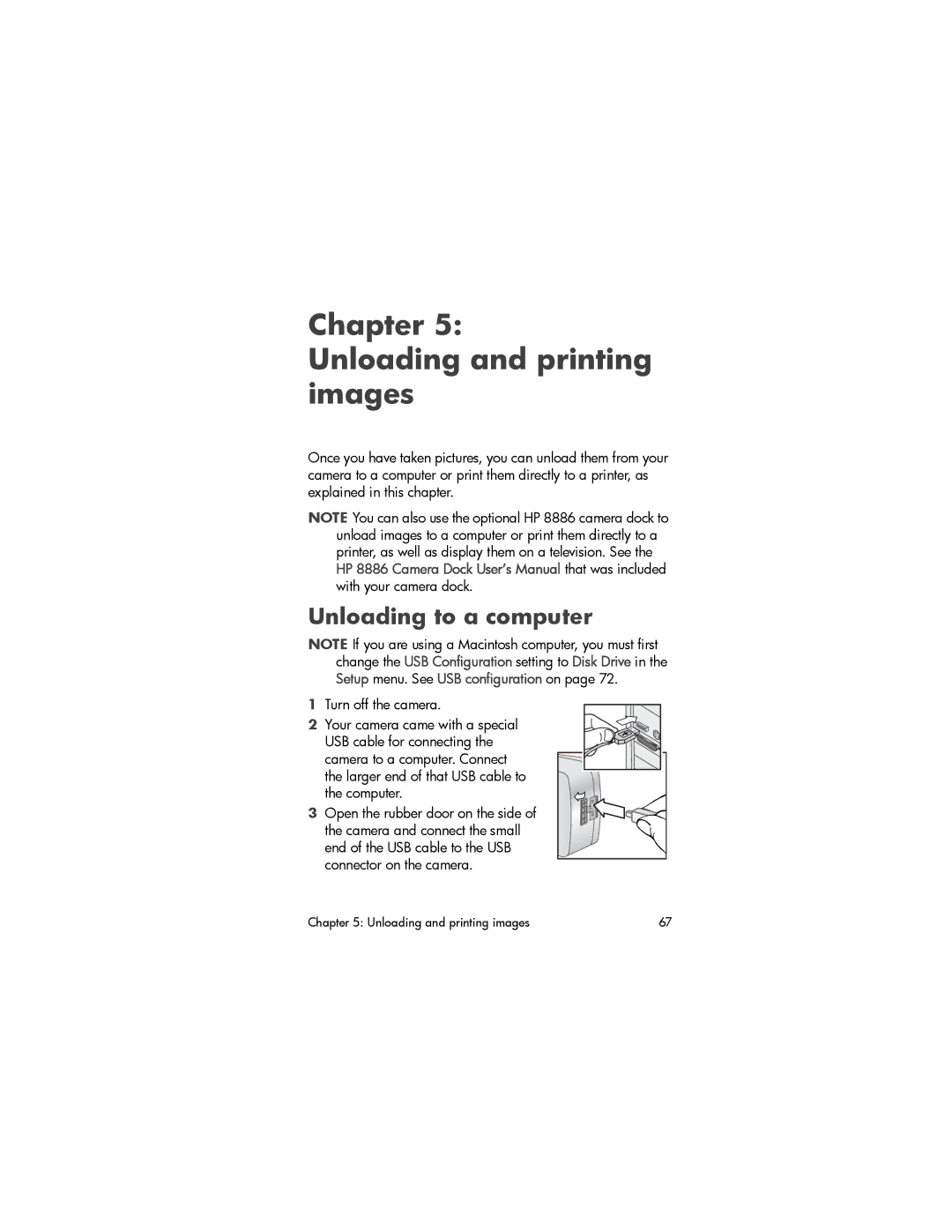930 specifications
The HP 930 series is a versatile and innovative line of printers designed to cater to both home office and small business needs. Known for their efficiency and advanced features, the HP 930 printers deliver high-quality prints while ensuring cost-effectiveness and user-friendliness.One of the standout features of the HP 930 is its ability to produce vibrant and sharp prints with a resolution of up to 4800 x 1200 optimized dpi. This ensures that both text documents and graphics appear crisp and clear, making it an excellent choice for professionals who require high-quality publication standards. The device employs HP's advanced thermal inkjet technology, which contributes to faster print speeds while maintaining impeccable quality.
The HP 930 series incorporates several technologies aimed at enhancing user experience. One such technology is HP Smart App, which allows users to print, scan, and copy directly from their smartphones or tablets. The app also provides features such as remote printing, status tracking, and ink order notifications, ensuring that users stay connected and in control of their printing tasks.
In terms of connectivity, the HP 930 series offers multiple options including USB, Wi-Fi, and self-healing Wi-Fi technology, which automatically detects and resolves connectivity issues. This makes it easy for users to connect to various devices, ensuring nothing stands in the way of efficient printing. The printers also support Apple AirPrint and Google Cloud Print, allowing for seamless printing directly from mobile devices and cloud services.
Print efficiency is another highlight of the HP 930. The printers feature an auto-duplexing option, which enables automatic double-sided printing, helping to save paper and reduce costs. Furthermore, HP’s innovative ink system utilizes high-capacity cartridges, providing a higher page yield and reducing the need for frequent replacements, thereby saving both time and money.
Security features in the HP 930 series are also noteworthy. They come equipped with built-in security protocols that protect sensitive information during print jobs. This is especially important for businesses that handle confidential documents.
In summary, the HP 930 series is characterized by high print quality, advanced connectivity options, user-friendly technologies, and efficient cost management. Whether used in a home office or a small business environment, these printers are designed to meet diverse printing needs while delivering exceptional performance and reliability.