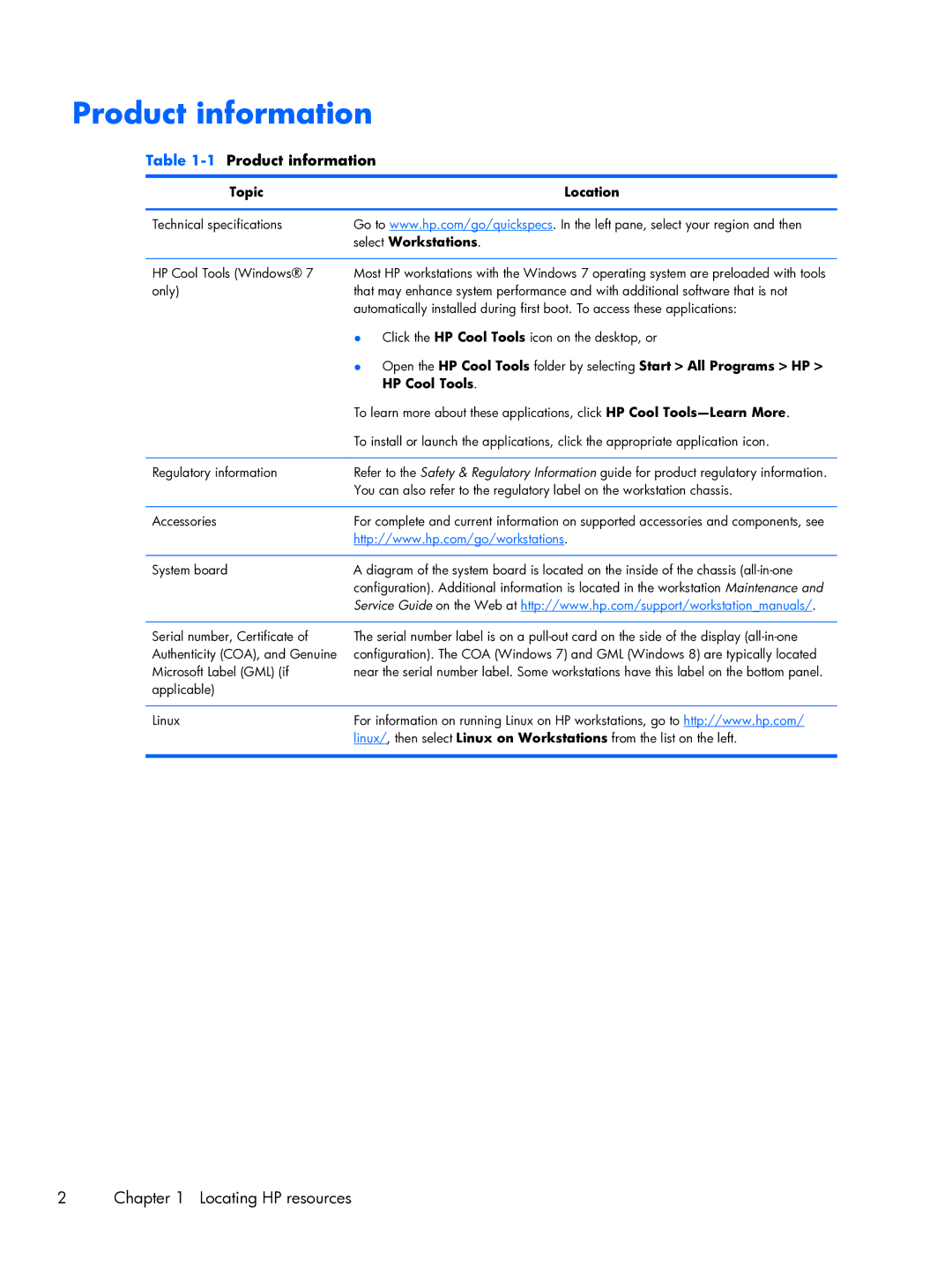Product information
Table 1-1 Product information
Topic | Location |
|
|
Technical specifications | Go to www.hp.com/go/quickspecs. In the left pane, select your region and then |
| select Workstations. |
|
|
HP Cool Tools (Windows® 7 | Most HP workstations with the Windows 7 operating system are preloaded with tools |
only) | that may enhance system performance and with additional software that is not |
| automatically installed during first boot. To access these applications: |
| ● Click the HP Cool Tools icon on the desktop, or |
| ● Open the HP Cool Tools folder by selecting Start > All Programs > HP > |
| HP Cool Tools. |
| To learn more about these applications, click HP Cool |
| To install or launch the applications, click the appropriate application icon. |
|
|
Regulatory information | Refer to the Safety & Regulatory Information guide for product regulatory information. |
| You can also refer to the regulatory label on the workstation chassis. |
|
|
Accessories | For complete and current information on supported accessories and components, see |
| http://www.hp.com/go/workstations. |
|
|
System board | A diagram of the system board is located on the inside of the chassis |
| configuration). Additional information is located in the workstation Maintenance and |
| Service Guide on the Web at http://www.hp.com/support/workstation_manuals/. |
|
|
Serial number, Certificate of | The serial number label is on a |
Authenticity (COA), and Genuine | configuration). The COA (Windows 7) and GML (Windows 8) are typically located |
Microsoft Label (GML) (if | near the serial number label. Some workstations have this label on the bottom panel. |
applicable) |
|
|
|
Linux | For information on running Linux on HP workstations, go to http://www.hp.com/ |
| linux/, then select Linux on Workstations from the list on the left. |
|
|
2 | Chapter 1 Locating HP resources |