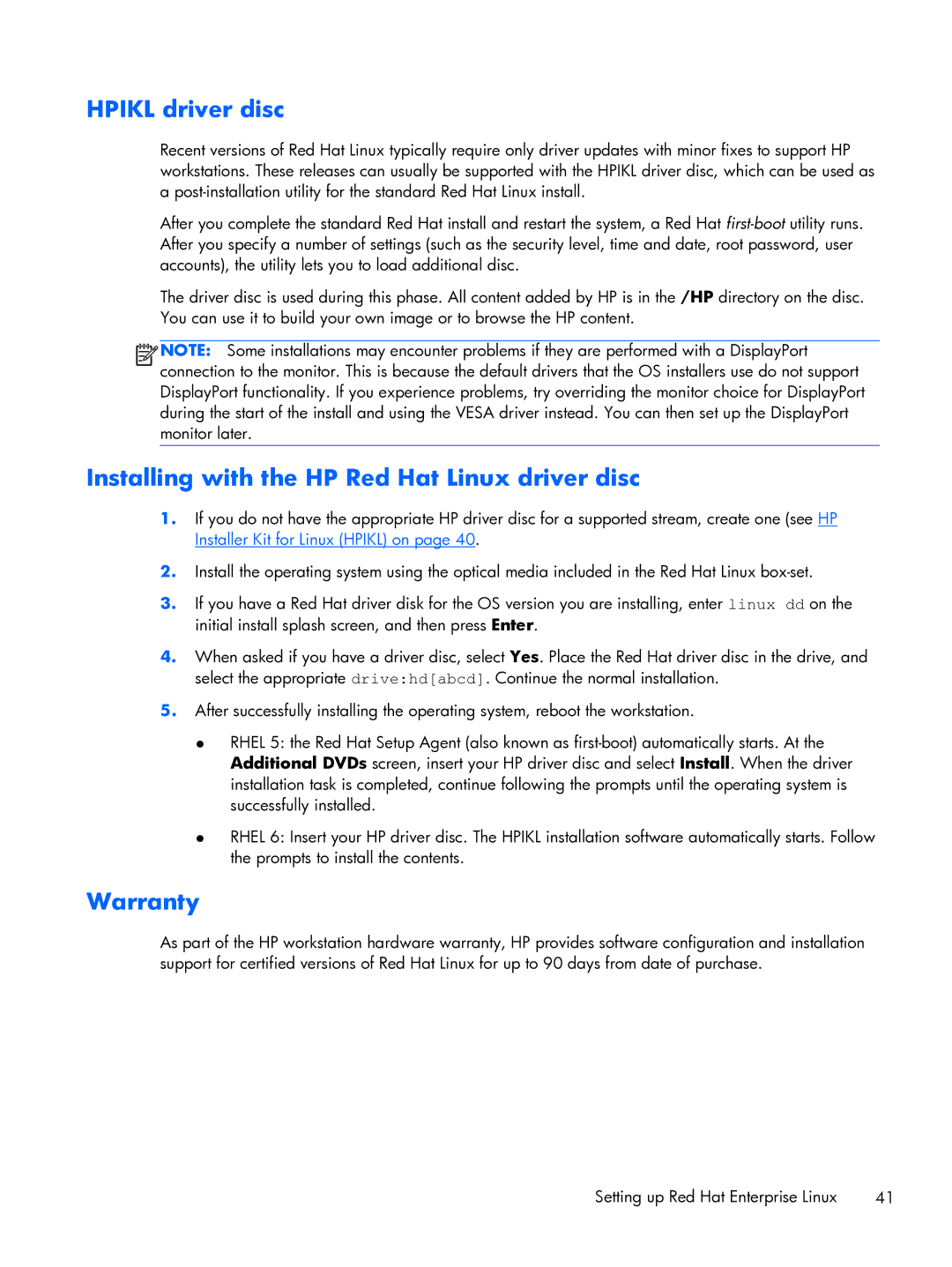HPIKL driver disc
Recent versions of Red Hat Linux typically require only driver updates with minor fixes to support HP workstations. These releases can usually be supported with the HPIKL driver disc, which can be used as a
After you complete the standard Red Hat install and restart the system, a Red Hat
The driver disc is used during this phase. All content added by HP is in the /HP directory on the disc. You can use it to build your own image or to browse the HP content.
![]()
![]()
![]()
![]() NOTE: Some installations may encounter problems if they are performed with a DisplayPort connection to the monitor. This is because the default drivers that the OS installers use do not support DisplayPort functionality. If you experience problems, try overriding the monitor choice for DisplayPort during the start of the install and using the VESA driver instead. You can then set up the DisplayPort monitor later.
NOTE: Some installations may encounter problems if they are performed with a DisplayPort connection to the monitor. This is because the default drivers that the OS installers use do not support DisplayPort functionality. If you experience problems, try overriding the monitor choice for DisplayPort during the start of the install and using the VESA driver instead. You can then set up the DisplayPort monitor later.
Installing with the HP Red Hat Linux driver disc
1.If you do not have the appropriate HP driver disc for a supported stream, create one (see HP Installer Kit for Linux (HPIKL) on page 40.
2.Install the operating system using the optical media included in the Red Hat Linux
3.If you have a Red Hat driver disk for the OS version you are installing, enter linux dd on the initial install splash screen, and then press Enter.
4.When asked if you have a driver disc, select Yes. Place the Red Hat driver disc in the drive, and select the appropriate drive:hd[abcd]. Continue the normal installation.
5.After successfully installing the operating system, reboot the workstation.
●RHEL 5: the Red Hat Setup Agent (also known as
●RHEL 6: Insert your HP driver disc. The HPIKL installation software automatically starts. Follow the prompts to install the contents.
Warranty
As part of the HP workstation hardware warranty, HP provides software configuration and installation support for certified versions of Red Hat Linux for up to 90 days from date of purchase.
Setting up Red Hat Enterprise Linux | 41 |