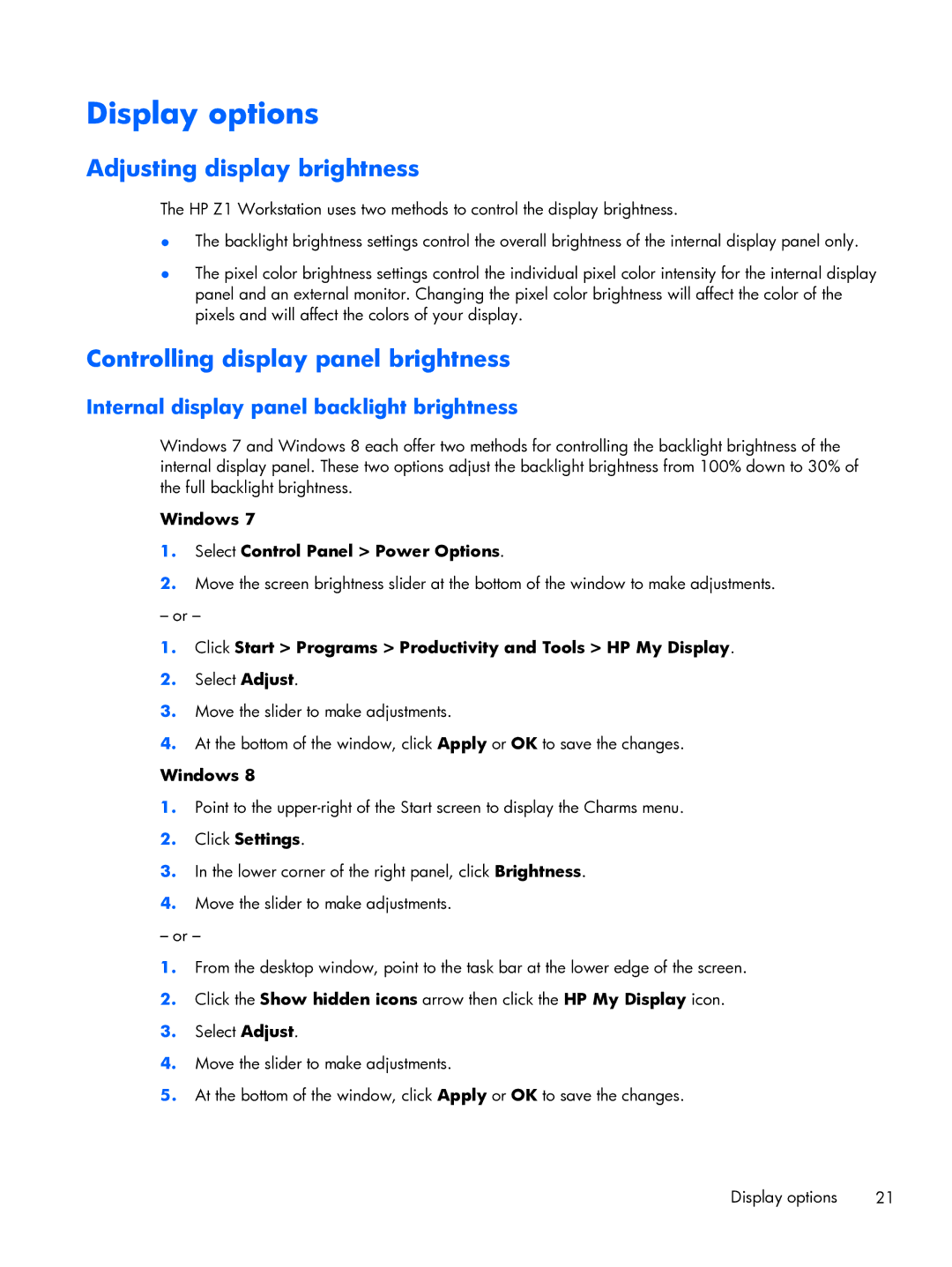Display options
Adjusting display brightness
The HP Z1 Workstation uses two methods to control the display brightness.
●The backlight brightness settings control the overall brightness of the internal display panel only.
●The pixel color brightness settings control the individual pixel color intensity for the internal display panel and an external monitor. Changing the pixel color brightness will affect the color of the pixels and will affect the colors of your display.
Controlling display panel brightness
Internal display panel backlight brightness
Windows 7 and Windows 8 each offer two methods for controlling the backlight brightness of the internal display panel. These two options adjust the backlight brightness from 100% down to 30% of the full backlight brightness.
Windows 7
1.Select Control Panel > Power Options.
2.Move the screen brightness slider at the bottom of the window to make adjustments.
– or –
1.Click Start > Programs > Productivity and Tools > HP My Display.
2.Select Adjust.
3.Move the slider to make adjustments.
4.At the bottom of the window, click Apply or OK to save the changes.
Windows 8
1.Point to the
2.Click Settings.
3.In the lower corner of the right panel, click Brightness.
4.Move the slider to make adjustments.
– or –
1.From the desktop window, point to the task bar at the lower edge of the screen.
2.Click the Show hidden icons arrow then click the HP My Display icon.
3.Select Adjust.
4.Move the slider to make adjustments.
5.At the bottom of the window, click Apply or OK to save the changes.
Display options | 21 |