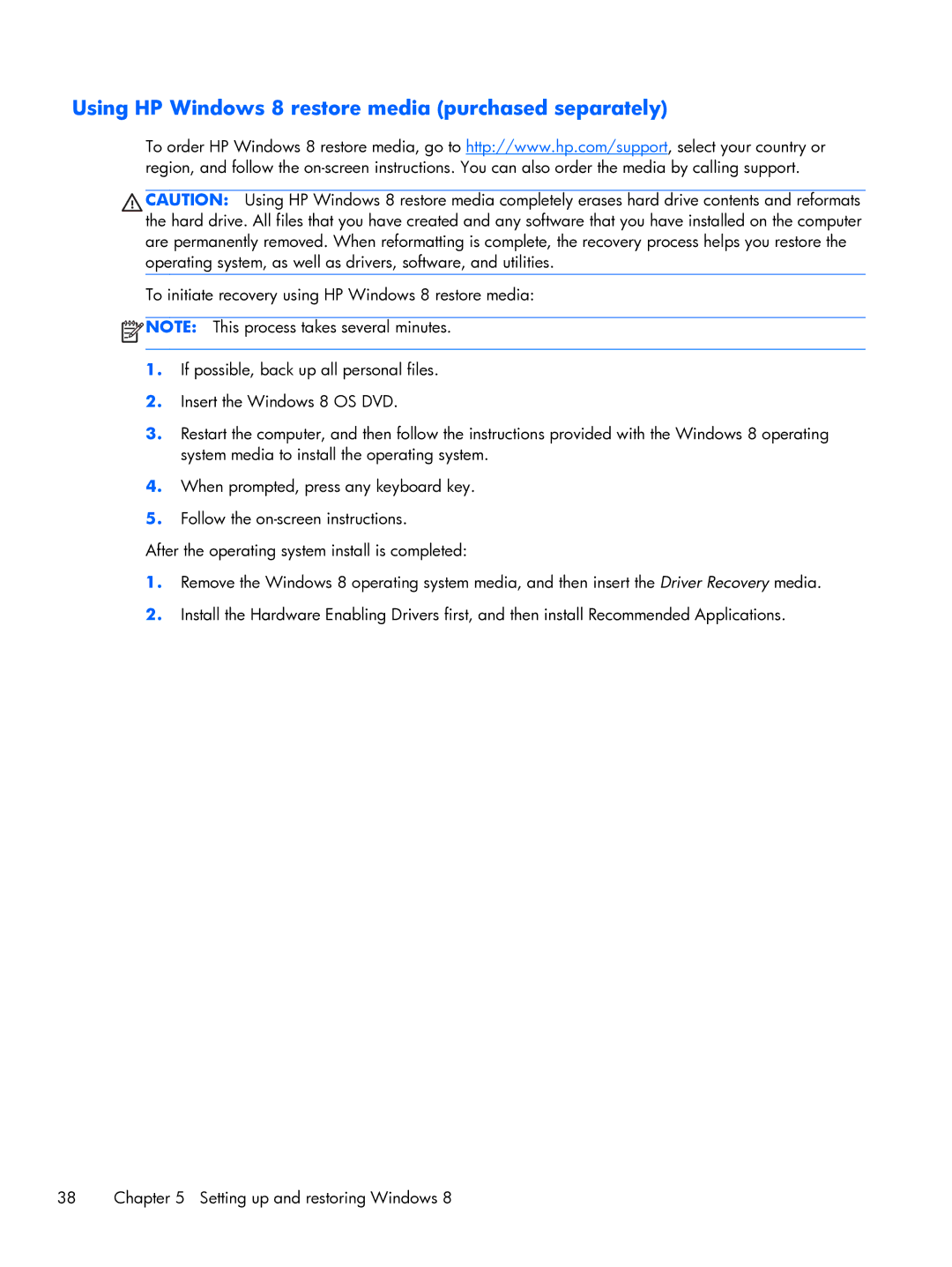Using HP Windows 8 restore media (purchased separately)
To order HP Windows 8 restore media, go to http://www.hp.com/support, select your country or region, and follow the
CAUTION: Using HP Windows 8 restore media completely erases hard drive contents and reformats the hard drive. All files that you have created and any software that you have installed on the computer are permanently removed. When reformatting is complete, the recovery process helps you restore the operating system, as well as drivers, software, and utilities.
To initiate recovery using HP Windows 8 restore media:
![]() NOTE: This process takes several minutes.
NOTE: This process takes several minutes.
1.If possible, back up all personal files.
2.Insert the Windows 8 OS DVD.
3.Restart the computer, and then follow the instructions provided with the Windows 8 operating system media to install the operating system.
4.When prompted, press any keyboard key.
5.Follow the
After the operating system install is completed:
1.Remove the Windows 8 operating system media, and then insert the Driver Recovery media.
2.Install the Hardware Enabling Drivers first, and then install Recommended Applications.
38 | Chapter 5 Setting up and restoring Windows 8 |