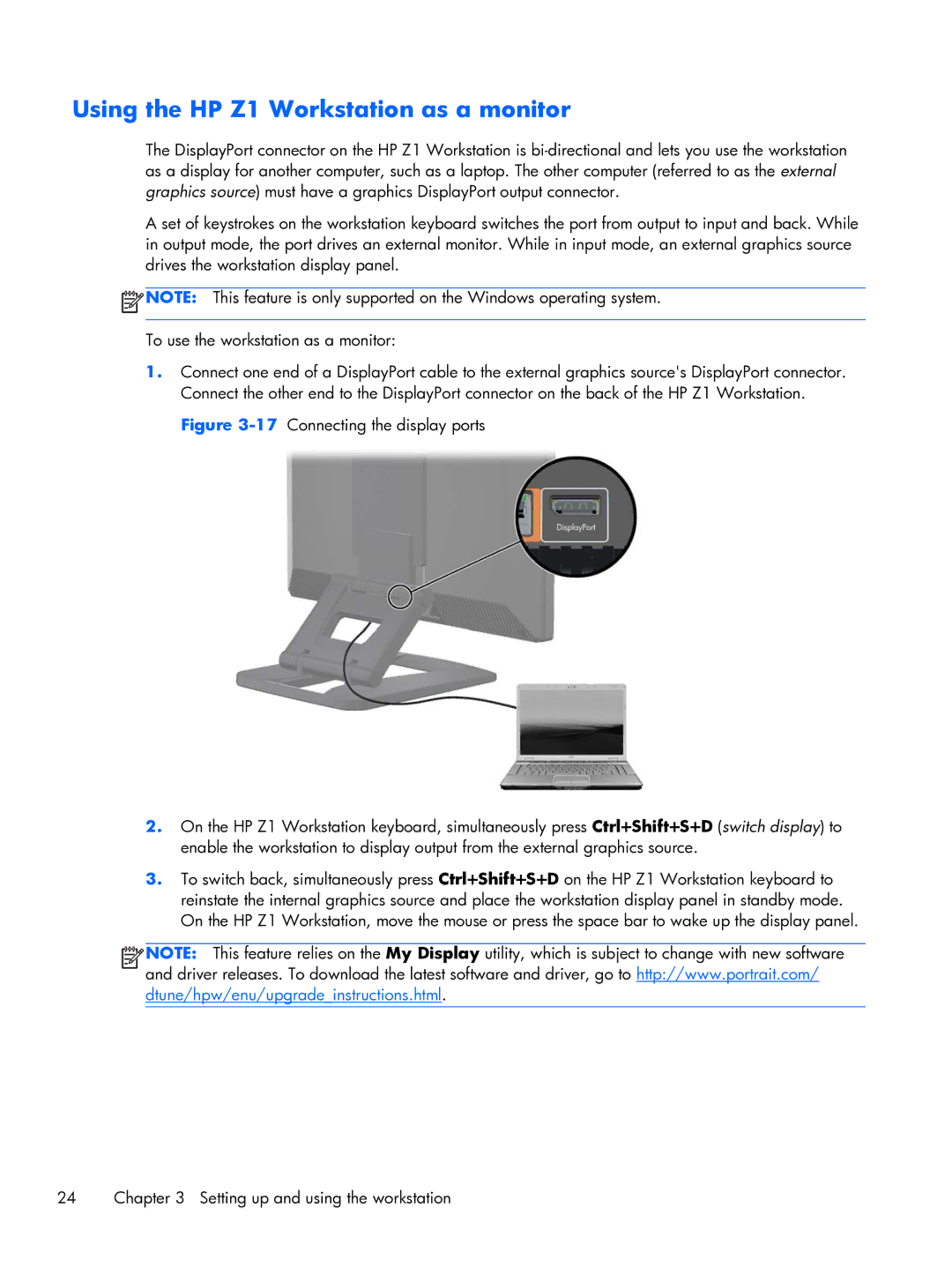Using the HP Z1 Workstation as a monitor
The DisplayPort connector on the HP Z1 Workstation is
A set of keystrokes on the workstation keyboard switches the port from output to input and back. While in output mode, the port drives an external monitor. While in input mode, an external graphics source drives the workstation display panel.
![]() NOTE: This feature is only supported on the Windows operating system.
NOTE: This feature is only supported on the Windows operating system.
To use the workstation as a monitor:
1.Connect one end of a DisplayPort cable to the external graphics source's DisplayPort connector. Connect the other end to the DisplayPort connector on the back of the HP Z1 Workstation.
Figure 3-17 Connecting the display ports
2.On the HP Z1 Workstation keyboard, simultaneously press Ctrl+Shift+S+D (switch display) to enable the workstation to display output from the external graphics source.
3.To switch back, simultaneously press Ctrl+Shift+S+D on the HP Z1 Workstation keyboard to reinstate the internal graphics source and place the workstation display panel in standby mode. On the HP Z1 Workstation, move the mouse or press the space bar to wake up the display panel.
![]()
![]()
![]()
![]() NOTE: This feature relies on the My Display utility, which is subject to change with new software and driver releases. To download the latest software and driver, go to http://www.portrait.com/ dtune/hpw/enu/upgrade_instructions.html.
NOTE: This feature relies on the My Display utility, which is subject to change with new software and driver releases. To download the latest software and driver, go to http://www.portrait.com/ dtune/hpw/enu/upgrade_instructions.html.
24 | Chapter 3 Setting up and using the workstation |