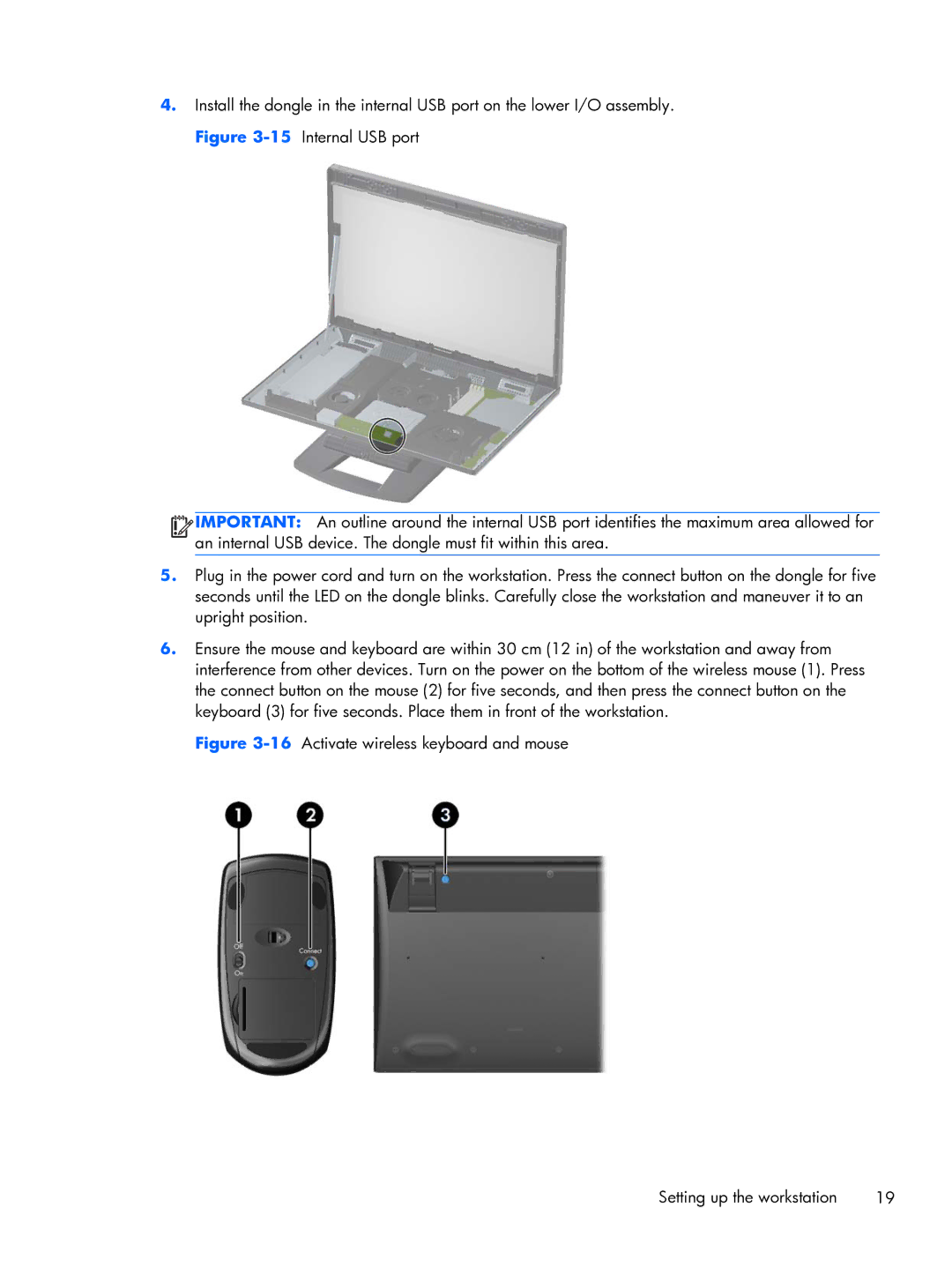4.Install the dongle in the internal USB port on the lower I/O assembly. Figure
![]()
![]()
![]()
![]() IMPORTANT: An outline around the internal USB port identifies the maximum area allowed for an internal USB device. The dongle must fit within this area.
IMPORTANT: An outline around the internal USB port identifies the maximum area allowed for an internal USB device. The dongle must fit within this area.
5.Plug in the power cord and turn on the workstation. Press the connect button on the dongle for five seconds until the LED on the dongle blinks. Carefully close the workstation and maneuver it to an upright position.
6.Ensure the mouse and keyboard are within 30 cm (12 in) of the workstation and away from interference from other devices. Turn on the power on the bottom of the wireless mouse (1). Press the connect button on the mouse (2) for five seconds, and then press the connect button on the keyboard (3) for five seconds. Place them in front of the workstation.
Figure 3-16 Activate wireless keyboard and mouse
Setting up the workstation | 19 |