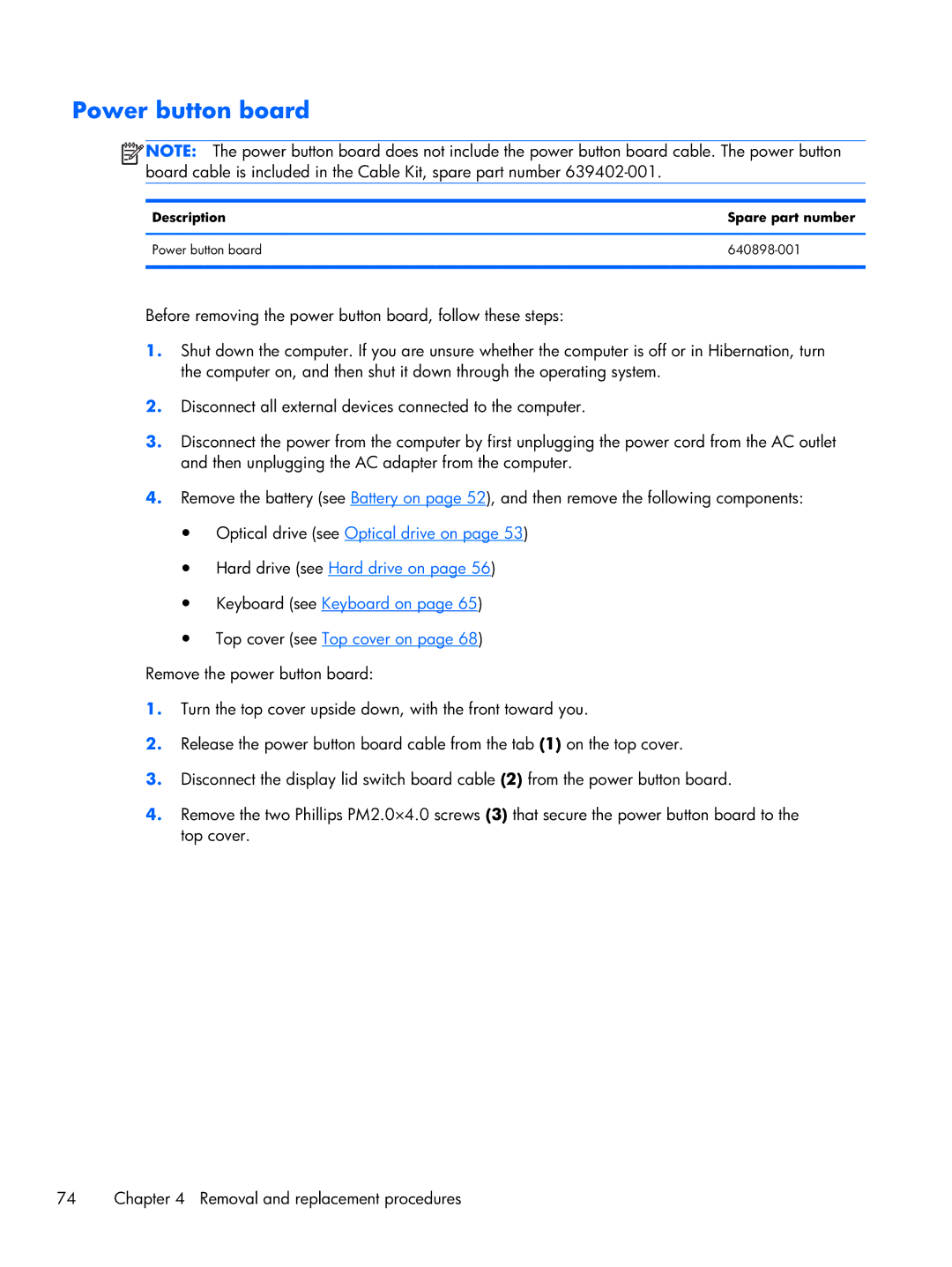Power button board
![]() NOTE: The power button board does not include the power button board cable. The power button board cable is included in the Cable Kit, spare part number
NOTE: The power button board does not include the power button board cable. The power button board cable is included in the Cable Kit, spare part number
Description | Spare part number |
|
|
Power button board |
|
|
|
Before removing the power button board, follow these steps:
1.Shut down the computer. If you are unsure whether the computer is off or in Hibernation, turn the computer on, and then shut it down through the operating system.
2.Disconnect all external devices connected to the computer.
3.Disconnect the power from the computer by first unplugging the power cord from the AC outlet and then unplugging the AC adapter from the computer.
4.Remove the battery (see Battery on page 52), and then remove the following components:
●Optical drive (see Optical drive on page 53)
●Hard drive (see Hard drive on page 56)
●Keyboard (see Keyboard on page 65)
●Top cover (see Top cover on page 68)
Remove the power button board:
1.Turn the top cover upside down, with the front toward you.
2.Release the power button board cable from the tab (1) on the top cover.
3.Disconnect the display lid switch board cable (2) from the power button board.
4.Remove the two Phillips PM2.0×4.0 screws (3) that secure the power button board to the top cover.
74 | Chapter 4 Removal and replacement procedures |