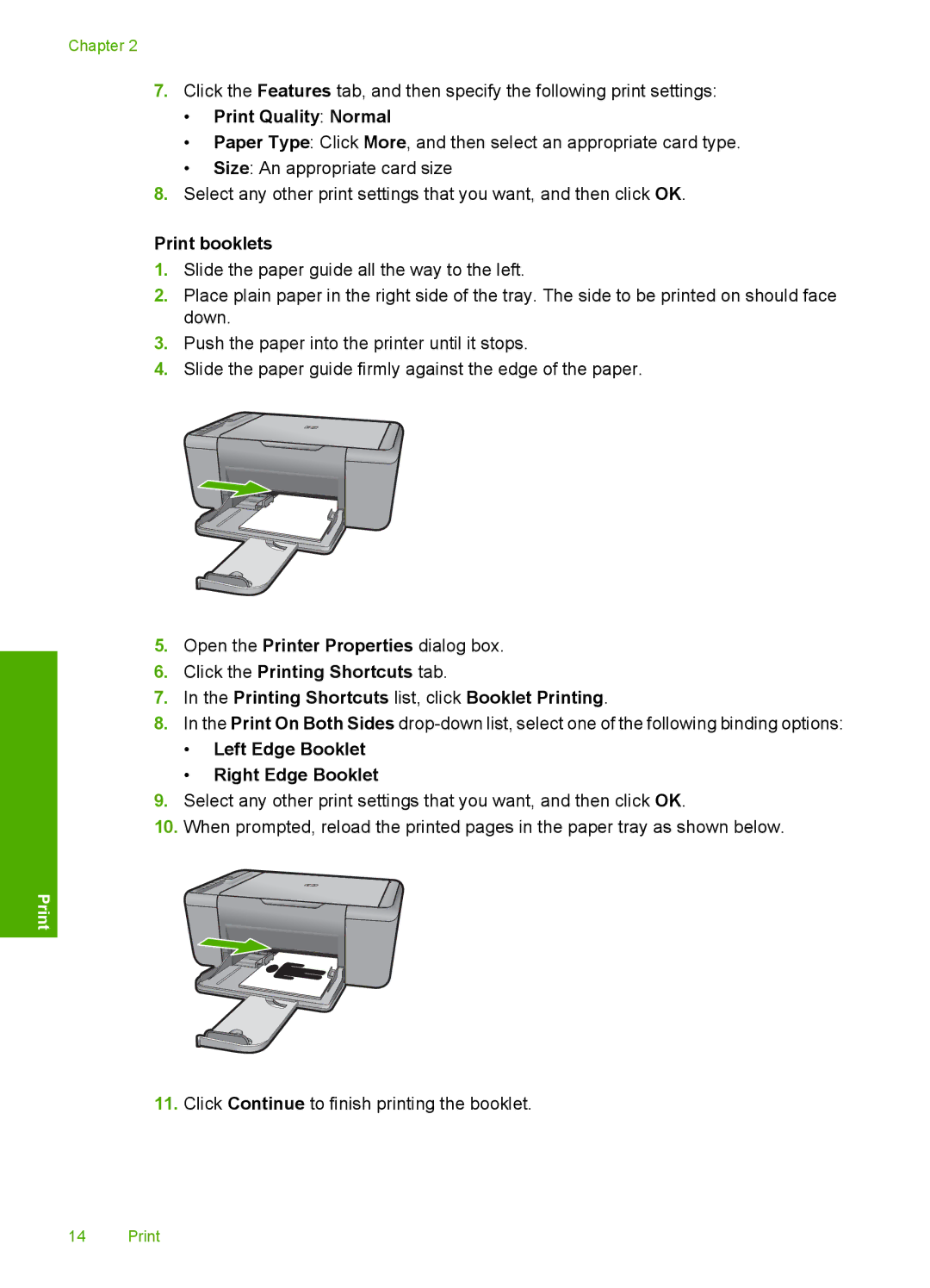Chapter 2
7.Click the Features tab, and then specify the following print settings:
•Print Quality: Normal
•Paper Type: Click More, and then select an appropriate card type.
•Size: An appropriate card size
8.Select any other print settings that you want, and then click OK.
Print booklets
1.Slide the paper guide all the way to the left.
2.Place plain paper in the right side of the tray. The side to be printed on should face down.
3.Push the paper into the printer until it stops.
4.Slide the paper guide firmly against the edge of the paper.
5.Open the Printer Properties dialog box.
6.Click the Printing Shortcuts tab.
7.In the Printing Shortcuts list, click Booklet Printing.
8.In the Print On Both Sides
•Left Edge Booklet
•Right Edge Booklet
9.Select any other print settings that you want, and then click OK.
10.When prompted, reload the printed pages in the paper tray as shown below.
11.Click Continue to finish printing the booklet.
14 Print