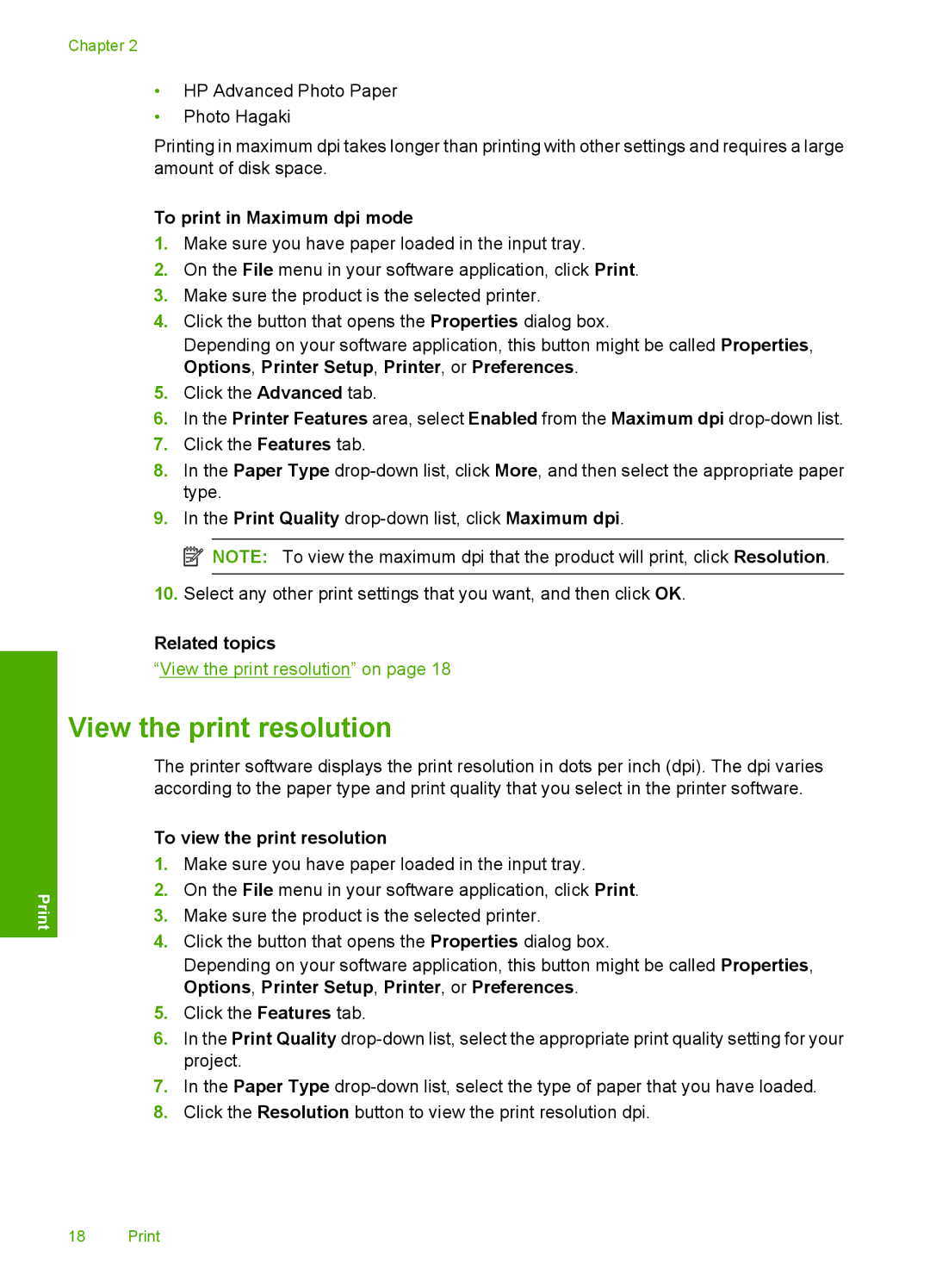Chapter 2
•HP Advanced Photo Paper
•Photo Hagaki
Printing in maximum dpi takes longer than printing with other settings and requires a large amount of disk space.
To print in Maximum dpi mode
1.Make sure you have paper loaded in the input tray.
2.On the File menu in your software application, click Print.
3.Make sure the product is the selected printer.
4.Click the button that opens the Properties dialog box.
Depending on your software application, this button might be called Properties, Options, Printer Setup, Printer, or Preferences.
5.Click the Advanced tab.
6.In the Printer Features area, select Enabled from the Maximum dpi
7.Click the Features tab.
8.In the Paper Type
9.In the Print Quality
![]() NOTE: To view the maximum dpi that the product will print, click Resolution.
NOTE: To view the maximum dpi that the product will print, click Resolution.
10.Select any other print settings that you want, and then click OK.
Related topics
“View the print resolution” on page 18
View the print resolution
The printer software displays the print resolution in dots per inch (dpi). The dpi varies according to the paper type and print quality that you select in the printer software.
To view the print resolution
1.Make sure you have paper loaded in the input tray.
2.On the File menu in your software application, click Print.
3.Make sure the product is the selected printer.
4.Click the button that opens the Properties dialog box.
Depending on your software application, this button might be called Properties, Options, Printer Setup, Printer, or Preferences.
5.Click the Features tab.
6.In the Print Quality
7.In the Paper Type
8.Click the Resolution button to view the print resolution dpi.
18 Print