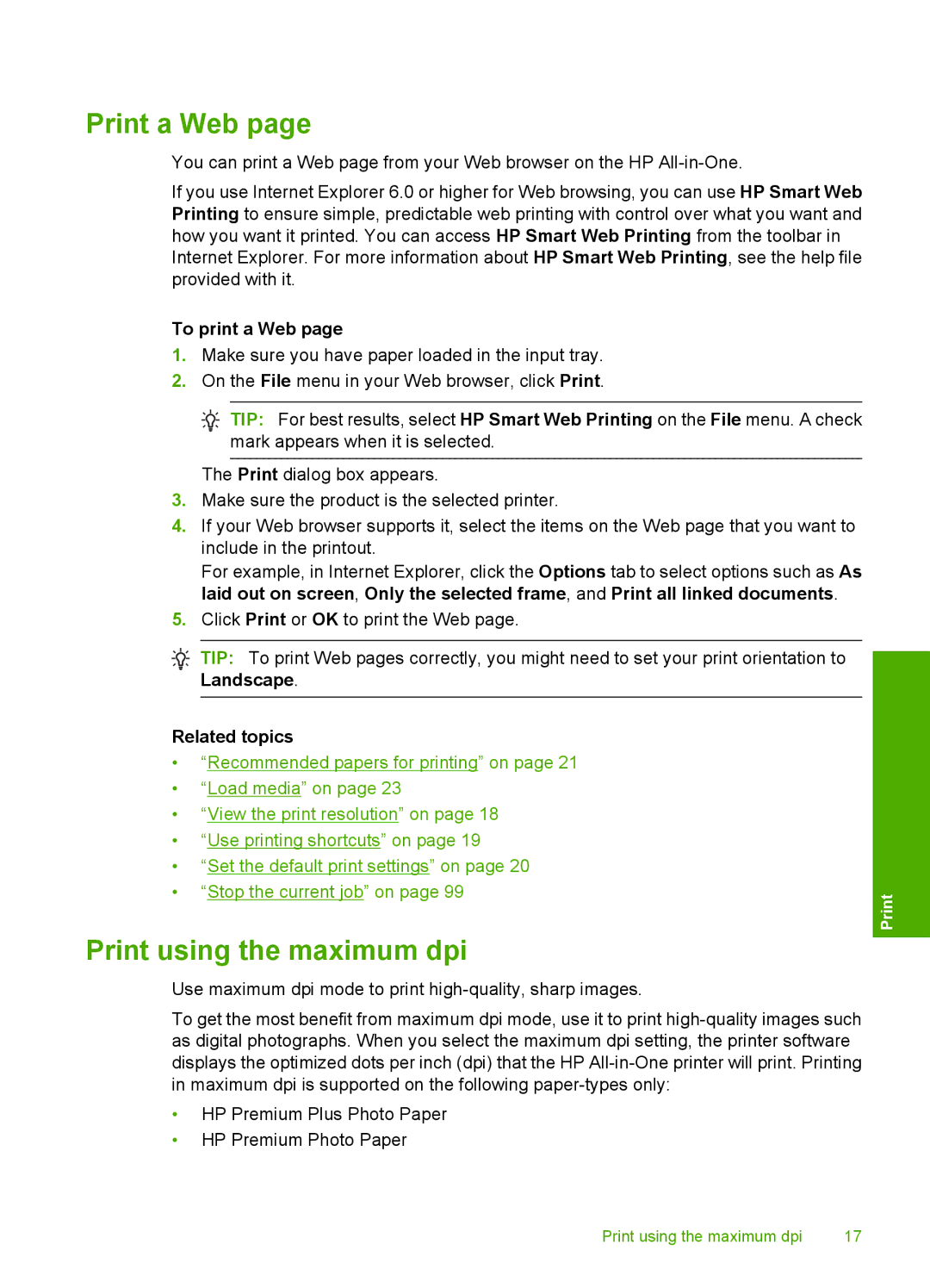Print a Web page
You can print a Web page from your Web browser on the HP
If you use Internet Explorer 6.0 or higher for Web browsing, you can use HP Smart Web Printing to ensure simple, predictable web printing with control over what you want and how you want it printed. You can access HP Smart Web Printing from the toolbar in Internet Explorer. For more information about HP Smart Web Printing, see the help file provided with it.
To print a Web page
1.Make sure you have paper loaded in the input tray.
2.On the File menu in your Web browser, click Print.
![]() TIP: For best results, select HP Smart Web Printing on the File menu. A check mark appears when it is selected.
TIP: For best results, select HP Smart Web Printing on the File menu. A check mark appears when it is selected.
The Print dialog box appears.
3.Make sure the product is the selected printer.
4.If your Web browser supports it, select the items on the Web page that you want to include in the printout.
For example, in Internet Explorer, click the Options tab to select options such as As laid out on screen, Only the selected frame, and Print all linked documents.
5.Click Print or OK to print the Web page.
![]() TIP: To print Web pages correctly, you might need to set your print orientation to Landscape.
TIP: To print Web pages correctly, you might need to set your print orientation to Landscape.
Related topics
•“Recommended papers for printing” on page 21
•“Load media” on page 23
•“View the print resolution” on page 18
•“Use printing shortcuts” on page 19
•“Set the default print settings” on page 20
•“Stop the current job” on page 99
Print using the maximum dpi
Use maximum dpi mode to print
To get the most benefit from maximum dpi mode, use it to print
•HP Premium Plus Photo Paper
•HP Premium Photo Paper
Print using the maximum dpi | 17 |