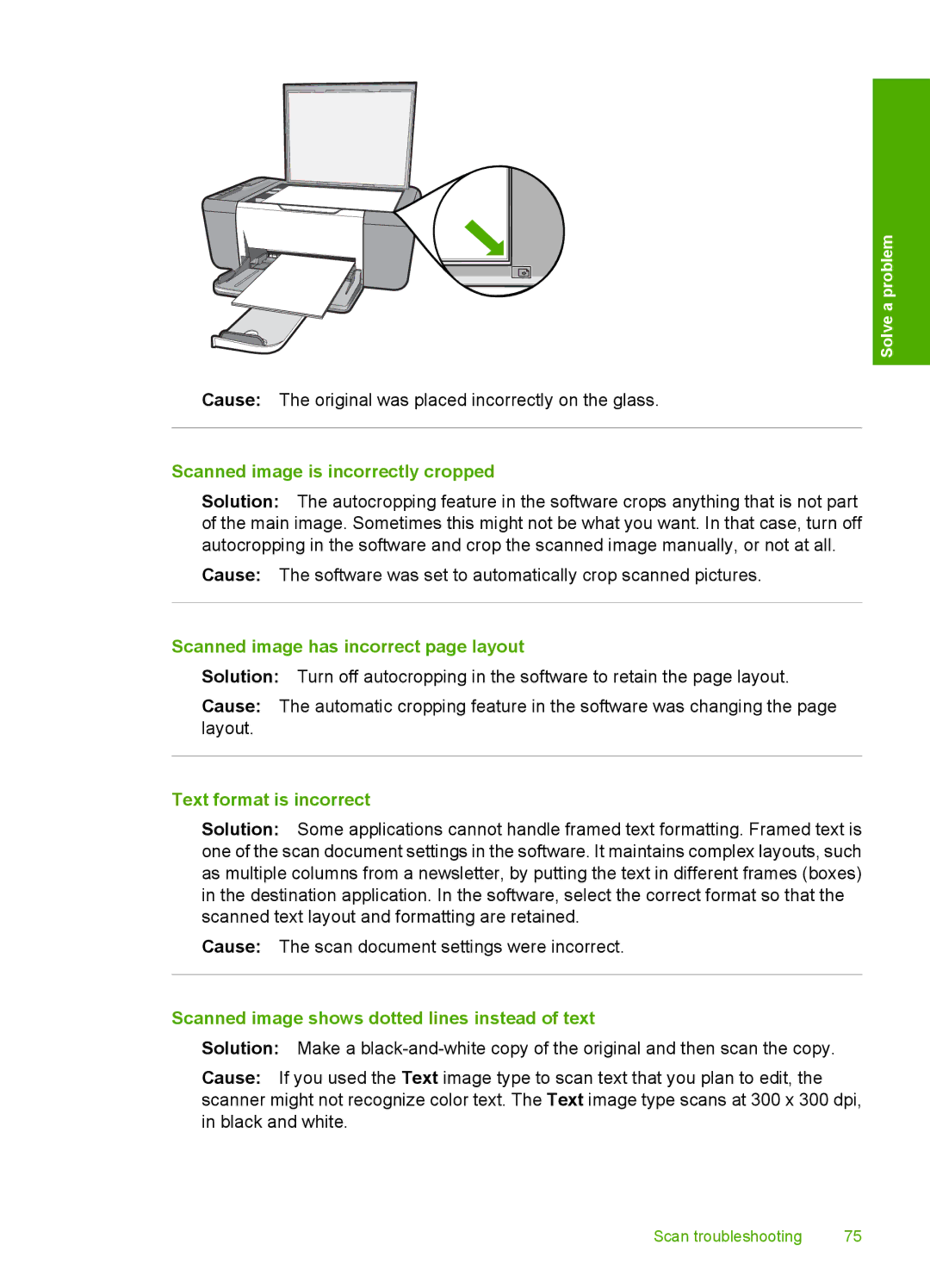Solve a problem
Cause: The original was placed incorrectly on the glass.
Scanned image is incorrectly cropped
Solution: The autocropping feature in the software crops anything that is not part of the main image. Sometimes this might not be what you want. In that case, turn off autocropping in the software and crop the scanned image manually, or not at all.
Cause: The software was set to automatically crop scanned pictures.
Scanned image has incorrect page layout
Solution: Turn off autocropping in the software to retain the page layout.
Cause: The automatic cropping feature in the software was changing the page layout.
Text format is incorrect
Solution: Some applications cannot handle framed text formatting. Framed text is one of the scan document settings in the software. It maintains complex layouts, such as multiple columns from a newsletter, by putting the text in different frames (boxes) in the destination application. In the software, select the correct format so that the scanned text layout and formatting are retained.
Cause: The scan document settings were incorrect.
Scanned image shows dotted lines instead of text
Solution: Make a
Cause: If you used the Text image type to scan text that you plan to edit, the scanner might not recognize color text. The Text image type scans at 300 x 300 dpi, in black and white.
Scan troubleshooting | 75 |