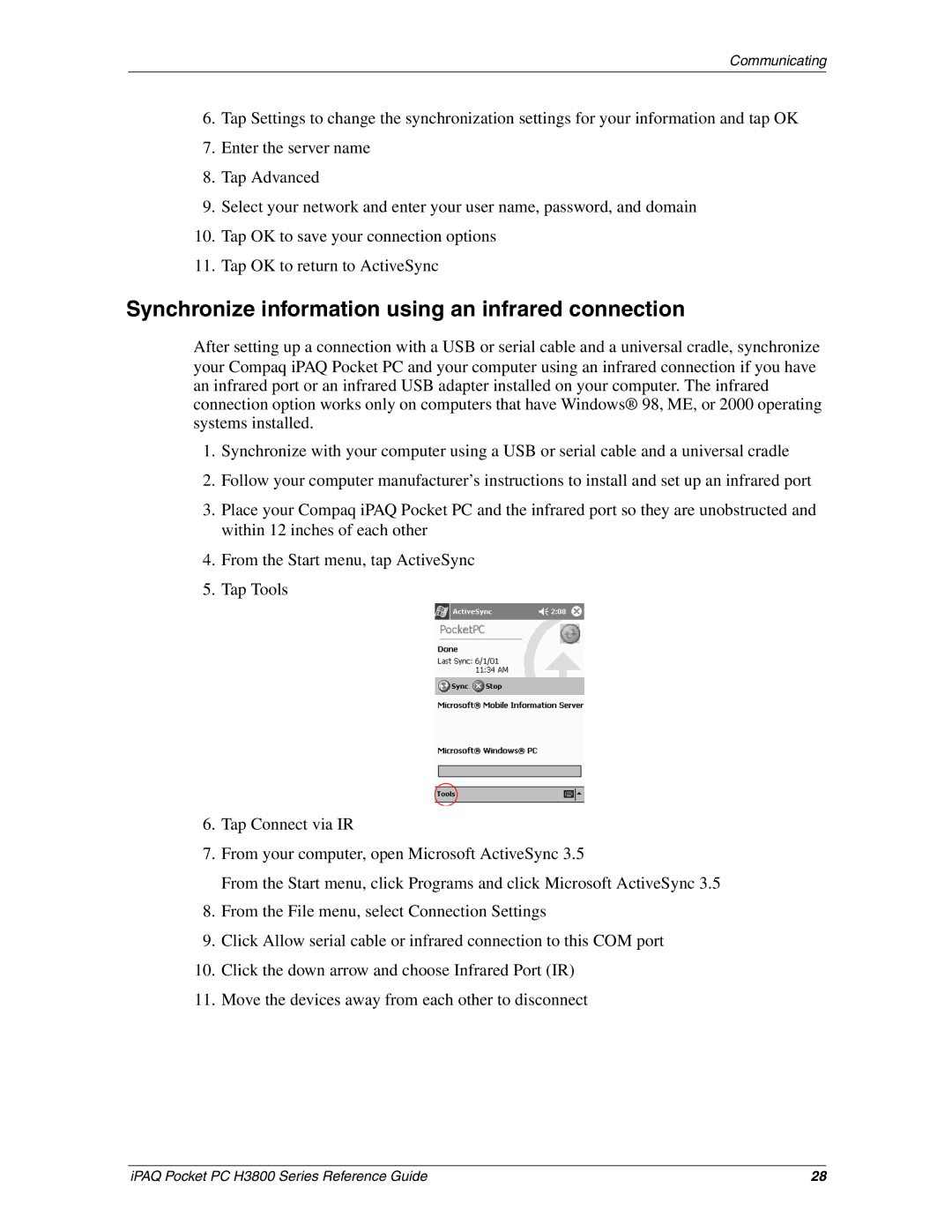Communicating
6.Tap Settings to change the synchronization settings for your information and tap OK
7.Enter the server name
8.Tap Advanced
9.Select your network and enter your user name, password, and domain
10.Tap OK to save your connection options
11.Tap OK to return to ActiveSync
Synchronize information using an infrared connection
After setting up a connection with a USB or serial cable and a universal cradle, synchronize your Compaq iPAQ Pocket PC and your computer using an infrared connection if you have an infrared port or an infrared USB adapter installed on your computer. The infrared connection option works only on computers that have Windows® 98, ME, or 2000 operating systems installed.
1.Synchronize with your computer using a USB or serial cable and a universal cradle
2.Follow your computer manufacturer’s instructions to install and set up an infrared port
3.Place your Compaq iPAQ Pocket PC and the infrared port so they are unobstructed and within 12 inches of each other
4.From the Start menu, tap ActiveSync
5.Tap Tools
6.Tap Connect via IR
7.From your computer, open Microsoft ActiveSync 3.5
From the Start menu, click Programs and click Microsoft ActiveSync 3.5
8.From the File menu, select Connection Settings
9.Click Allow serial cable or infrared connection to this COM port
10.Click the down arrow and choose Infrared Port (IR)
11.Move the devices away from each other to disconnect
iPAQ Pocket PC H3800 Series Reference Guide | 28 |