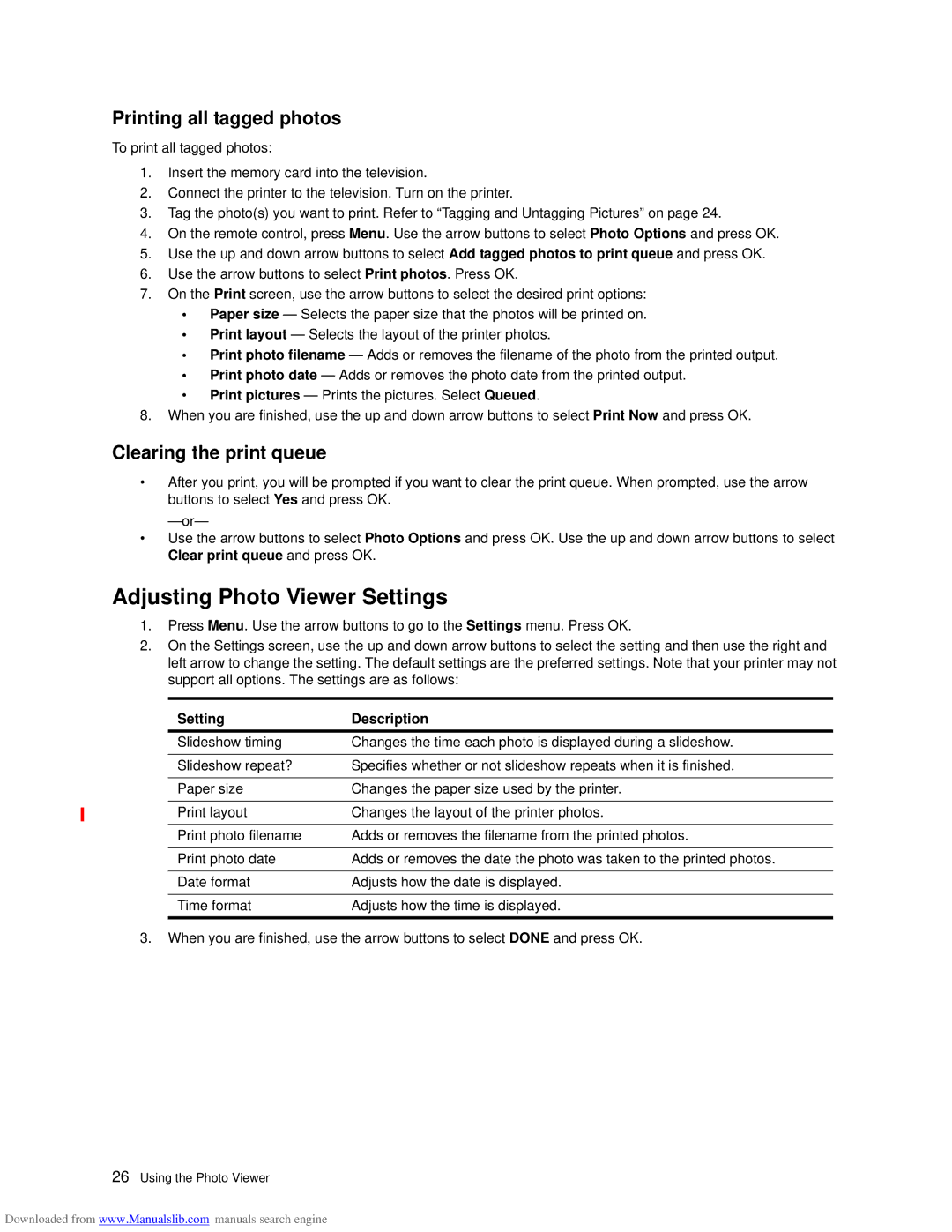Printing all tagged photos
To print all tagged photos:
1.Insert the memory card into the television.
2.Connect the printer to the television. Turn on the printer.
3.Tag the photo(s) you want to print. Refer to “Tagging and Untagging Pictures” on page 24.
4.On the remote control, press Menu. Use the arrow buttons to select Photo Options and press OK.
5.Use the up and down arrow buttons to select Add tagged photos to print queue and press OK.
6.Use the arrow buttons to select Print photos. Press OK.
7.On the Print screen, use the arrow buttons to select the desired print options:
•Paper size — Selects the paper size that the photos will be printed on.
•Print layout — Selects the layout of the printer photos.
•Print photo filename — Adds or removes the filename of the photo from the printed output.
•Print photo date — Adds or removes the photo date from the printed output.
•Print pictures — Prints the pictures. Select Queued.
8.When you are finished, use the up and down arrow buttons to select Print Now and press OK.
Clearing the print queue
•After you print, you will be prompted if you want to clear the print queue. When prompted, use the arrow buttons to select Yes and press OK.
•Use the arrow buttons to select Photo Options and press OK. Use the up and down arrow buttons to select Clear print queue and press OK.
Adjusting Photo Viewer Settings
1.Press Menu. Use the arrow buttons to go to the Settings menu. Press OK.
2.On the Settings screen, use the up and down arrow buttons to select the setting and then use the right and left arrow to change the setting. The default settings are the preferred settings. Note that your printer may not support all options. The settings are as follows:
Setting | Description |
Slideshow timing | Changes the time each photo is displayed during a slideshow. |
|
|
Slideshow repeat? | Specifies whether or not slideshow repeats when it is finished. |
|
|
Paper size | Changes the paper size used by the printer. |
|
|
Print layout | Changes the layout of the printer photos. |
|
|
Print photo filename | Adds or removes the filename from the printed photos. |
|
|
Print photo date | Adds or removes the date the photo was taken to the printed photos. |
|
|
Date format | Adjusts how the date is displayed. |
|
|
Time format | Adjusts how the time is displayed. |
3.When you are finished, use the arrow buttons to select DONE and press OK.
26Using the Photo Viewer
Downloaded from www.Manualslib.com manuals search engine