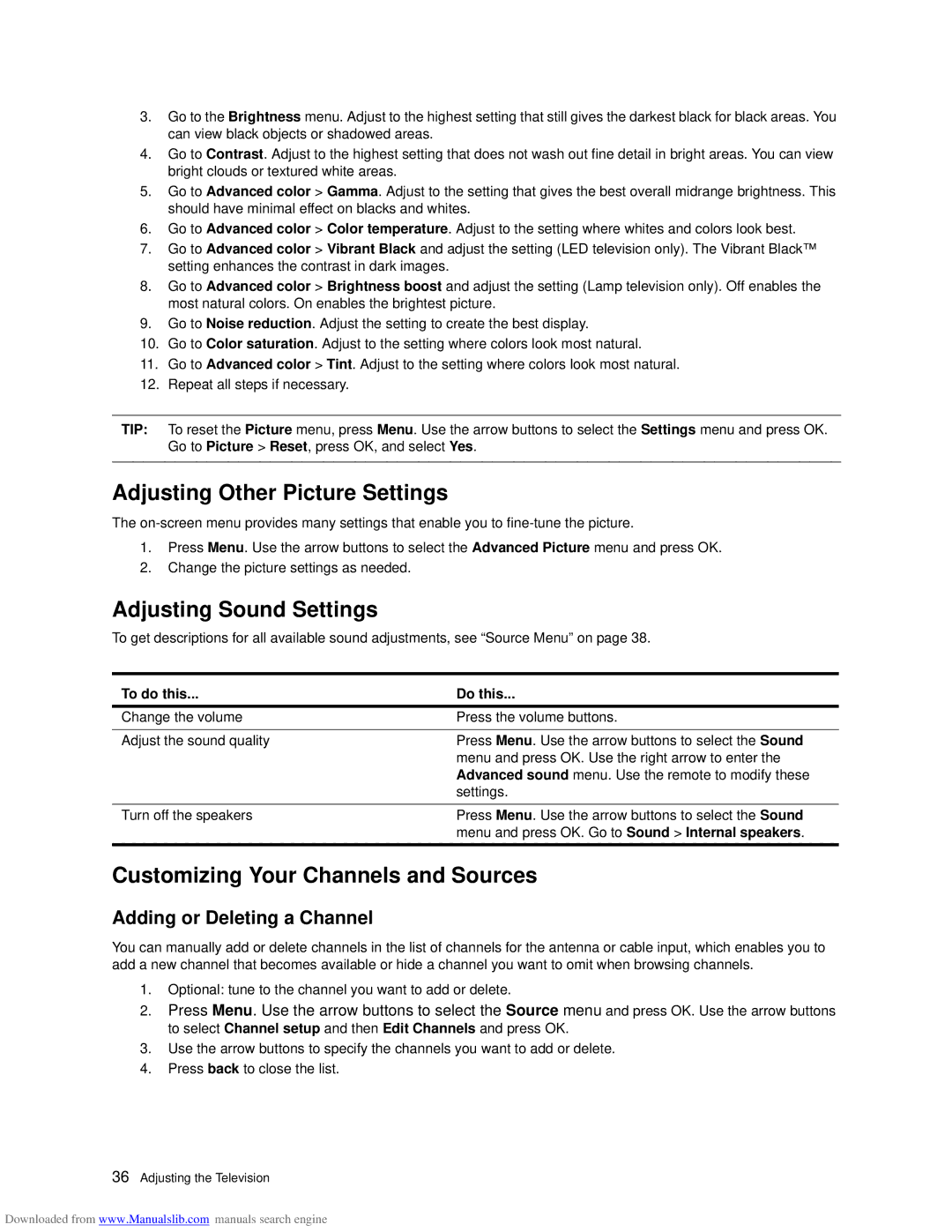3.Go to the Brightness menu. Adjust to the highest setting that still gives the darkest black for black areas. You can view black objects or shadowed areas.
4.Go to Contrast. Adjust to the highest setting that does not wash out fine detail in bright areas. You can view bright clouds or textured white areas.
5.Go to Advanced color > Gamma. Adjust to the setting that gives the best overall midrange brightness. This should have minimal effect on blacks and whites.
6.Go to Advanced color > Color temperature. Adjust to the setting where whites and colors look best.
7.Go to Advanced color > Vibrant Black and adjust the setting (LED television only). The Vibrant Black™ setting enhances the contrast in dark images.
8.Go to Advanced color > Brightness boost and adjust the setting (Lamp television only). Off enables the most natural colors. On enables the brightest picture.
9.Go to Noise reduction. Adjust the setting to create the best display.
10.Go to Color saturation. Adjust to the setting where colors look most natural.
11.Go to Advanced color > Tint. Adjust to the setting where colors look most natural.
12.Repeat all steps if necessary.
TIP: To reset the Picture menu, press Menu. Use the arrow buttons to select the Settings menu and press OK. Go to Picture > Reset, press OK, and select Yes.
Adjusting Other Picture Settings
The
1.Press Menu. Use the arrow buttons to select the Advanced Picture menu and press OK.
2.Change the picture settings as needed.
Adjusting Sound Settings
To get descriptions for all available sound adjustments, see “Source Menu” on page 38.
To do this... | Do this... |
Change the volume | Press the volume buttons. |
|
|
Adjust the sound quality | Press Menu. Use the arrow buttons to select the Sound |
| menu and press OK. Use the right arrow to enter the |
| Advanced sound menu. Use the remote to modify these |
| settings. |
|
|
Turn off the speakers | Press Menu. Use the arrow buttons to select the Sound |
| menu and press OK. Go to Sound > Internal speakers. |
Customizing Your Channels and Sources
Adding or Deleting a Channel
You can manually add or delete channels in the list of channels for the antenna or cable input, which enables you to add a new channel that becomes available or hide a channel you want to omit when browsing channels.
1.Optional: tune to the channel you want to add or delete.
2.Press Menu. Use the arrow buttons to select the Source menu and press OK. Use the arrow buttons to select Channel setup and then Edit Channels and press OK.
3.Use the arrow buttons to specify the channels you want to add or delete.
4.Press back to close the list.
36Adjusting the Television
Downloaded from www.Manualslib.com manuals search engine