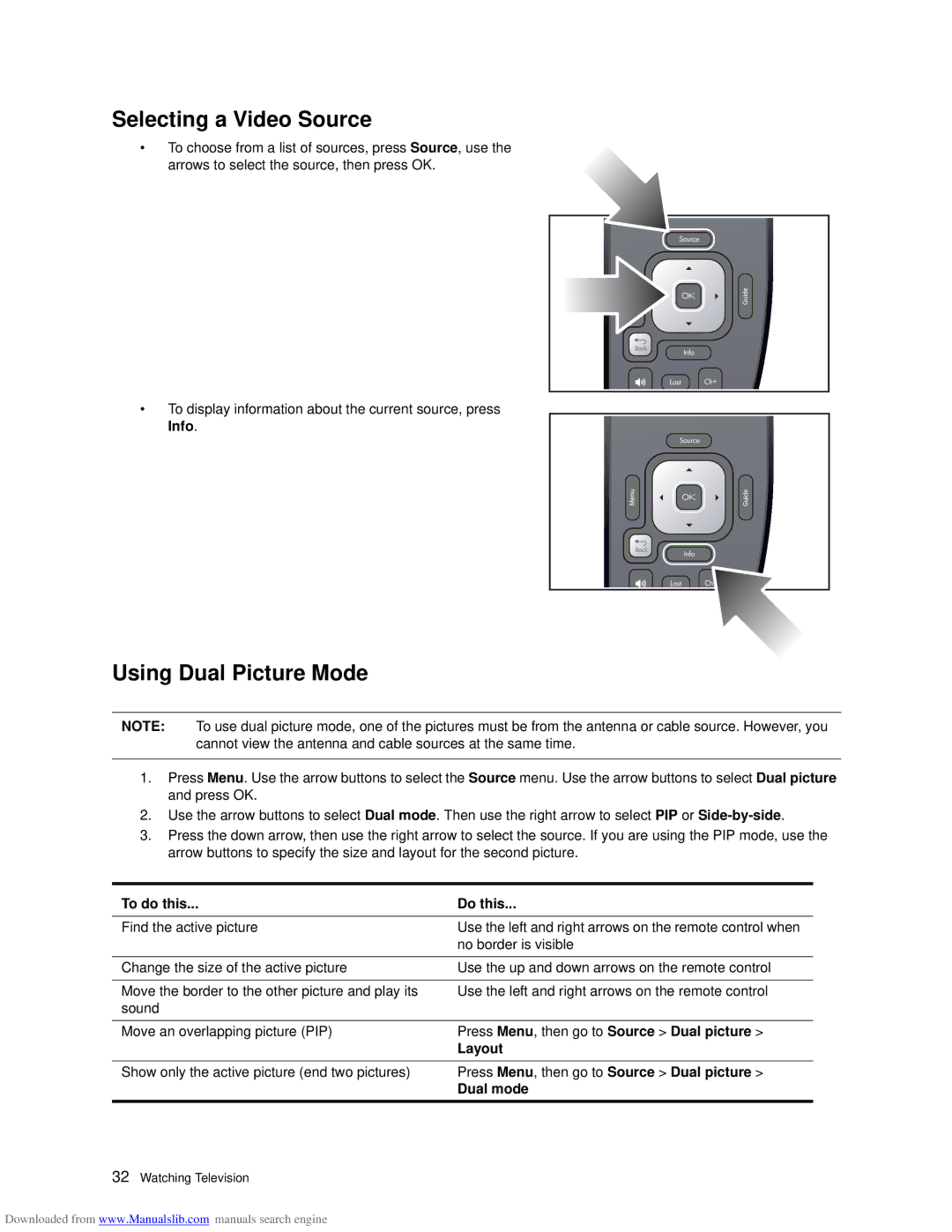Selecting a Video Source
•To choose from a list of sources, press Source, use the arrows to select the source, then press OK.
• To display information about the current source, press Info.
Using Dual Picture Mode
NOTE: To use dual picture mode, one of the pictures must be from the antenna or cable source. However, you cannot view the antenna and cable sources at the same time.
1.Press Menu. Use the arrow buttons to select the Source menu. Use the arrow buttons to select Dual picture and press OK.
2.Use the arrow buttons to select Dual mode. Then use the right arrow to select PIP or
3.Press the down arrow, then use the right arrow to select the source. If you are using the PIP mode, use the arrow buttons to specify the size and layout for the second picture.
To do this... | Do this... |
Find the active picture | Use the left and right arrows on the remote control when |
| no border is visible |
|
|
Change the size of the active picture | Use the up and down arrows on the remote control |
|
|
Move the border to the other picture and play its | Use the left and right arrows on the remote control |
sound |
|
Move an overlapping picture (PIP) | Press Menu, then go to Source > Dual picture > |
| Layout |
Show only the active picture (end two pictures) | Press Menu, then go to Source > Dual picture > |
| Dual mode |
32Watching Television
Downloaded from www.Manualslib.com manuals search engine