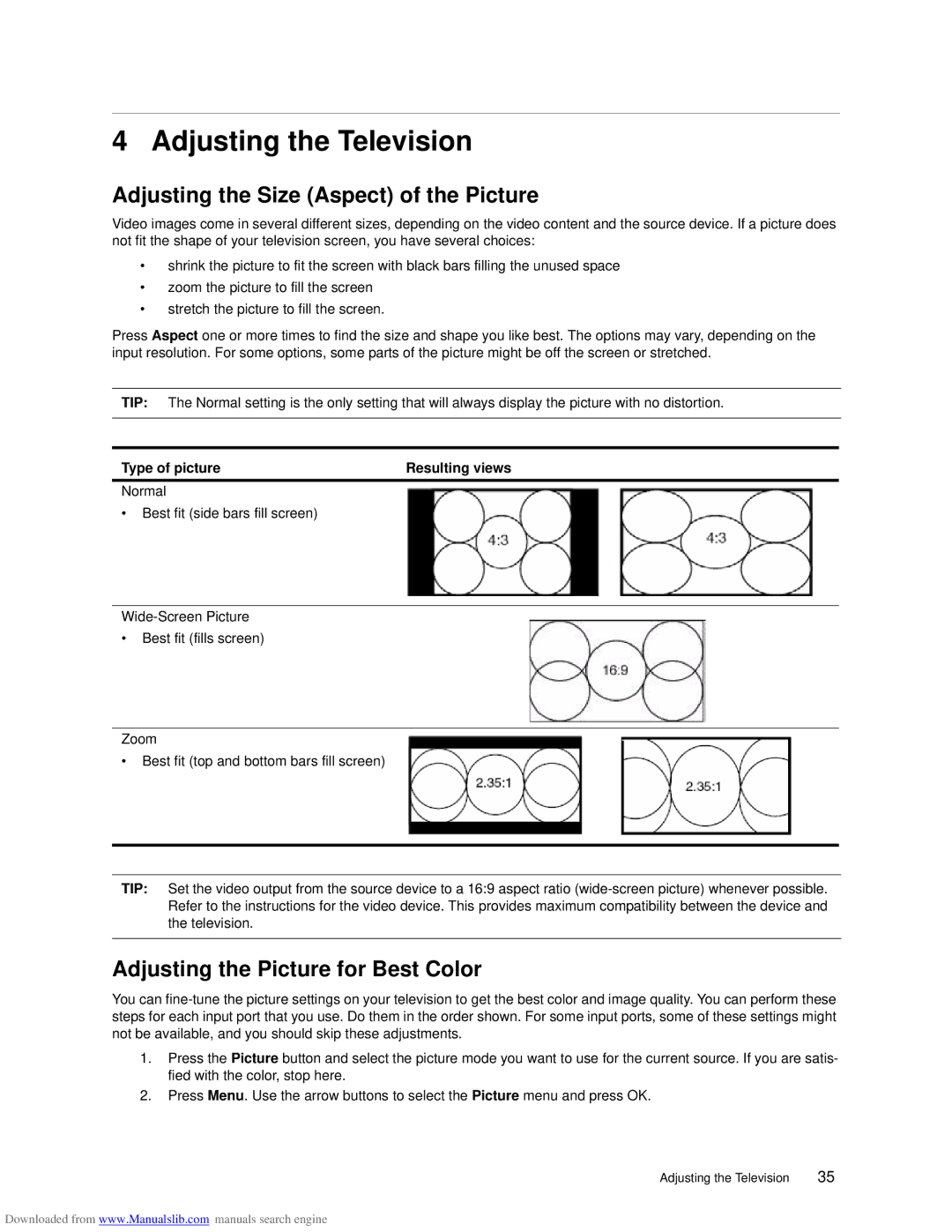4 Adjusting the Television
Adjusting the Size (Aspect) of the Picture
Video images come in several different sizes, depending on the video content and the source device. If a picture does not fit the shape of your television screen, you have several choices:
•shrink the picture to fit the screen with black bars filling the unused space
•zoom the picture to fill the screen
•stretch the picture to fill the screen.
Press Aspect one or more times to find the size and shape you like best. The options may vary, depending on the input resolution. For some options, some parts of the picture might be off the screen or stretched.
TIP: The Normal setting is the only setting that will always display the picture with no distortion.
Type of picture | Resulting views |
Normal
•Best fit (side bars fill screen)
•Best fit (fills screen)
Zoom
•Best fit (top and bottom bars fill screen)
TIP: Set the video output from the source device to a 16:9 aspect ratio
Adjusting the Picture for Best Color
You can
1.Press the Picture button and select the picture mode you want to use for the current source. If you are satis- fied with the color, stop here.
2.Press Menu. Use the arrow buttons to select the Picture menu and press OK.
Adjusting the Television | 35 |
Downloaded from www.Manualslib.com manuals search engine