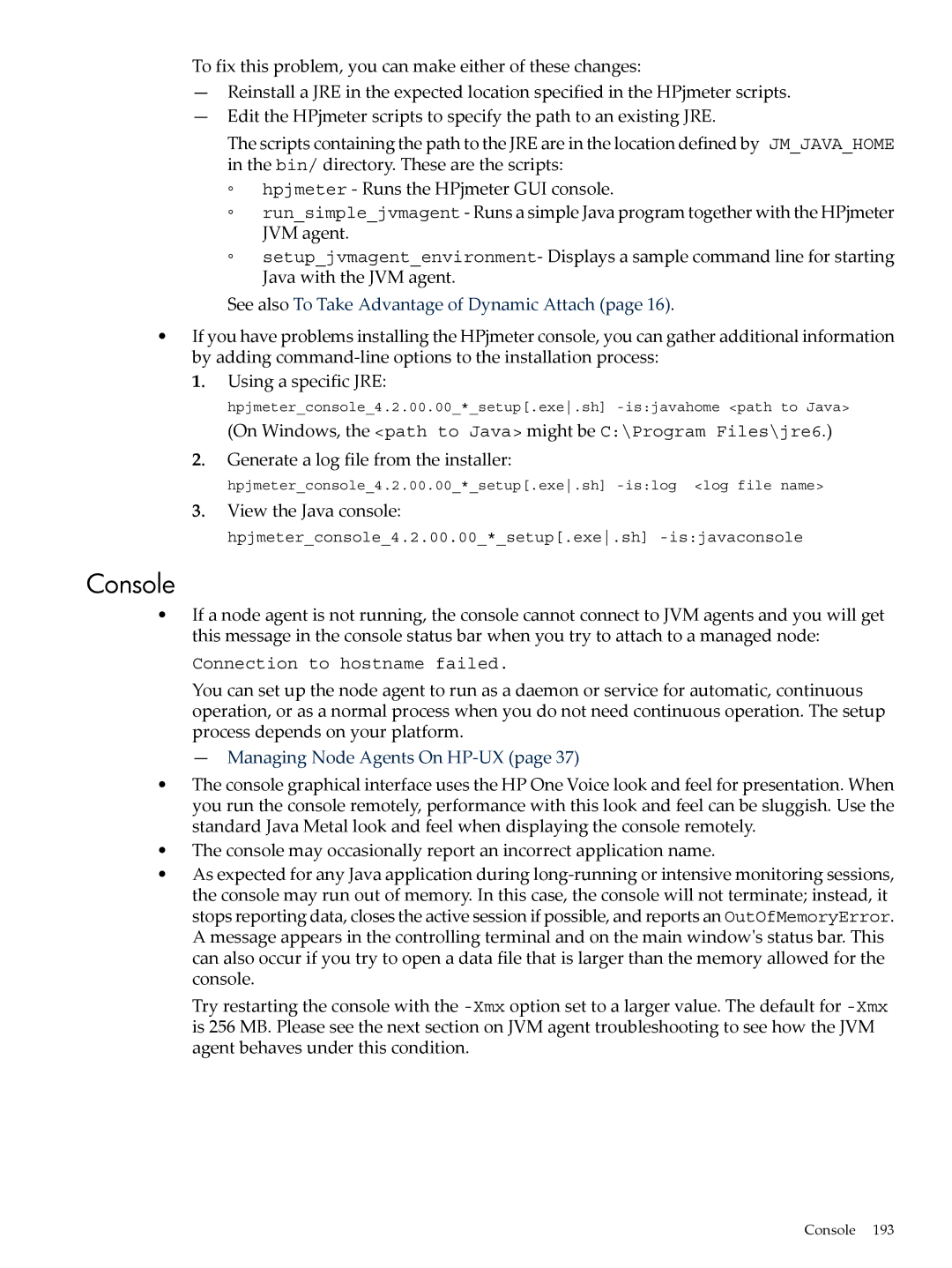To fix this problem, you can make either of these changes:
—Reinstall a JRE in the expected location specified in the HPjmeter scripts.
—Edit the HPjmeter scripts to specify the path to an existing JRE.
The scripts containing the path to the JRE are in the location defined by JM_JAVA_HOME in the bin/ directory. These are the scripts:
◦hpjmeter - Runs the HPjmeter GUI console.
◦run_simple_jvmagent - Runs a simple Java program together with the HPjmeter JVM agent.
◦setup_jvmagent_environment- Displays a sample command line for starting Java with the JVM agent.
See also To Take Advantage of Dynamic Attach (page 16).
•If you have problems installing the HPjmeter console, you can gather additional information by adding
1. Using a specific JRE:
hpjmeter_console_4.2.00.00_*_setup[.exe.sh]
(On Windows, the <path to Java> might be C:\Program Files\jre6.)
2.Generate a log file from the installer:
hpjmeter_console_4.2.00.00_*_setup[.exe.sh]
3.View the Java console:
hpjmeter_console_4.2.00.00_*_setup[.exe.sh]
Console
•If a node agent is not running, the console cannot connect to JVM agents and you will get this message in the console status bar when you try to attach to a managed node:
Connection to hostname failed.
You can set up the node agent to run as a daemon or service for automatic, continuous operation, or as a normal process when you do not need continuous operation. The setup process depends on your platform.
— Managing Node Agents On
•The console graphical interface uses the HP One Voice look and feel for presentation. When you run the console remotely, performance with this look and feel can be sluggish. Use the standard Java Metal look and feel when displaying the console remotely.
•The console may occasionally report an incorrect application name.
•As expected for any Java application during
Try restarting the console with the
Console 193