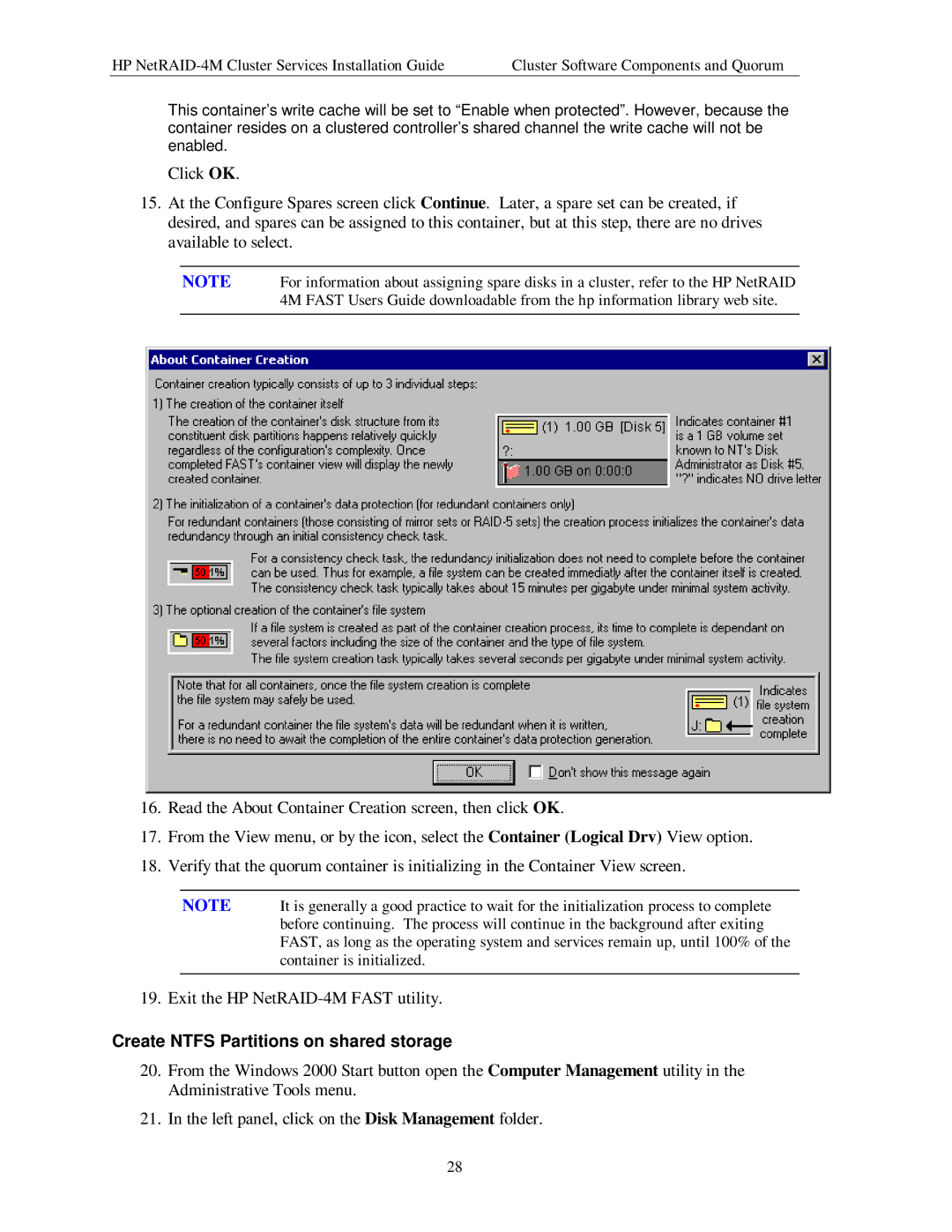HP | Cluster Software Components and Quorum |
This container’s write cache will be set to “Enable when protected”. However, because the container resides on a clustered controller’s shared channel the write cache will not be enabled.
Click OK.
15.At the Configure Spares screen click Continue. Later, a spare set can be created, if desired, and spares can be assigned to this container, but at this step, there are no drives available to select.
NOTE For information about assigning spare disks in a cluster, refer to the HP NetRAID 4M FAST Users Guide downloadable from the hp information library web site.
16.Read the About Container Creation screen, then click OK.
17.From the View menu, or by the icon, select the Container (Logical Drv) View option.
18.Verify that the quorum container is initializing in the Container View screen.
NOTE It is generally a good practice to wait for the initialization process to complete before continuing. The process will continue in the background after exiting FAST, as long as the operating system and services remain up, until 100% of the container is initialized.
19. Exit the HP
Create NTFS Partitions on shared storage
20.From the Windows 2000 Start button open the Computer Management utility in the Administrative Tools menu.
21.In the left panel, click on the Disk Management folder.
28