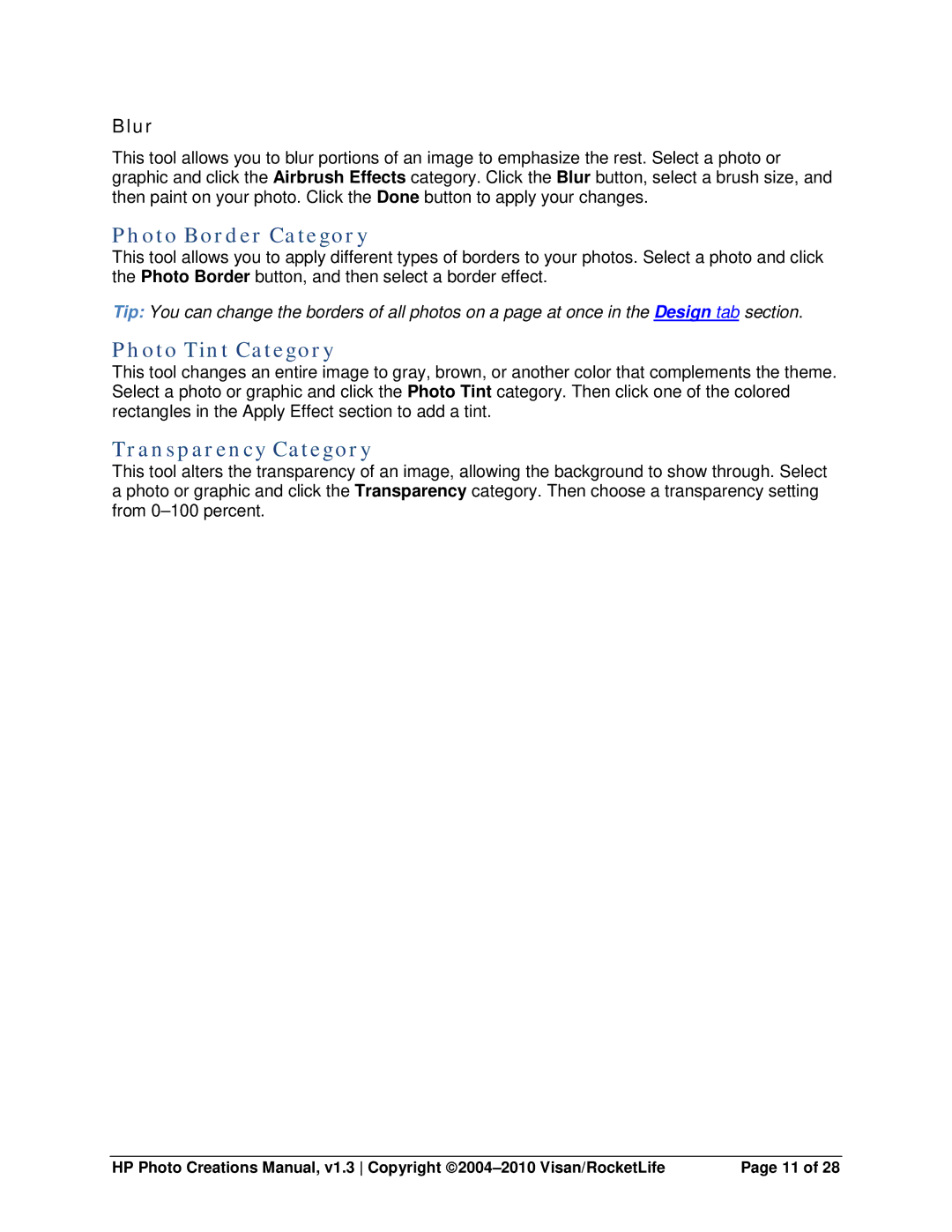Blur
This tool allows you to blur portions of an image to emphasize the rest. Select a photo or graphic and click the Airbrush Effects category. Click the Blur button, select a brush size, and then paint on your photo. Click the Done button to apply your changes.
Photo Border Category
This tool allows you to apply different types of borders to your photos. Select a photo and click the Photo Border button, and then select a border effect.
Tip: You can change the borders of all photos on a page at once in the Design tab section.
Photo Tint Category
This tool changes an entire image to gray, brown, or another color that complements the theme. Select a photo or graphic and click the Photo Tint category. Then click one of the colored rectangles in the Apply Effect section to add a tint.
Transparency Category
This tool alters the transparency of an image, allowing the background to show through. Select a photo or graphic and click the Transparency category. Then choose a transparency setting from
HP Photo Creations Manual, v1.3 Copyright | Page 11 of 28 |