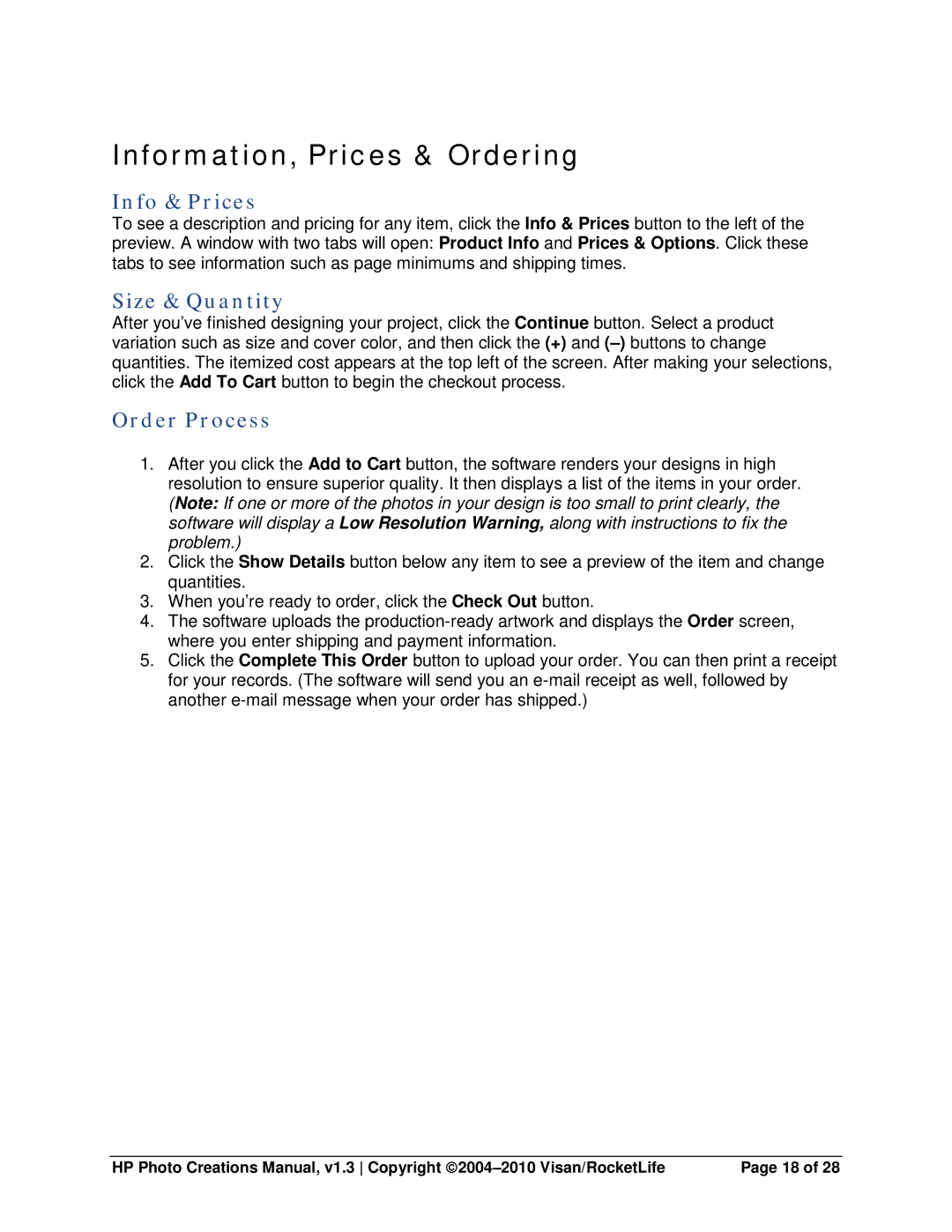Information, Prices & Ordering
Info & Prices
To see a description and pricing for any item, click the Info & Prices button to the left of the preview. A window with two tabs will open: Product Info and Prices & Options. Click these tabs to see information such as page minimums and shipping times.
Size & Quantity
After you’ve finished designing your project, click the Continue button. Select a product variation such as size and cover color, and then click the (+) and
Order Process
1.After you click the Add to Cart button, the software renders your designs in high resolution to ensure superior quality. It then displays a list of the items in your order. (Note: If one or more of the photos in your design is too small to print clearly, the software will display a Low Resolution Warning, along with instructions to fix the problem.)
2.Click the Show Details button below any item to see a preview of the item and change quantities.
3.When you’re ready to order, click the Check Out button.
4.The software uploads the
5.Click the Complete This Order button to upload your order. You can then print a receipt for your records. (The software will send you an
HP Photo Creations Manual, v1.3 Copyright | Page 18 of 28 |