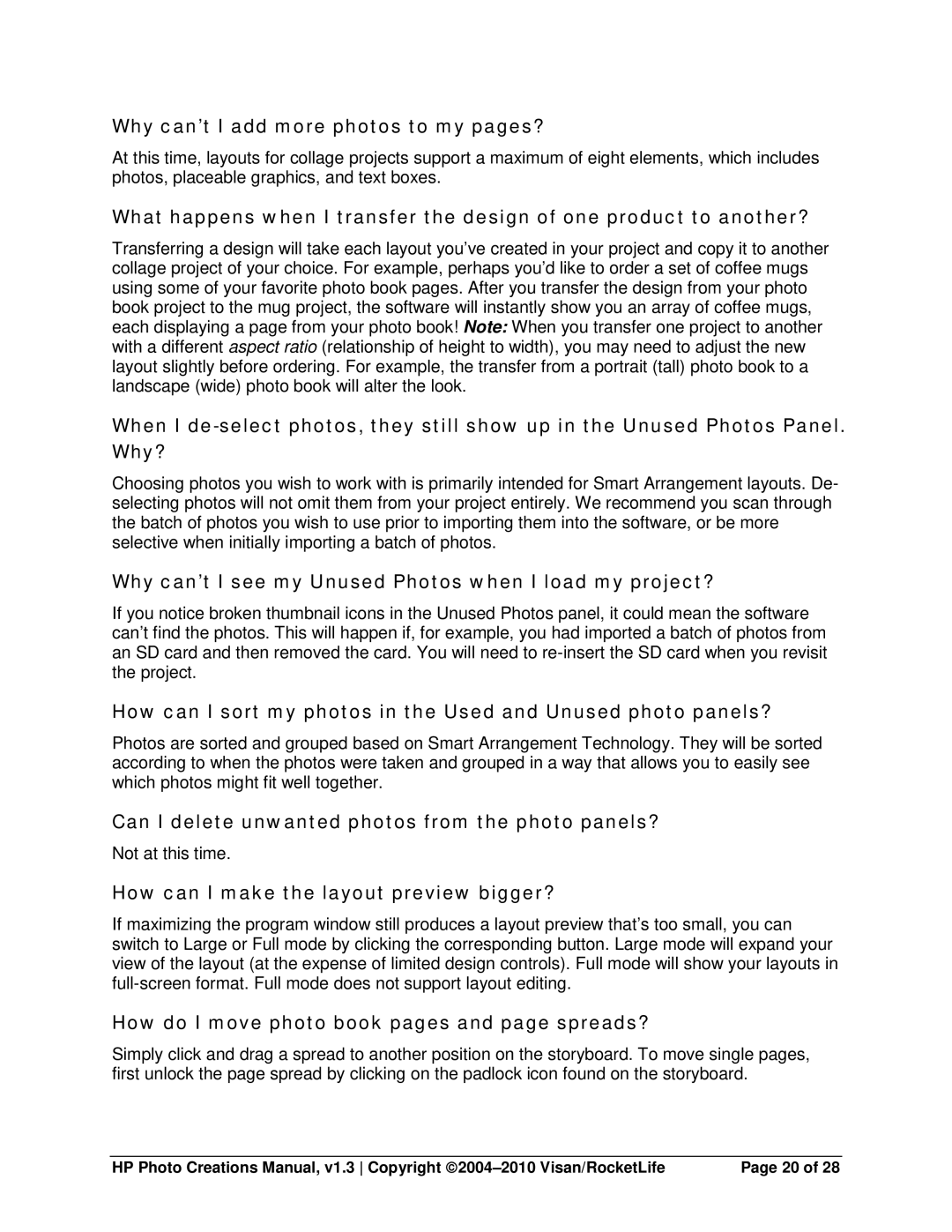Why can’t I add more photos to my pages?
At this time, layouts for collage projects support a maximum of eight elements, which includes photos, placeable graphics, and text boxes.
What happens when I transfer the design of one product to another?
Transferring a design will take each layout you’ve created in your project and copy it to another collage project of your choice. For example, perhaps you’d like to order a set of coffee mugs using some of your favorite photo book pages. After you transfer the design from your photo book project to the mug project, the software will instantly show you an array of coffee mugs, each displaying a page from your photo book! Note: When you transfer one project to another with a different aspect ratio (relationship of height to width), you may need to adjust the new layout slightly before ordering. For example, the transfer from a portrait (tall) photo book to a landscape (wide) photo book will alter the look.
When I
Choosing photos you wish to work with is primarily intended for Smart Arrangement layouts. De- selecting photos will not omit them from your project entirely. We recommend you scan through the batch of photos you wish to use prior to importing them into the software, or be more selective when initially importing a batch of photos.
Why can’t I see my Unused Photos when I load my project?
If you notice broken thumbnail icons in the Unused Photos panel, it could mean the software can’t find the photos. This will happen if, for example, you had imported a batch of photos from an SD card and then removed the card. You will need to
How can I sort my photos in the Used and Unused photo panels?
Photos are sorted and grouped based on Smart Arrangement Technology. They will be sorted according to when the photos were taken and grouped in a way that allows you to easily see which photos might fit well together.
Can I delete unwanted photos from the photo panels?
Not at this time.
How can I make the layout preview bigger?
If maximizing the program window still produces a layout preview that’s too small, you can switch to Large or Full mode by clicking the corresponding button. Large mode will expand your view of the layout (at the expense of limited design controls). Full mode will show your layouts in
How do I move photo book pages and page spreads?
Simply click and drag a spread to another position on the storyboard. To move single pages, first unlock the page spread by clicking on the padlock icon found on the storyboard.
HP Photo Creations Manual, v1.3 Copyright | Page 20 of 28 |