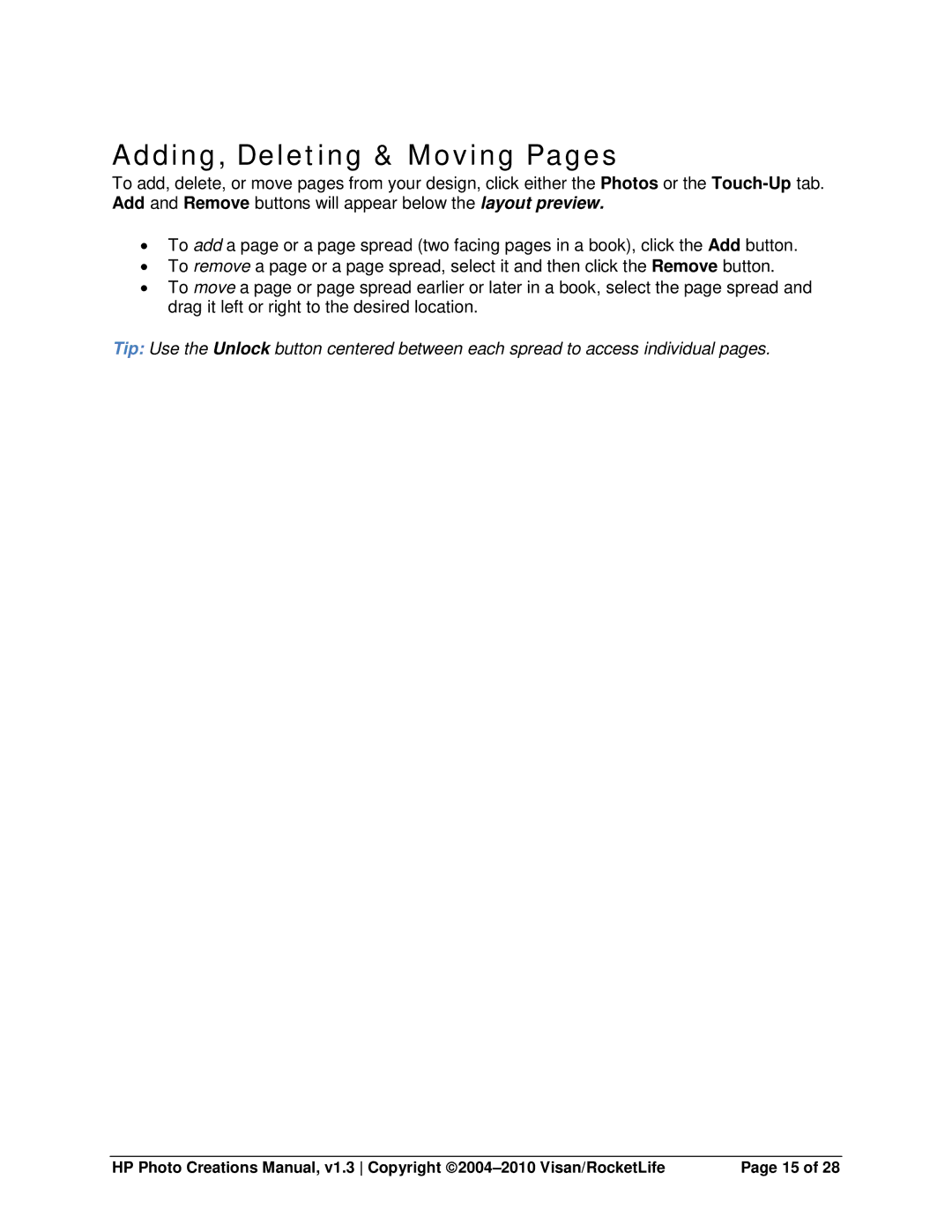Adding, Deleting & Moving Pages
To add, delete, or move pages from your design, click either the Photos or the
•To add a page or a page spread (two facing pages in a book), click the Add button.
•To remove a page or a page spread, select it and then click the Remove button.
•To move a page or page spread earlier or later in a book, select the page spread and drag it left or right to the desired location.
Tip: Use the Unlock button centered between each spread to access individual pages.
HP Photo Creations Manual, v1.3 Copyright | Page 15 of 28 |