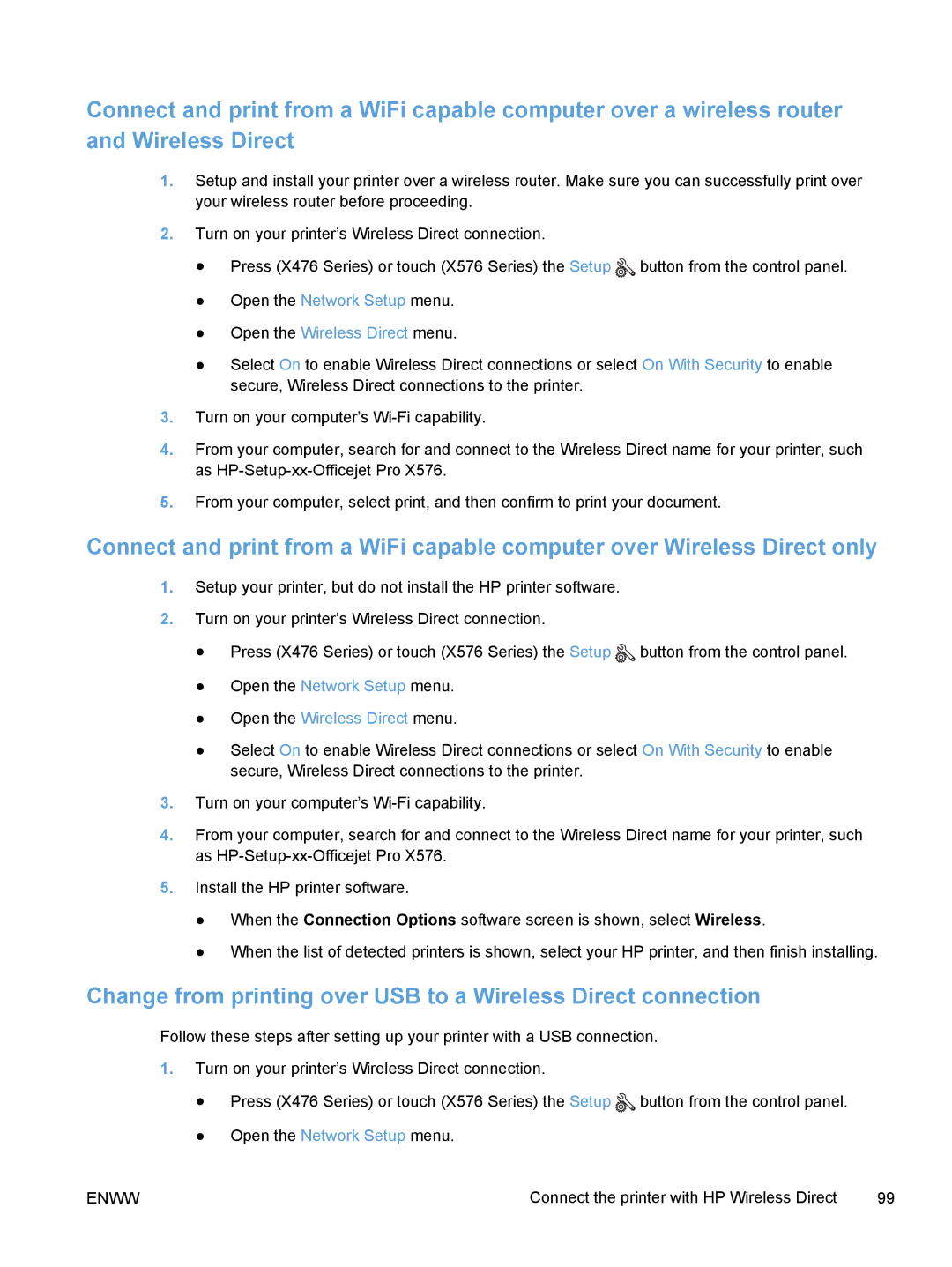Connect and print from a WiFi capable computer over a wireless router and Wireless Direct
1.Setup and install your printer over a wireless router. Make sure you can successfully print over your wireless router before proceeding.
2.Turn on your printer’s Wireless Direct connection.
●Press (X476 Series) or touch (X576 Series) the Setup ![]() button from the control panel.
button from the control panel.
●Open the Network Setup menu.
●Open the Wireless Direct menu.
●Select On to enable Wireless Direct connections or select On With Security to enable secure, Wireless Direct connections to the printer.
3.Turn on your computer’s
4.From your computer, search for and connect to the Wireless Direct name for your printer, such as
5.From your computer, select print, and then confirm to print your document.
Connect and print from a WiFi capable computer over Wireless Direct only
1.Setup your printer, but do not install the HP printer software.
2.Turn on your printer’s Wireless Direct connection.
●Press (X476 Series) or touch (X576 Series) the Setup ![]() button from the control panel.
button from the control panel.
●Open the Network Setup menu.
●Open the Wireless Direct menu.
●Select On to enable Wireless Direct connections or select On With Security to enable secure, Wireless Direct connections to the printer.
3.Turn on your computer’s
4.From your computer, search for and connect to the Wireless Direct name for your printer, such as
5.Install the HP printer software.
●When the Connection Options software screen is shown, select Wireless.
●When the list of detected printers is shown, select your HP printer, and then finish installing.
Change from printing over USB to a Wireless Direct connection
Follow these steps after setting up your printer with a USB connection.
1.Turn on your printer’s Wireless Direct connection.
●Press (X476 Series) or touch (X576 Series) the Setup ![]() button from the control panel.
button from the control panel.
●Open the Network Setup menu.
ENWW | Connect the printer with HP Wireless Direct | 99 |